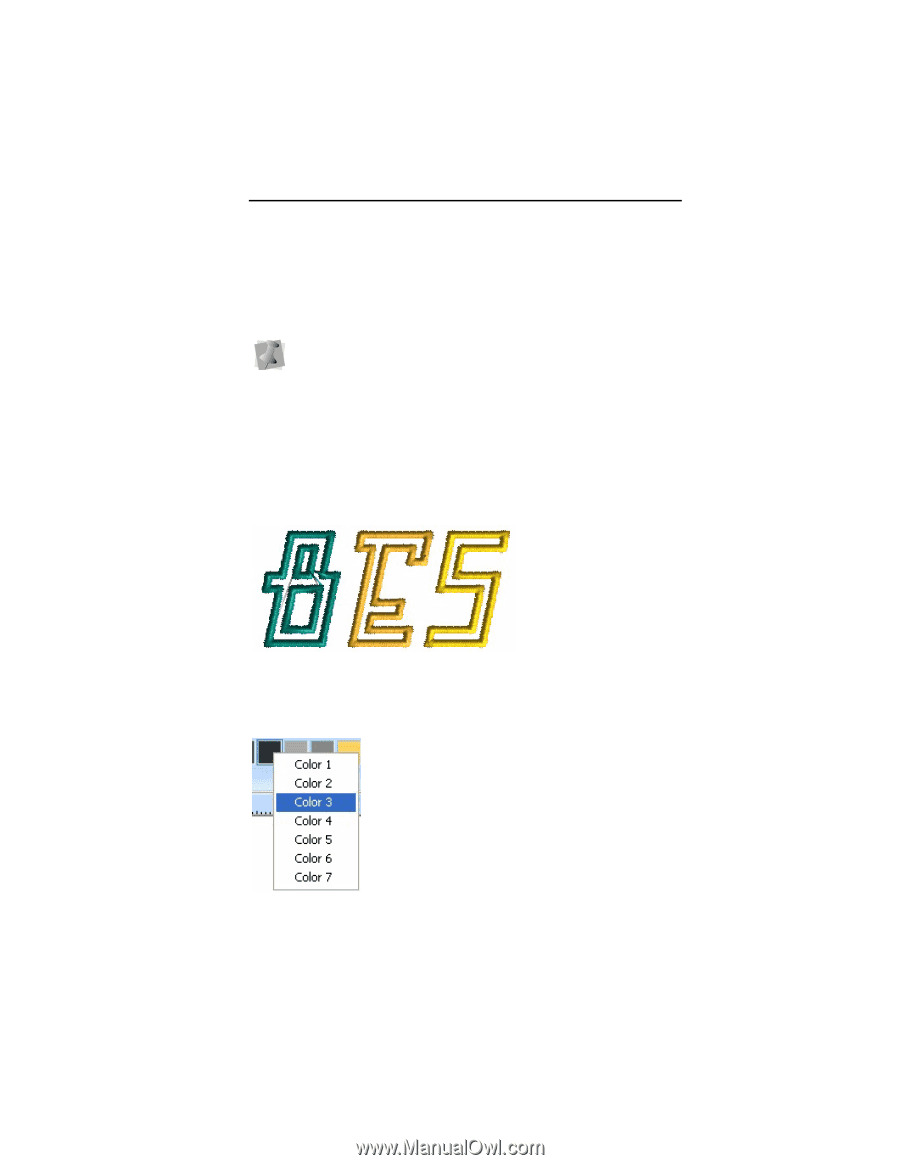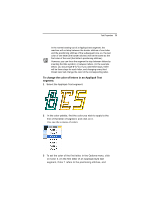Brother International BES Embroidery Software 2 Instruction Manual - English - Page 75
To change the color of letters in an Appliqué Text, segment
 |
View all Brother International BES Embroidery Software 2 manuals
Add to My Manuals
Save this manual to your list of manuals |
Page 75 highlights
Text Properties 73 In the normal sewing-out of a Appliqué text segment, the machine will not stop between the border stitches of one letter and the positioning stitches of the subsequent one; so, the last color of one letter (the border stitches) will be the same as the first color of the next (that letter's positioning stitches). However, you can force the segment to stop between letters by inserting the tilde symbol (~) between letters. (In the example below, you would type B~E~S.) If you add these stops, there will be three stops for each letter, and changing every third thread color will change the color of the corresponding letter. To change the color of letters in an Appliqué Text segment: 1 Select the Appliqué Text segment. 2 In the color palette, find the color you wish to apply to the first of the letter of segment, and click on it. You see the a menu of colors. 3 To set the color of the first letter, in the Options menu, click on Color 3. (In the first letter of an Appliqué-style text segment, Color 1 refers to the positioning stitches, and