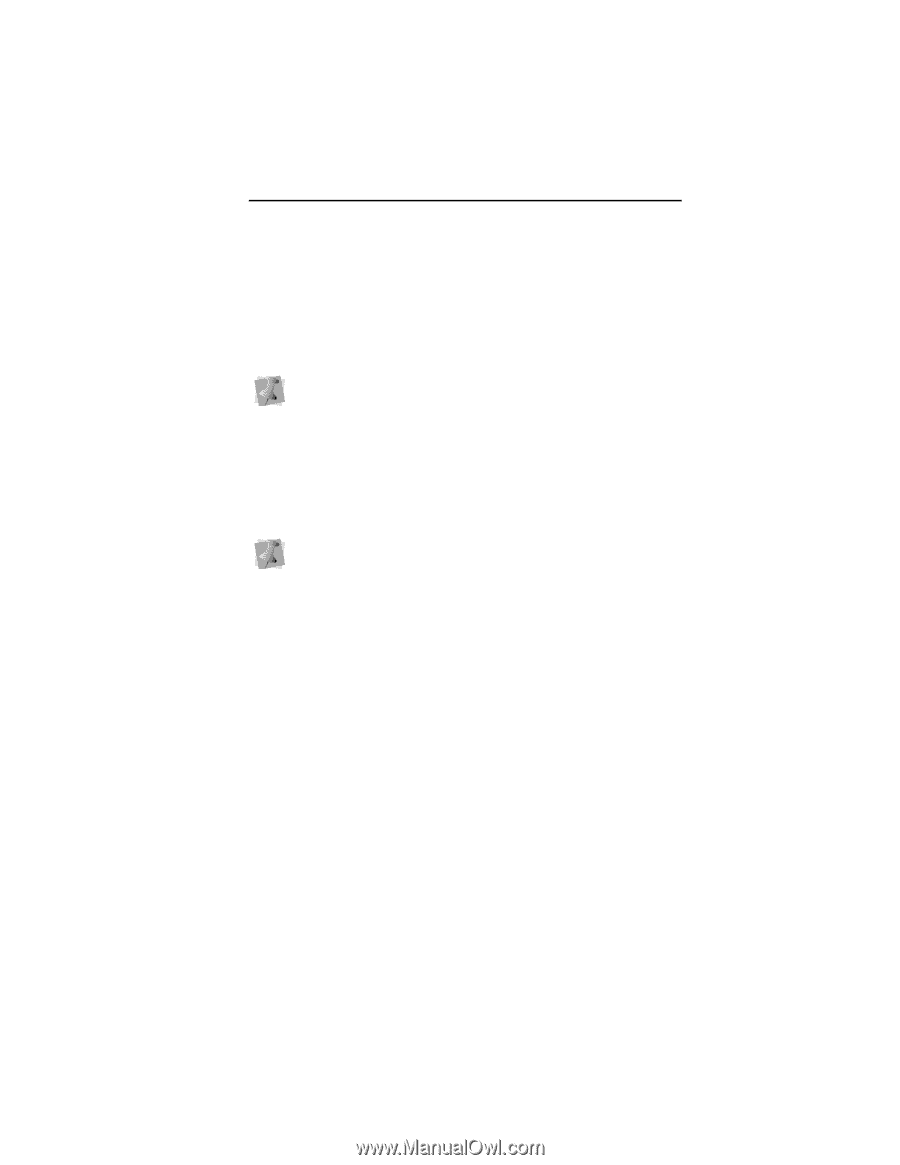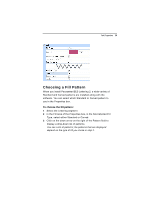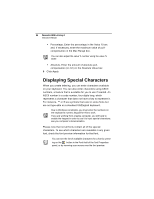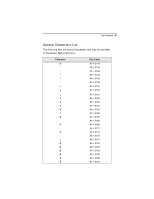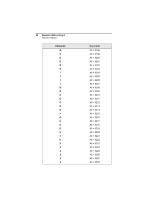Brother International BES Embroidery Software 2 Instruction Manual - English - Page 85
Selecting the Underlay Type, Specifying the Underlay Density
 |
View all Brother International BES Embroidery Software 2 manuals
Add to My Manuals
Save this manual to your list of manuals |
Page 85 highlights
Text Properties 83 Selecting the Underlay Type You can select underlay types for various types of stitches. Choose from Contour, Perpendicular, Lattice, Full Lattice, Parallel, or Zig-Zag. You can combine underlay types to get maximum coverage. Note that not all underlay types will be available for text; in particular, Lattice and Full Lattice underlay will not be available for text segments. To select an underlay type: 1 Select the segment. 2 In the Properties Panel, scroll down to the Underlay area. 3 Select one or more of the available underlay types. When you select underlay types, you will be able to see what your underlay type will look like in the Preview area. 4 Adjust any of the other settings. Refer to the related procedures for more information. 5 Click Apply. Specifying the Underlay Density You can specify the density for underlay stitches. To set the underlay density: 1 Select the segment. 2 In the Properties Panel, scroll down to the Underlay area. 3 Select one or more of the available underlay types. 4 In the Density box, enter a density value. 5 Adjust any of the other settings. Refer to the related procedures for more information. 6 Click Apply.