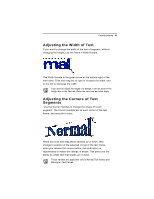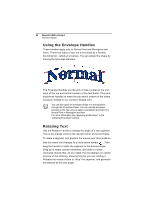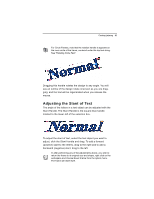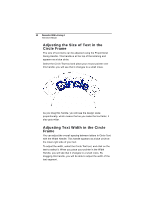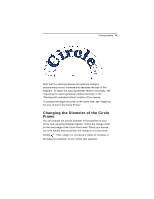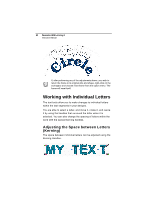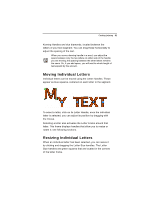Brother International BES Embroidery Software 2 Instruction Manual - English - Page 49
Adjusting the Slant of Text
 |
View all Brother International BES Embroidery Software 2 manuals
Add to My Manuals
Save this manual to your list of manuals |
Page 49 highlights
Creating Lettering 47 For Circle Frames, note that the rotation handle is appears on the inner circle of the frame, centered under the top text string. See "Rotating Circle Text". Dragging this handle rotates the design to any angle. You will see an outline of the design rotate onscreen as you are dragging, and the text will be regenerated when you release the mouse. Adjusting the Slant of Text The angle of the letters in a text object can be adjusted with the Slant Handle. The Slant Handle is the square blue handle located to the lower-left of the selection box. To adjust the slant of text, select the text object you want to adjust, click the Slant Handle and drag. To add a forward (positive) slant to the letters, drag to the right and to add a backward (negative) slant, drag to the left. If, after performing any of the adjustments above, you wish to return the frame to its original size and shape, right click on the workspace and choose Reset Frame from the option menu. The frame will reset itself.