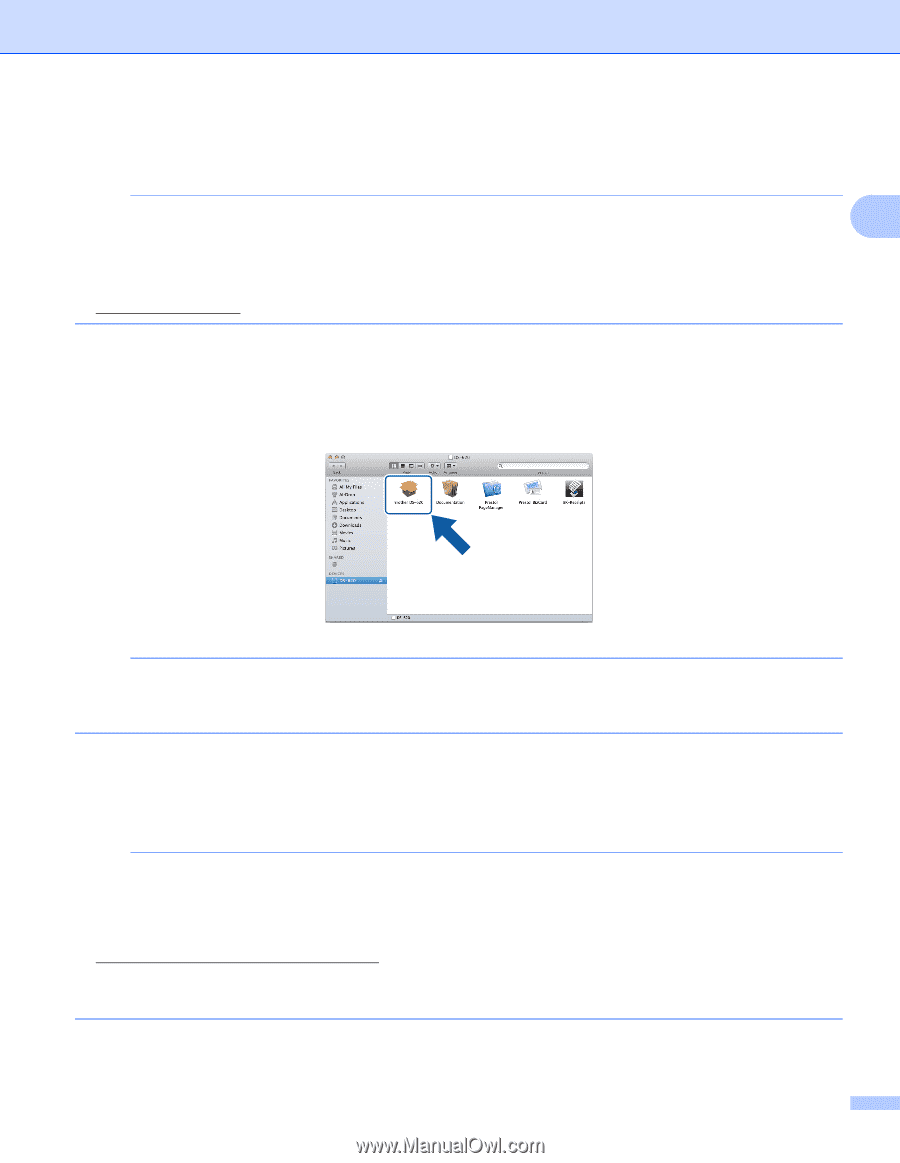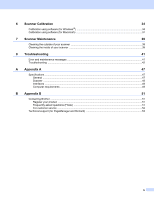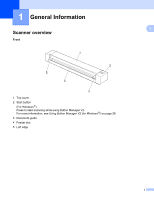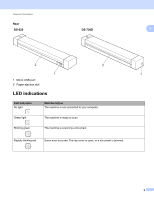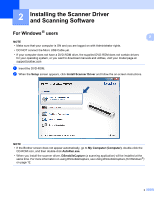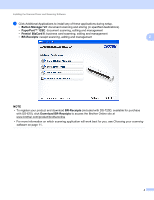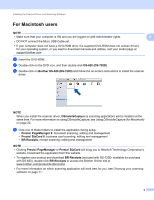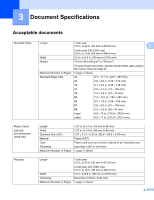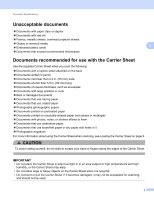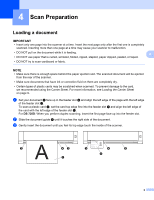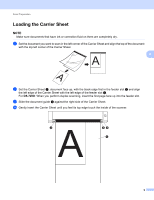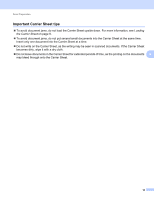Brother International DS-620 Users Guide - Page 10
For Macintosh users, DS-620 DS-720D, Brother DS-620 DS-720D, DSmobileCapture, Presto! Manager 9 - driver
 |
View all Brother International DS-620 manuals
Add to My Manuals
Save this manual to your list of manuals |
Page 10 highlights
Installing the Scanner Driver and Scanning Software For Macintosh users NOTE • Make sure that your computer is ON and you are logged on with Administrator rights. 2 • DO NOT connect the Micro USB Cable yet. • If your computer does not have a DVD-ROM drive, the supplied DVD-ROM does not contain drivers for your operating system, or you want to download manuals and utilities, visit your model page at support.brother.com a Insert the DVD-ROM. b Double-click on the DVD icon, and then double-click DS-620 (DS-720D). c Double-click on Brother DS-620 (DS-720D) and follow the on-screen instructions to install the scanner driver. NOTE When you install the scanner driver, DSmobileCapture (a scanning application) will be installed at the same time. For more information on using DSmobileCapture, see Using DSmobileCapture (for Macintosh) on page 22. d Click one of these folders to install the application during setup. • Presto! PageManager 9: document scanning, editing and management • Presto! BizCard 6: business card scanning, editing and management • BR-Receipts: receipt scanning, editing and management NOTE • Clicking Presto! PageManager or Presto! BizCard will bring you to NewSoft Technology Corporation's website. Download the application from this website. • To register your product and download BR-Receipts (included with DS-720D; available for purchase with DS-620), double-click BR-Receipts to access the Brother Online site at www.brother.com/product/brotheronline • For more information on which scanning application will work best for you, see Choosing your scanning software on page 11. 5