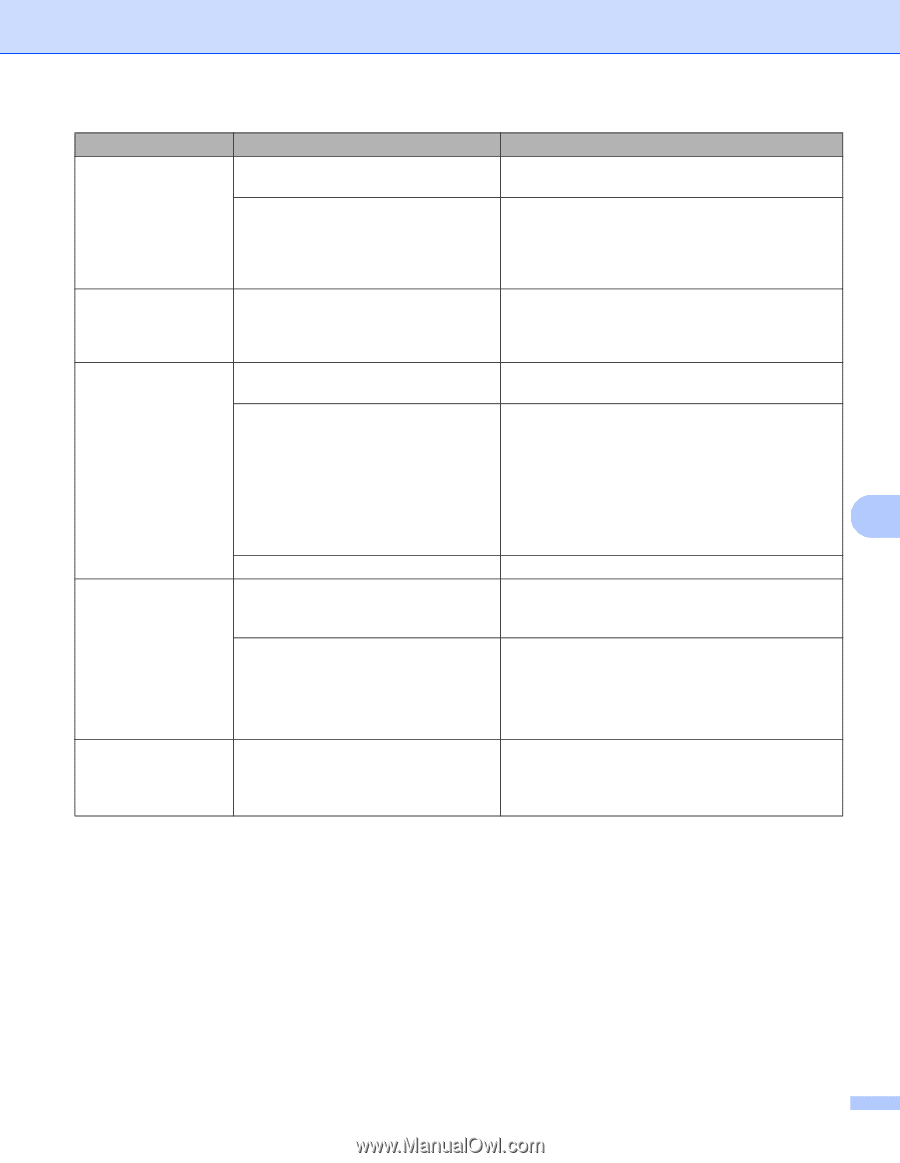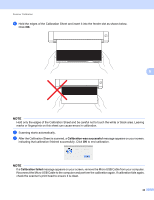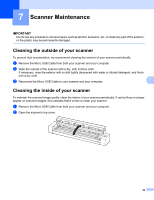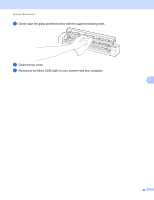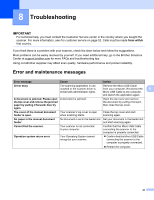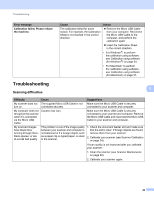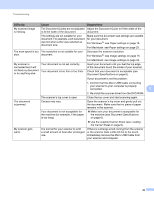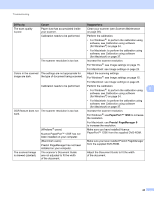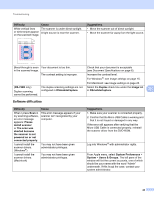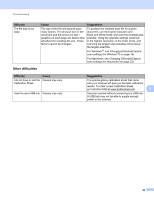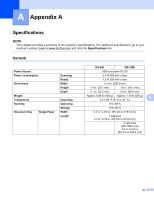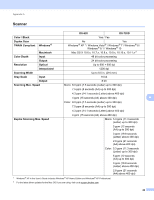Brother International DS-620 Users Guide - Page 48
Difficulty, Cause, Suggestions, Paper settings, Document Specifications, Loading, the Carrier Sheet - installer
 |
View all Brother International DS-620 manuals
Add to My Manuals
Save this manual to your list of manuals |
Page 48 highlights
Troubleshooting Difficulty Cause Suggestions My scanned image is missing. The Document Guides are not adjusted Adjust the Document Guide to fit the width of the to fit the width of the document. document. The settings are not suitable for your document. For example, a A4 document was fed when Letter was selected as document size. Make sure the document size settings are suitable for your document. For Windows ®: see Paper settings on page 16. For Macintosh: see Paper settings on page 25. The scan speed is too The resolution is not suitable for your slow. document. Decrease the scanner resolution. For Windows ®: see Image settings on page 15. For Macintosh: see Image settings on page 23. My scanner is connected but it will not feed my document or do anything else. Your document is not set correctly. Your document is too thin or too thick. Insert your document until you feel the top edge of the document touch the inside of your scanner. Check that your document is acceptable (see Document Specifications on page 6). If your document is not the problem: 1. Confirm that the Micro USB Cable connecting your scanner to your computer is properly connected. 8 2. Re-install the scanner driver from the DVD-ROM. The scanner's top cover is open. Close the top cover and start scanning again. The document is jammed. Causes may vary. Open the scanner's top cover and gently pull out the document. Make sure that no piece of paper remains in the scanner. Your document is not acceptable for the machine (for example, if the paper is too long). Make sure your document is acceptable for the machine (see Document Specifications on page 6). Use the supplied Carrier Sheet (see Loading the Carrier Sheet on page 9). My scanner gets warm. It is normal for your scanner to emit a small amount of heat after prolonged use. If there is a strange smell coming from the scanner or the scanner feels a little bit hot to the touch, immediately remove the Micro USB Cable from your scanner and computer. 43