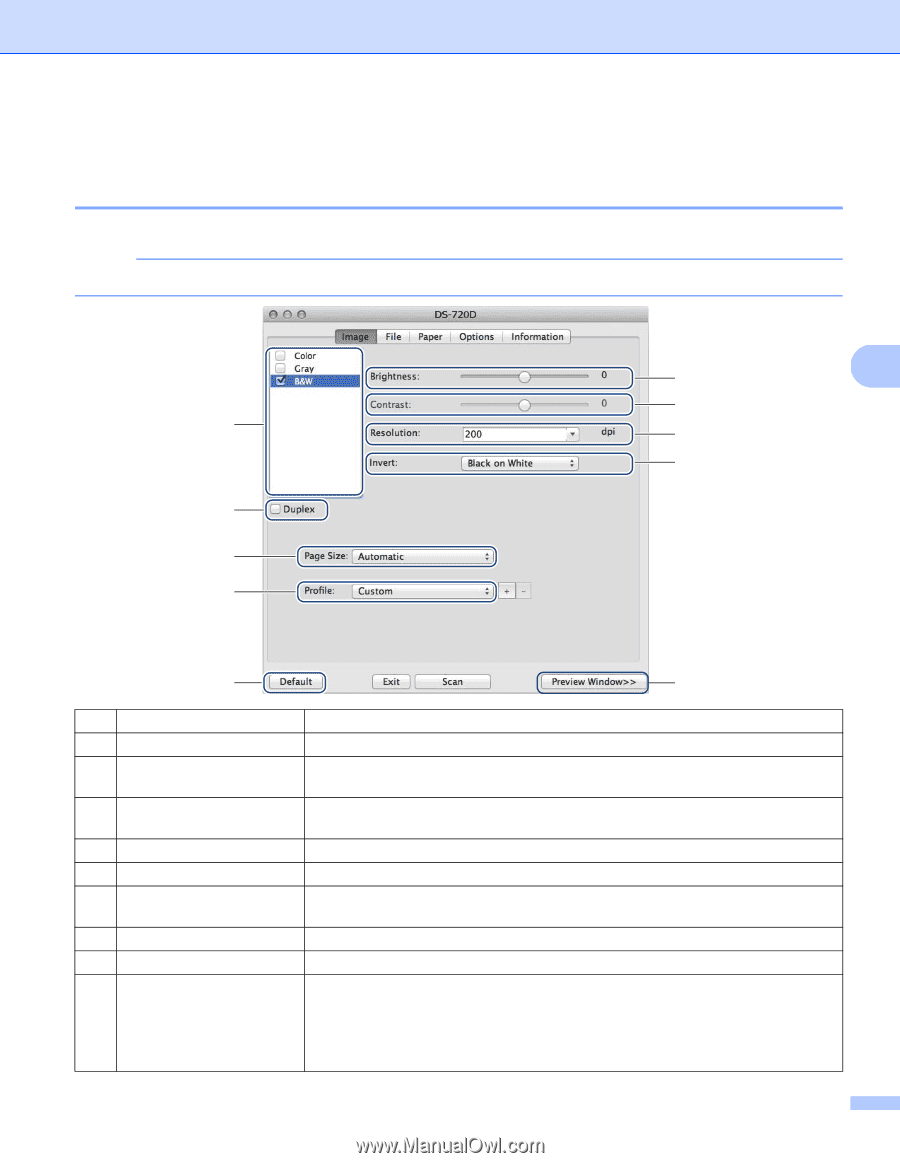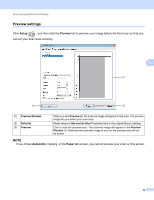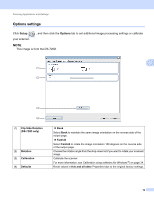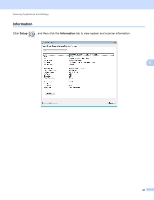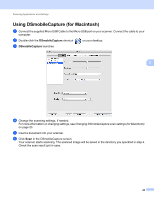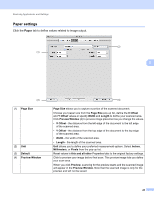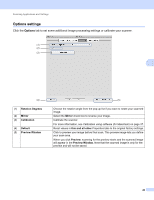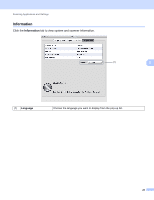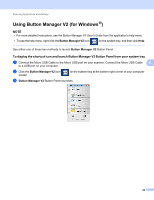Brother International DS-620 Users Guide - Page 28
Changing DSmobileCapture scan settings (for Macintosh), Image settings, Duplex DS-720D only
 |
View all Brother International DS-620 manuals
Add to My Manuals
Save this manual to your list of manuals |
Page 28 highlights
Scanning Applications and Settings Changing DSmobileCapture scan settings (for Macintosh) Image settings Click the Image tab to choose image type and to set several basic scan settings. NOTE This image is from the DS-720D. 5 (3) (4) (1) (5) (6) (2) (7) (8) (9) (1) Image Selection Box (2) Duplex (DS-720D only) (3) Brightness (4) Contrast (5) Resolution (6) Invert (7) Page Size (8) Profiles (9) Default (10) Preview Window (10) Choose the type of document you want to scan. Select the Duplex check box to perform Duplex (2 side) scanning. Adjusts the lightness or darkness of an image. The range is from -100 to +100. The factory default is 0. Adjusts the range between the darkest and the lightest shades in the image. The range is from -100 to +100. The factory default is 0. Determine the quality of the scanned image. The factory default is 200 dpi. Reverse the brightness and the colors in the image. Page Size allows you to capture a portion of the scanned document. Choose your paper size from the Page Size pop-up list. Save or change the scanning setting in the dialog box of Scanner Properties. Reset values in this and all other Properties tabs to the original factory settings. Click to preview your image before final scan. This preview image lets you define your scan area. When you click Preview, scanning for the preview starts and the scanned image will appear in the Preview Window. Note that the scanned image is only for the preview and will not be saved. 23