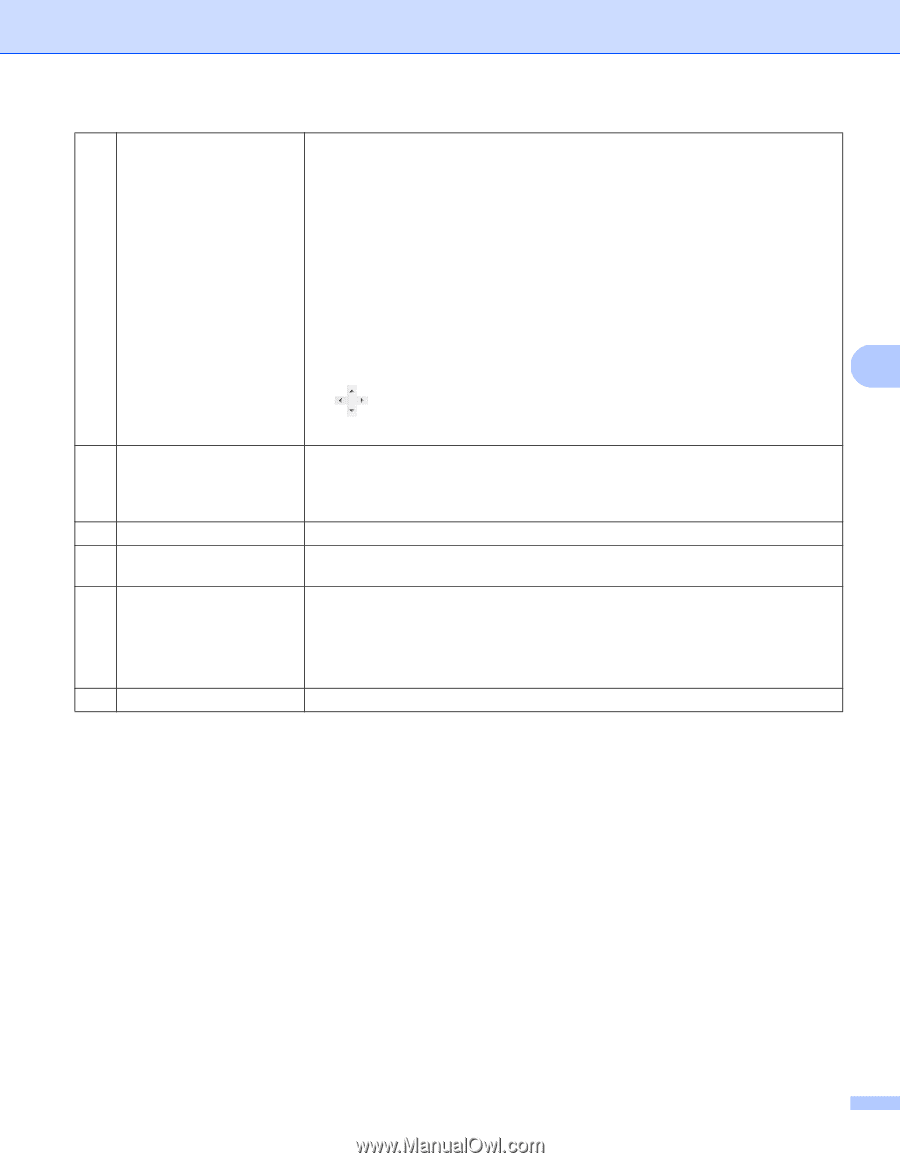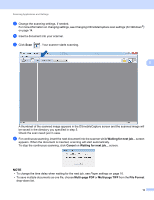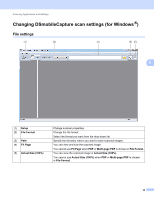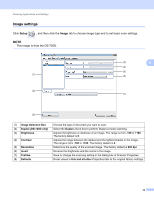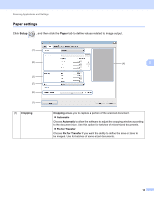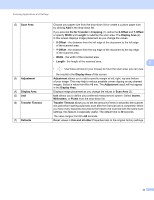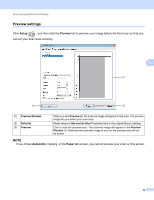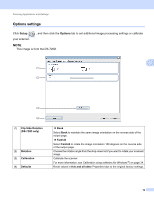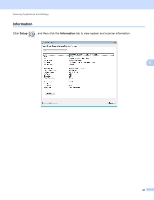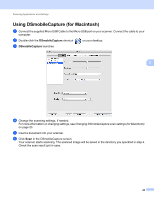Brother International DS-620 Users Guide - Page 22
Fix for Transfer, Transfer Timeout
 |
View all Brother International DS-620 manuals
Add to My Manuals
Save this manual to your list of manuals |
Page 22 highlights
Scanning Applications and Settings (2) Scan Area (3) Adjustment (4) Display Area (5) Unit (6) Transfer Timeout (7) Defaults Choose your paper size from the drop-down list or create a custom paper size by clicking Add in the drop-down list. If you selected Fix for Transfer in Cropping (1), define the X-Offset and Y-Offset or specify Width and Length to redefine the scan area. The Display Area (4) in this screen displays image placement as you change the values. • X-Offset - the distance from the left edge of the document to the left edge of the scanned area. • Y-Offset - the distance from the top edge of the document to the top edge of the scanned area. • Width - the width of the scanned area. • Length - the length of the scanned area. 5 • Use these arrows (or your mouse) to move the scan area; you can view the results in the Display Area of this screen. Adjustment allows you to add a specific margin at left, right, top and bottom of your image. This may help to reduce possible corner clipping on any skewed images. Select a value from 0 to +5 mm. The Adjustment result will not appear in the Display Area. Displays image placement as you change the values in Scan Area (2). Unit allows you to define your preferred measurement system. Select Inches, Millimeters, or Pixels from the drop-down list. Transfer Timeout allows you to set the amount of time (in seconds) the scanner will wait before starting automatic scan after the first scan job is completed. When you have many separate documents that need to be scanned with the same scan settings, this feature is especially useful. The default time is 30 seconds. The value ranges from 0 to 60 seconds. Reset values in this and all other Properties tabs to the original factory settings. 17