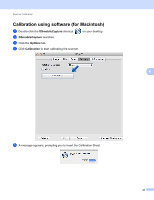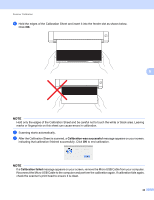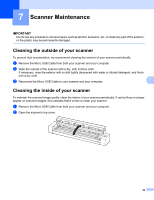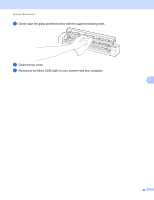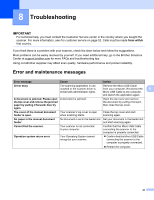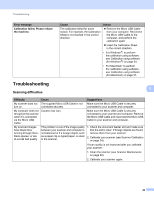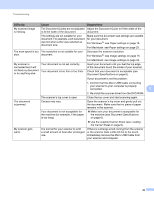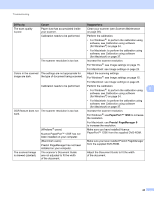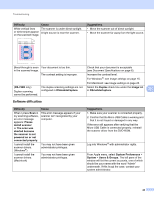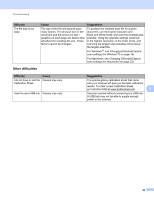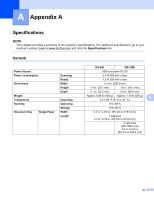Brother International DS-620 Users Guide - Page 47
Troubleshooting, Calibration failed. Please reboot, the machine., Difficulty, Cause, Suggestions
 |
View all Brother International DS-620 manuals
Add to My Manuals
Save this manual to your list of manuals |
Page 47 highlights
Troubleshooting Error message Calibration failed. Please reboot the machine. Cause The calibration failed for some reason. For example, the Calibration Sheet is not inserted in the correct direction. Action Remove the Micro USB Cable from your computer. Reconnect the Micro USB Cable to the computer, and perform the calibration again. Insert the Calibration Sheet in the correct direction. • For Windows ®: to perform the calibration using software, see Calibration using software (for Windows ®) on page 34. • For Macintosh: to perform the calibration using software, see Calibration using software (for Macintosh) on page 37. Troubleshooting 8 Scanning difficulties Difficulty My scanner does not turn on. My computer does not recognize the scanner when it is connected via the Micro USB Cable. My scanned images have black lines running through them, blank spaces, or are of overall bad quality. Cause The supplied Micro USB Cable is not connected securely. Causes may vary. This problem occurs if the image quality between your scanner and computer is not balanced or if a foreign object, such as a paper clip or ripped paper, is stuck in the scanner. Suggestions Make sure the Micro USB Cable is securely connected to your scanner and computer. Make sure the Micro USB Cable is securely connected to your scanner and computer. Remove the Micro USB Cable and reconnect the Micro USB Cable to your scanner and computer. 1. Check the document feeder slot and make sure that the slot is clear. If foreign objects are found, remove them from your scanner. 2. Calibrate your scanner (see Scanner Calibration on page 34). If scan quality is not improved after you calibrate your scanner: 1. Clean the scanner (see Scanner Maintenance on page 39). 2. Calibrate your scanner again. 42