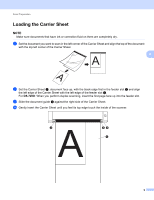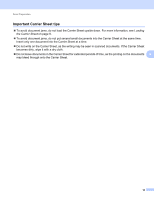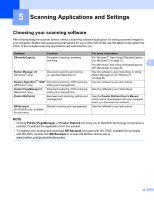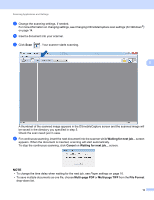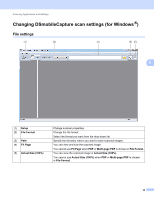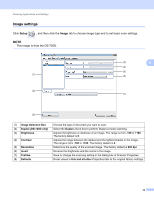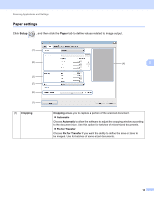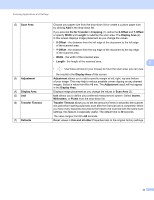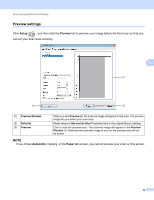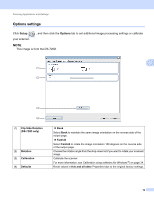Brother International DS-620 Users Guide - Page 19
Changing DSmobileCapture scan settings (for Windows®), File settings
 |
View all Brother International DS-620 manuals
Add to My Manuals
Save this manual to your list of manuals |
Page 19 highlights
Scanning Applications and Settings Changing DSmobileCapture scan settings (for Windows®) File settings (1) (2) (3) (4) (5) 5 (1) Setup (2) File Format (3) Path (4) Fit Page (5) Actual Size (100%) Change scanner properties. Change the file format. Select the format you want from the drop-down list. Specify the directory where you want to save scanned images. You can view and size the scanned image. You cannot use Fit Page when PDF or Multi-page PDF is chosen in File Format. You can view the scanned image in Actual Size (100%). You cannot use Actual Size (100%) when PDF or Multi-page PDF is chosen in File Format. 14
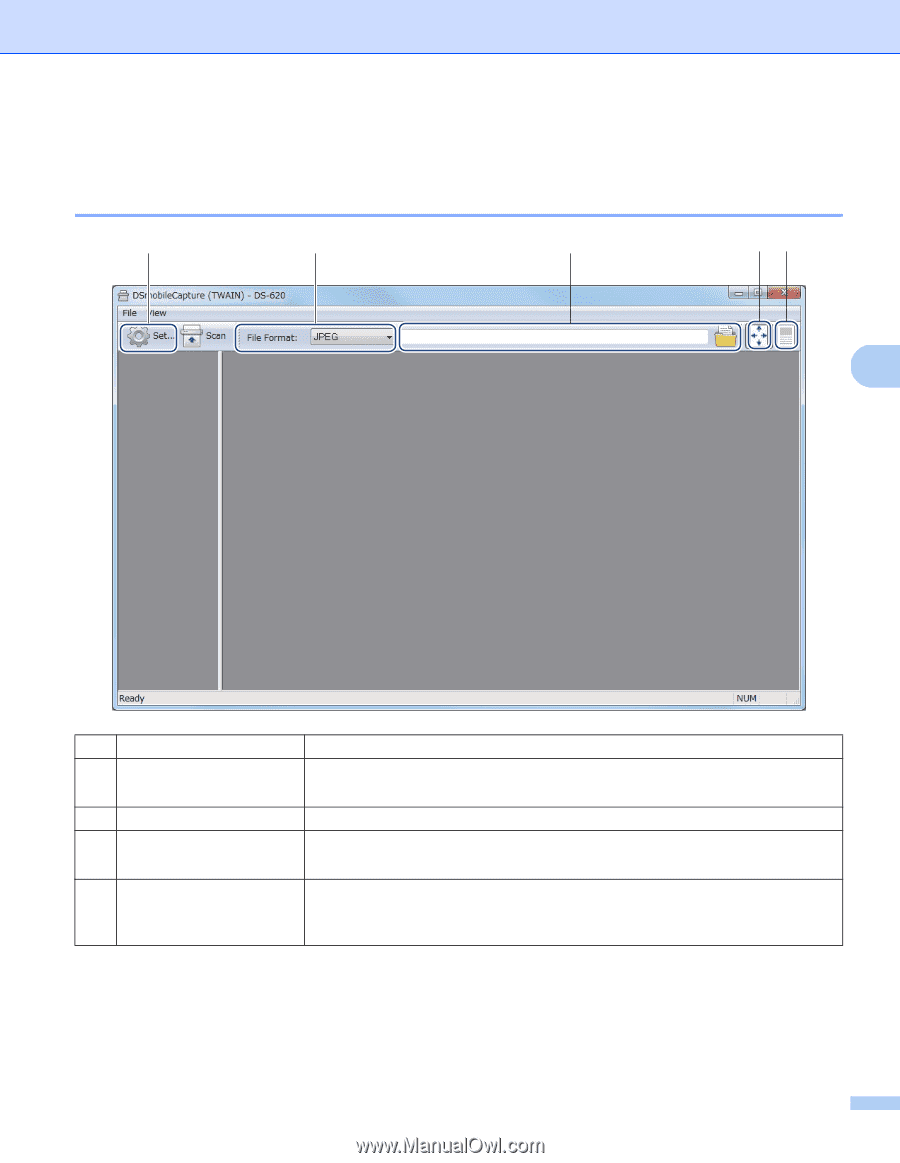
Scanning Applications and Settings
14
5
Changing DSmobileCapture scan settings (for Windows
®
)
File settings
(1)
Setup
Change scanner properties.
(2)
File Format
Change the file format.
Select the format you want from the drop-down list.
(3)
Path
Specify the directory where you want to save scanned images.
(4)
Fit Page
You can view and size the scanned image.
You cannot use
Fit Page
when
PDF
or
Multi-page PDF
is chosen in
File Format
.
(5)
Actual Size (100%)
You can view the scanned image in
Actual Size (100%)
.
You cannot use
Actual Size (100%)
when
PDF
or
Multi-page PDF
is chosen
in
File Format
.
(2)
(1)
(3)
(4)
(5)