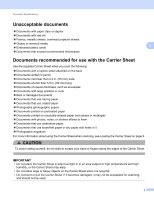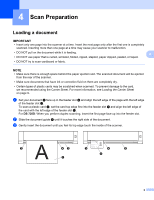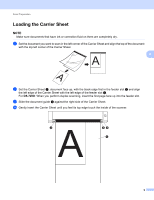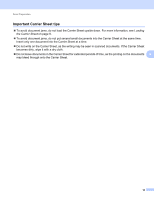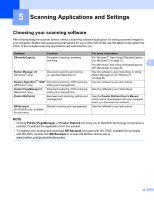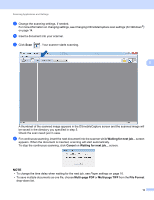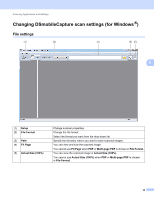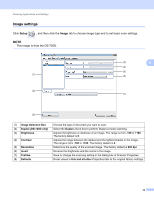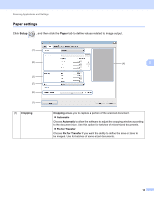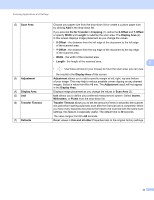Brother International DS-620 Users Guide - Page 17
Using DSmobileCapture (for Windows®), DSmobileCapture, Select Scanner Model, TWAIN, Driver Type - twain driver
 |
View all Brother International DS-620 manuals
Add to My Manuals
Save this manual to your list of manuals |
Page 17 highlights
Scanning Applications and Settings Using DSmobileCapture (for Windows ®) a Connect the supplied Micro USB Cable to the Micro USB port at your scanner. Connect the cable to your computer. b Double-click the DSmobileCapture shortcut on your desktop. c The Select Scanner Model dialog box appears. Select TWAIN under Driver Type and select Brother DS-620 (DS-720D) under Scanner Model, and then click OK. 5 d DSmobileCapture launches. 12
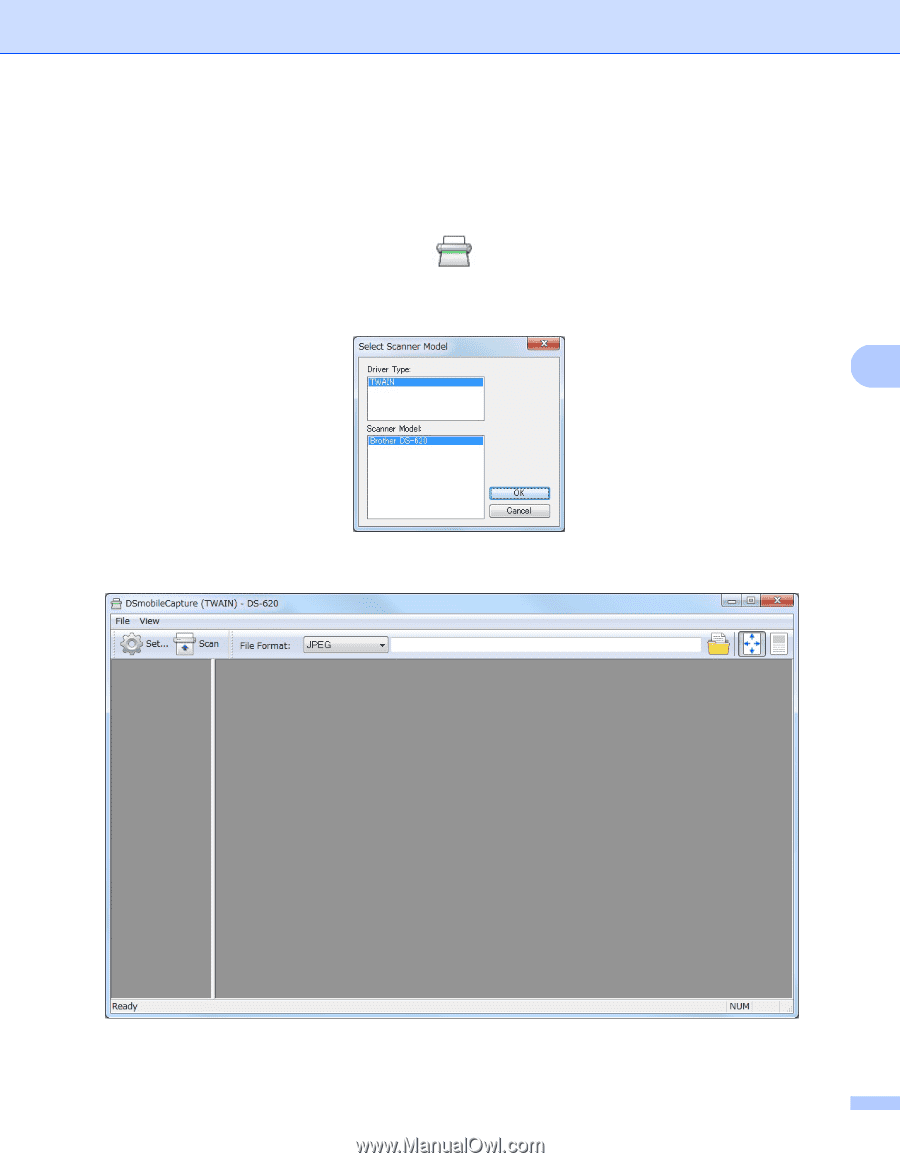
Scanning Applications and Settings
12
5
Using DSmobileCapture (for Windows
®
)
a
Connect the supplied Micro USB Cable to the Micro USB port at your scanner. Connect the cable to your
computer.
b
Double-click the
DSmobileCapture
shortcut
on your desktop.
c
The
Select Scanner Model
dialog box appears. Select
TWAIN
under
Driver Type
and select
Brother
DS-620 (DS-720D)
under
Scanner Model
, and then click
OK
.
d
DSmobileCapture
launches.