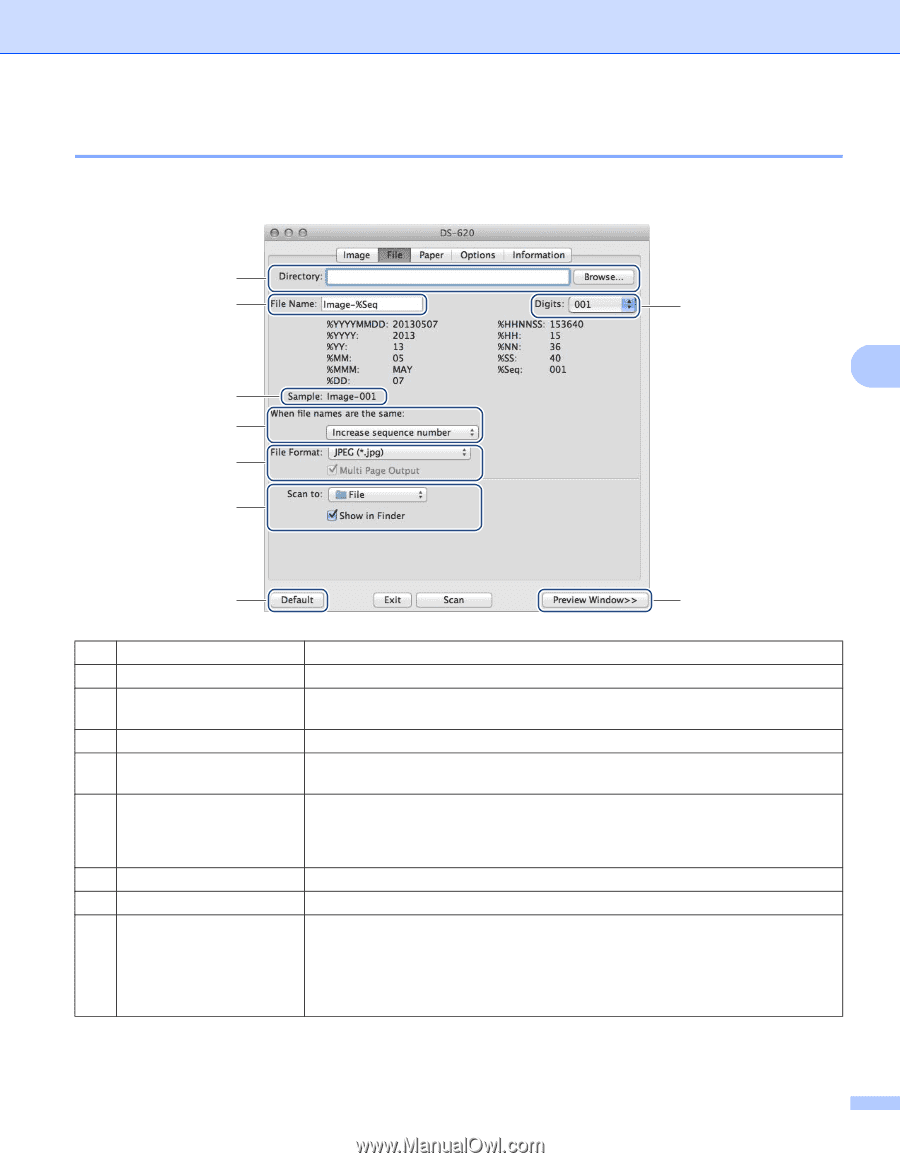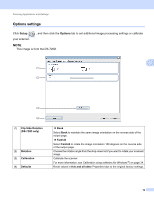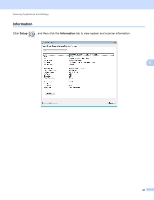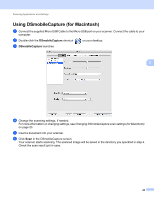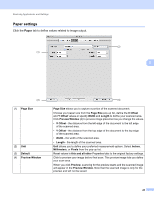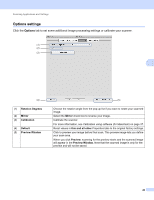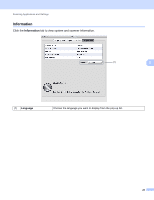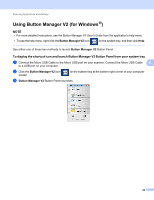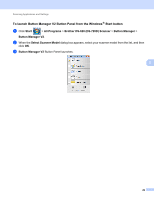Brother International DS-620 Users Guide - Page 29
File settings, Multi Output
 |
View all Brother International DS-620 manuals
Add to My Manuals
Save this manual to your list of manuals |
Page 29 highlights
Scanning Applications and Settings File settings Click the File tab to configure the settings related to the file name and the directory where you want to save the scanned image. (1) (2) (3) 5 (4) (5) (6) (7) (8) (1) Directory (2) File Name (3) Digits (4) Sample (5) When file names are the same (6) File Format (7) Scan to (8) Default (9) Preview Window (9) Specify the directory where you want to save scanned images. Set the rule for the file name of the scanned image. Determine the starting number of the sequence number that is included in the file name. Preview the file name that you set. Change the file name if the same name already exists in the directory you chose in Directory. Choose the file format for the scanned image. When you choose TIFF or PDF, the Multi Page Output option is available. You can continue to scan the next document after the first scan job is completed. Choose the destination to send the scanned image. Reset values in this and all other Properties tabs to the original factory settings. Click to preview your image before final scan. This preview image lets you define your scan area. When you click Preview, scanning for the preview starts and the scanned image will appear in the Preview Window. Note that the scanned image is only for the preview and will not be saved. 24