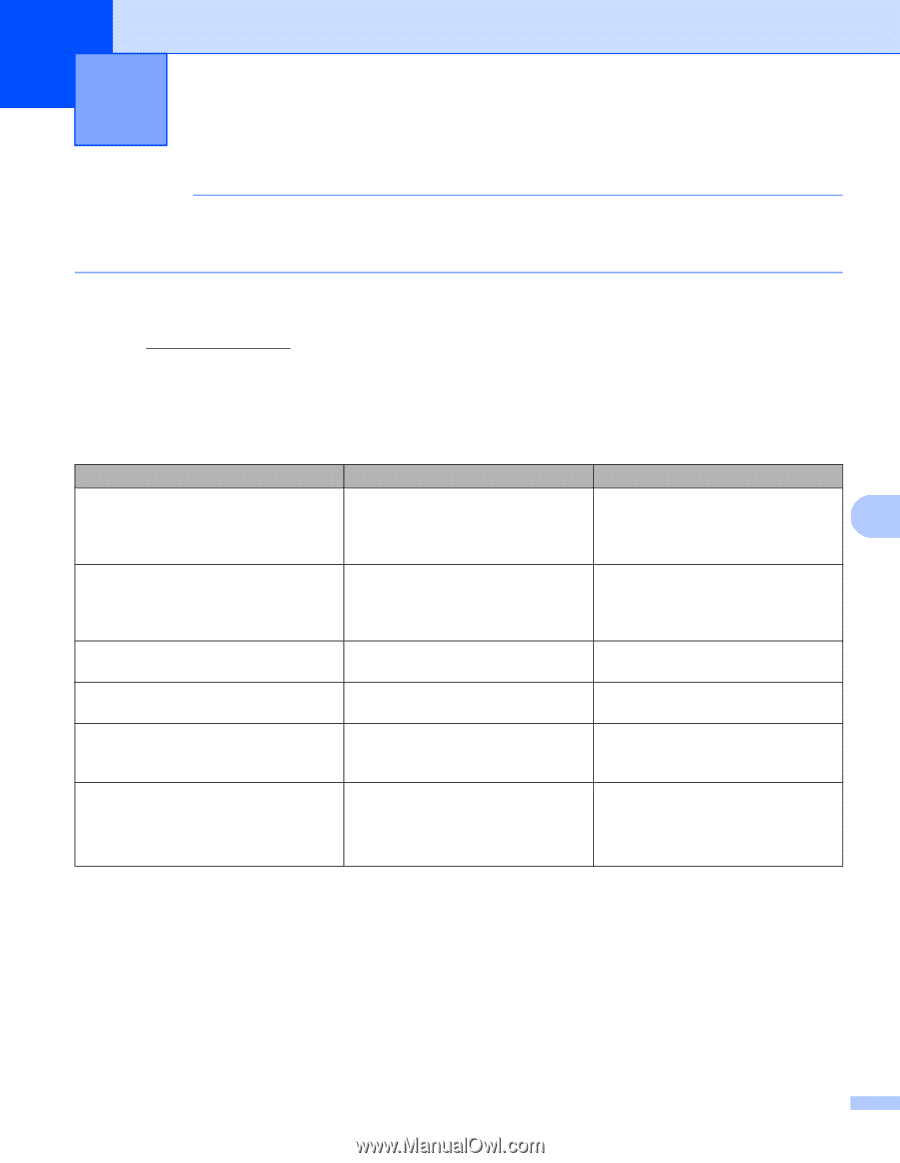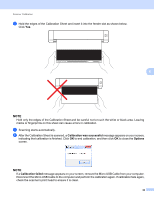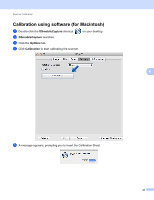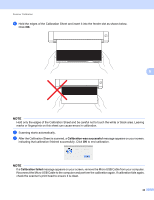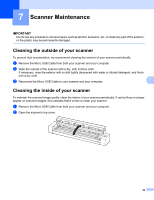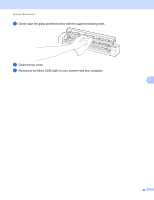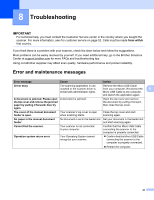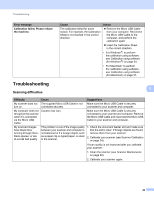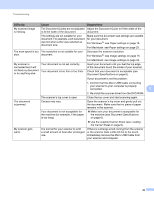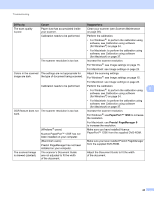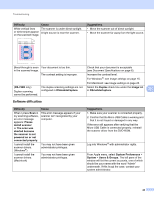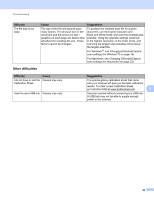Brother International DS-620 Users Guide - Page 46
Troubleshooting, Error and maintenance messages - not recognized
 |
View all Brother International DS-620 manuals
Add to My Manuals
Save this manual to your list of manuals |
Page 46 highlights
8 Troubleshooting 8 IMPORTANT For technical help, you must contact the Customer Service center in the country where you bought the scanner. For more information, see For customer service on page 52. Calls must be made from within that country. If you think there is a problem with your scanner, check the chart below and follow the suggestions. Most problems can be easily resolved by yourself. If you need additional help, go to the Brother Solutions Center at support.brother.com for more FAQs and troubleshooting tips. Using non-Brother supplies may affect scan quality, hardware performance and product reliability. Error and maintenance messages Error message Cause Action Driver busy The scanning application in use crashed or the scanner driver is locked with administrator rights. Remove the Micro USB Cable from your computer. Reconnect the 8 Micro USB Cable to the computer, and launch the application again. A document is jammed. Please open the top cover and remove the jammed paper by pulling it forward, then try again. A document is jammed. Open the top cover and remove the document by pulling it forward, then close the top cover. The cover of the manual document Your scanner's top cover is open feeder is open. when scanning starts. Close the top cover and start scanning again. No paper in the manual document feeder No document is set in the feeder slot. Set your document in the feeder slot and start scanning again. Cannot find the scanner. Your scanner is not connected to your computer. Confirm that the Micro USB Cable connecting the scanner to the computer is properly connected. Operation system return error Your Operating System cannot recognize your scanner. Confirm that the Micro USB Cable connecting the scanner to the computer is properly connected. Restart the computer. 41