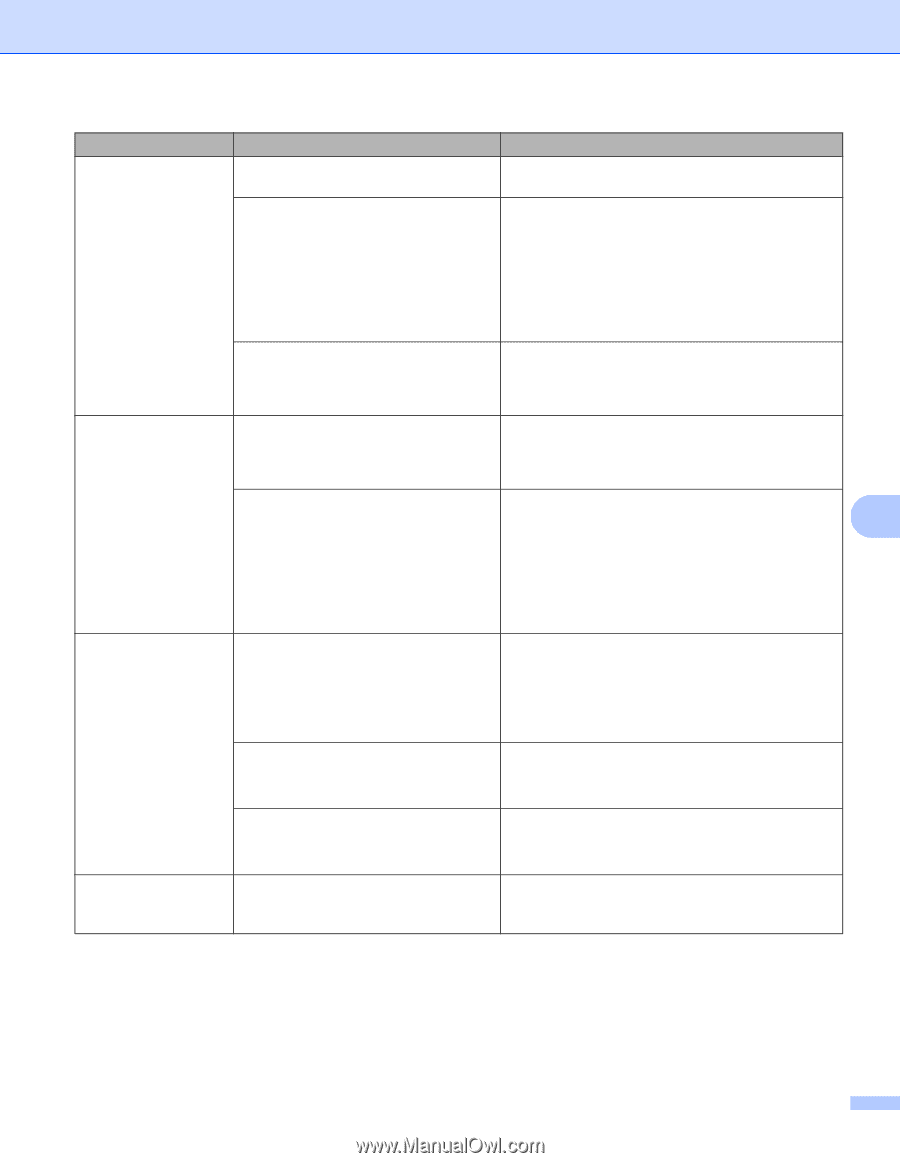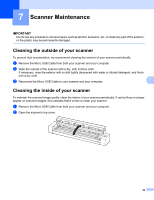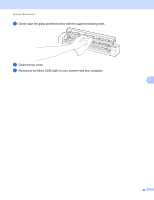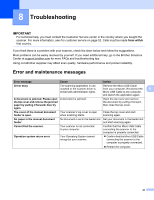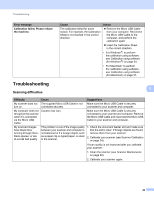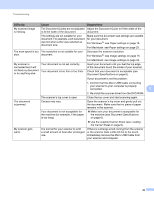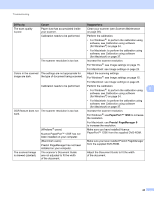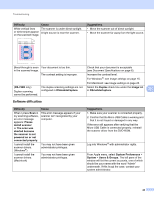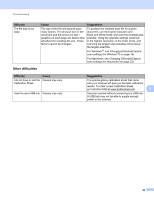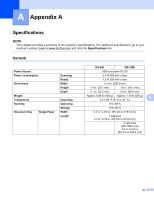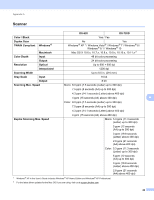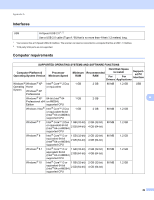Brother International DS-620 Users Guide - Page 49
PaperPort™ 12SE, Presto! Manager 9, Difficulty, Cause, Suggestions, Scanner Maintenance
 |
View all Brother International DS-620 manuals
Add to My Manuals
Save this manual to your list of manuals |
Page 49 highlights
Troubleshooting Difficulty Cause Suggestions The scan quality is poor. Paper dust has accumulated inside your scanner. Clean your scanner (see Scanner Maintenance on page 39). Calibration needs to be performed. Perform the calibration. • For Windows ®: to perform the calibration using software, see Calibration using software (for Windows ®) on page 34. • For Macintosh: to perform the calibration using software, see Calibration using software (for Macintosh) on page 37. The scanner resolution is too low. Increase the scanner resolution. For Windows ®: see Image settings on page 15. For Macintosh: see Image settings on page 23. Colors in the scanned The settings are not appropriate for image are dark. the type of document being scanned. Adjust the scanning settings. For Windows ®: see Image settings on page 15. For Macintosh: see Image settings on page 23. Calibration needs to be performed. Perform the calibration. • For Windows ®: to perform the calibration using 8 software, see Calibration using software (for Windows ®) on page 34. • For Macintosh: to perform the calibration using software, see Calibration using software (for Macintosh) on page 37. OCR feature does not The scanner resolution is too low. work. Increase the scanner resolution. For Windows ®: use PaperPort™ 12SE to increase the resolution. (Windows ® users) Nuance PaperPort™ 12SE has not been installed on your computer. For Macintosh: use Presto! PageManager 9 to increase the resolution. Make sure you have installed Nuance PaperPort™ 12SE from the supplied DVD-ROM. (Macintosh users) Presto! PageManager has not been installed on your computer. Make sure you have installed Presto! PageManager from the supplied DVD-ROM. The scanned image is skewed (slanted). The scanner's Document Guide are not adjusted to fit the width of the document. Adjust the Document Guide to fit the width of the document. 44