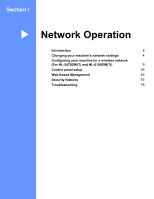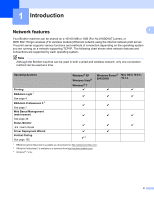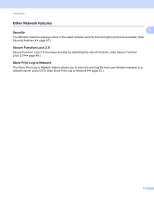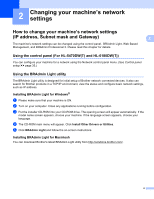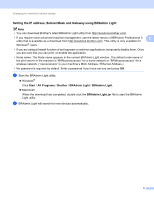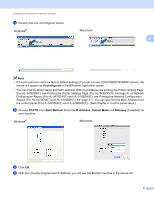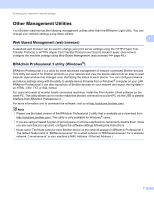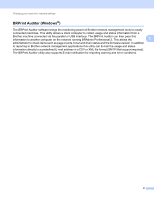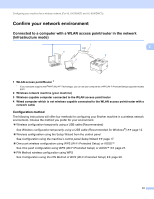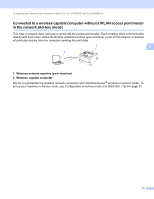Brother International HL-6180DW Network User's Guide - English - Page 12
Uncon d, STATIC, Boot Method, IP Address, Subnet Mask, Gateway - printer setup
 |
View all Brother International HL-6180DW manuals
Add to My Manuals
Save this manual to your list of manuals |
Page 12 highlights
Changing your machine's network settings c Double-click the unconfigured device. Windows® Macintosh 2 Note • If the print server is set to its factory default settings (if you do not use a DHCP/BOOTP/RARP server), the device will appear as Unconfigured in the BRAdmin Light utility screen. • You can find the Node Name and MAC Address (Ethernet Address) by printing the Printer Setting Page (For HL-5450DN(T), see Printing the Printer Settings Page (For HL-5450DN(T)) uu page 41 or Network Configuration Report (For HL-5470DW(T) and HL-6180DW(T), see Printing the Network Configuration Report (For HL-5470DW(T) and HL-6180DW(T)) uu page 41 ). You can also find the MAC Address from the control panel (For HL-5470DW(T) and HL-6180DW(T)). (See Chapter 4: Control panel setup.) d Choose STATIC from Boot Method. Enter the IP Address, Subnet Mask and Gateway (if needed) for your machine. Windows® Macintosh e Click OK. f With the correctly programmed IP address, you will see the Brother machine in the device list. 6