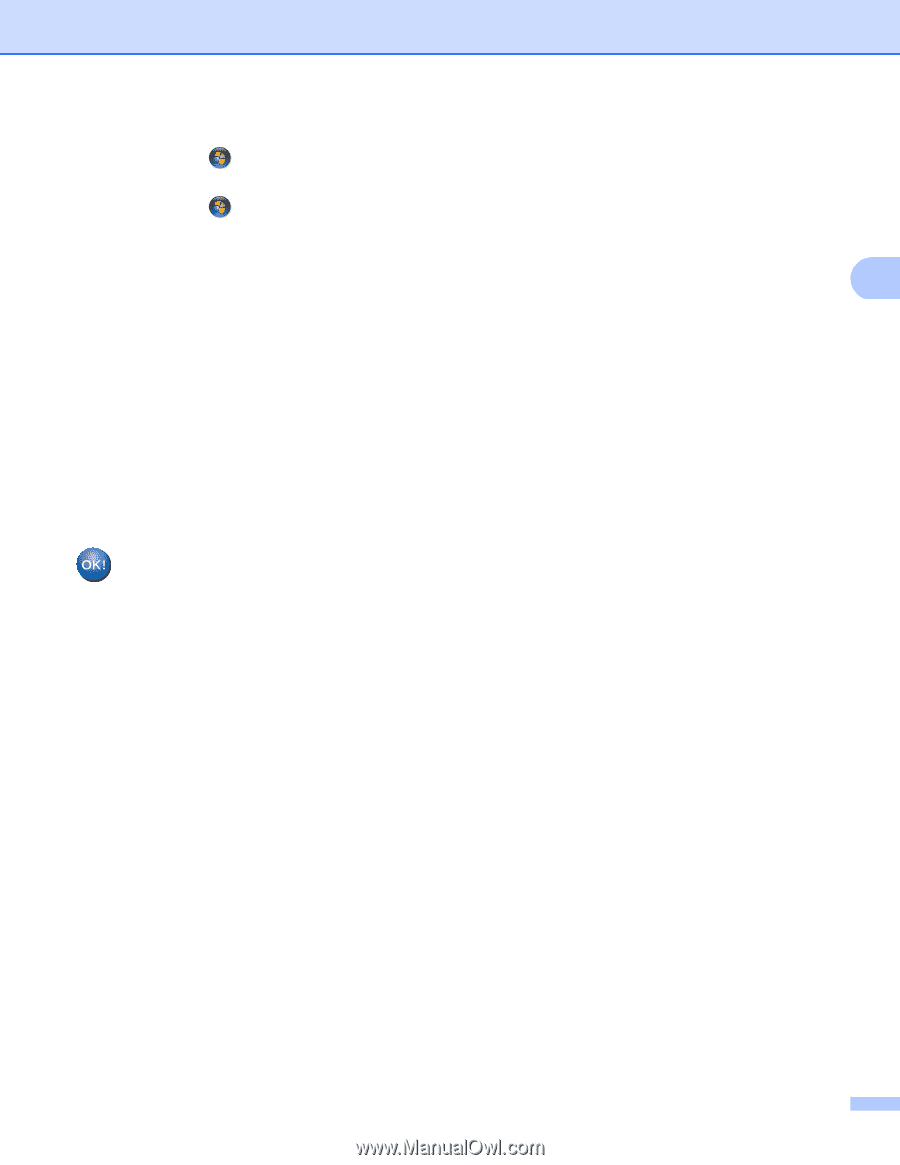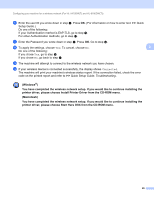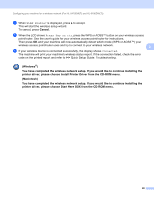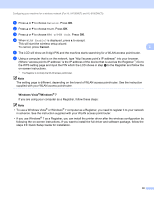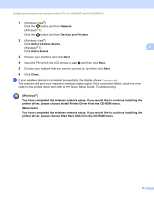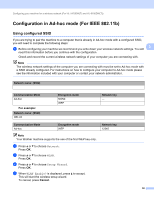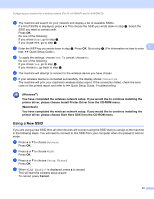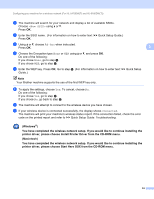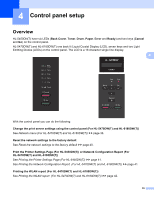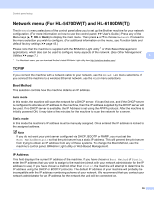Brother International HL-6180DW Network User's Guide - English - Page 37
Devices and Printers, Add a wireless device
 |
View all Brother International HL-6180DW manuals
Add to My Manuals
Save this manual to your list of manuals |
Page 37 highlights
Configuring your machine for a wireless network (For HL-5470DW(T) and HL-6180DW(T)) 1 (Windows Vista®) Click the button and then Network. (Windows® 7) Click the button and then Devices and Printers. 2 (Windows Vista®) Click Add a wireless device. (Windows® 7) 3 Click Add a device. 3 Choose your machine and click Next. 4 Input the PIN which the LCD shows in step e and then click Next. 5 Choose your network that you want to connect to, and then click Next. 6 Click Close. g If your wireless device is connected successfully, the display shows Connected. The machine will print your machine's wireless status report. If the connection failed, check the error code on the printed report and refer to uu Quick Setup Guide: Troubleshooting. (Windows®) You have completed the wireless network setup. If you would like to continue installing the printer driver, please choose Install Printer Driver from the CD-ROM menu. (Macintosh) You have completed the wireless network setup. If you would like to continue installing the printer driver, please choose Start Here OSX from the CD-ROM menu. 31