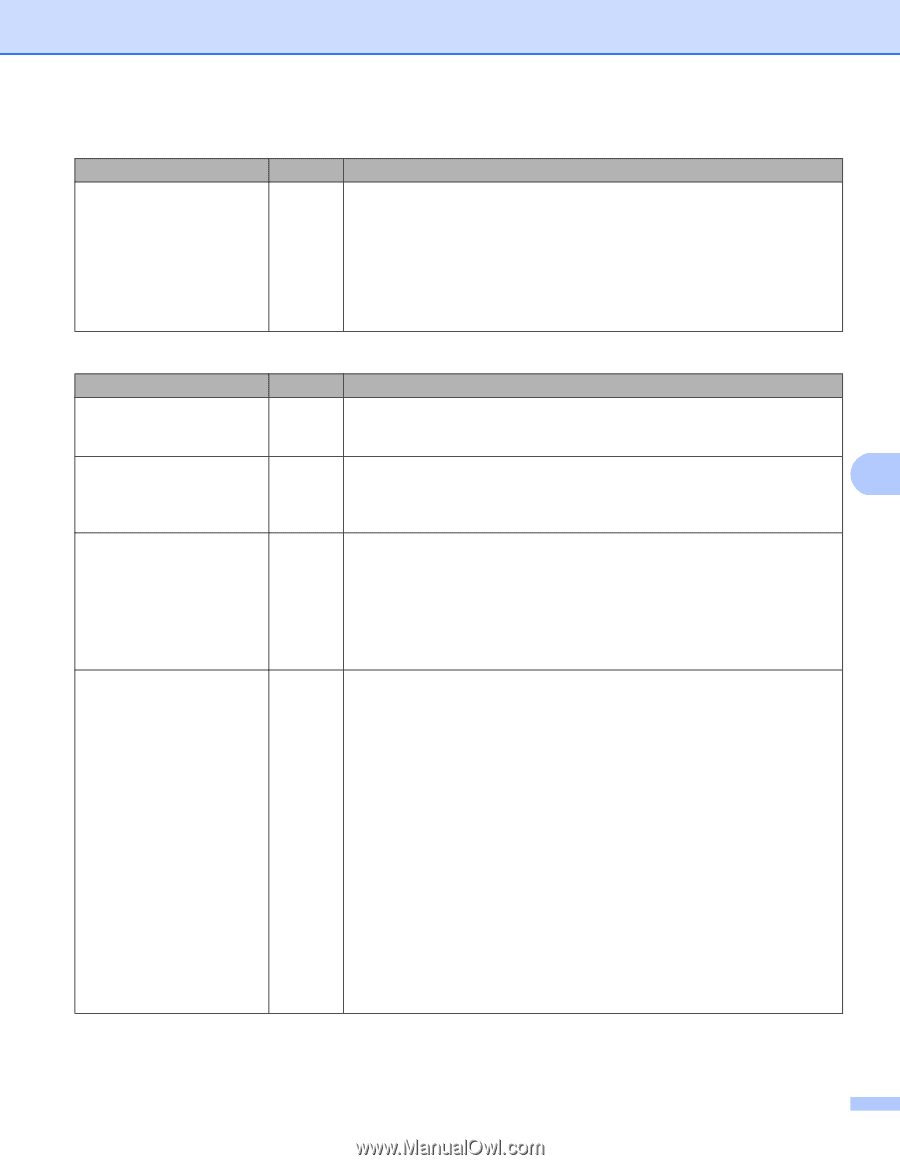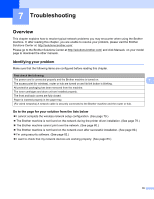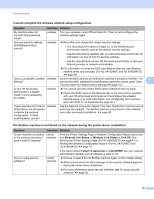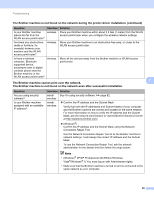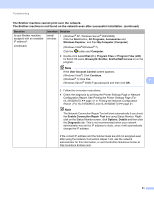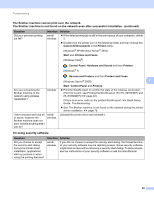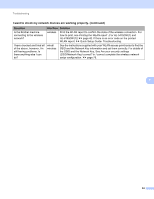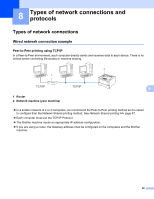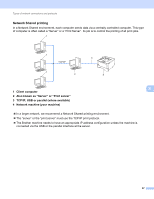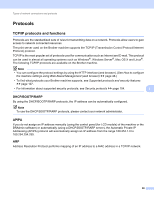Brother International HL-6180DW Network User's Guide - English - Page 89
Question, Interface, Solution, Ethernet Link Status, Wireless Link Status, Link OK, Link Status
 |
View all Brother International HL-6180DW manuals
Add to My Manuals
Save this manual to your list of manuals |
Page 89 highlights
Troubleshooting I'm using security software. (continued) Question I want to know the necessary port number for the security software settings. Interface Solution wired/ The following port numbers are used for Brother network features: wireless Network printing 1 i Port number 161 and 137/ Protocol UDP BRAdmin Light 1 i Port number 161 / Protocol UDP 1 Windows® only. For details on how to open the port, see the instructions of the security software or ask the manufacturer. I want to check my network devices are working properly. Question Interface Solution Is your Brother machine, access point/router or network hub turned on? wired/ Make sure you have confirmed all instructions in First check the following: wireless uu page 78. Where can I find my Brother wired/ Print the Printer Settings Page or Network Configuration Report. See machine's network settings, wireless Printing the Printer Settings Page (For HL-5450DN(T)) uu page 41 or 7 such as IP address? Printing the Network Configuration Report (For HL-5470DW(T) and HL-6180DW(T)) uu page 41. How can I check the link status of my Brother machine? wired/ wireless Print the Printer Settings Page or Network Configuration Report and check that Ethernet Link Status or Wireless Link Status is Link OK. See Printing the Printer Settings Page (For HL-5450DN(T)) uu page 41 or Printing the Network Configuration Report (For HL-5470DW(T) and HL-6180DW(T)) uu page 41. If the Link Status shows Link DOWN or Failed To Associate, start over again from the First check the following: uu page 78. Can you "ping" the Brother machine from your computer? wired/ wireless Ping the Brother machine from your computer using the IP address or the node name. Successful i Your Brother machine is working correctly and connected to the same network as your computer. Unsuccessful i Your Brother machine is not connected to the same network as your computer. (Windows®) Ask the network administrator and use the Network Connection Repair Tool to fix the IP address and the subnet mask automatically. For the detail of the Network Connection Repair Tool, see (Windows®) Confirm the IP address and the Subnet Mask using the Network Connection Repair Tool. in Is your Brother machine assigned with an available IP address? uu page 80. (Macintosh) Confirm the IP address and the Subnet Mask are set correctly. See Confirm the IP address and the Subnet Mask in Is your Brother machine assigned with an available IP address? uu page 80. 83