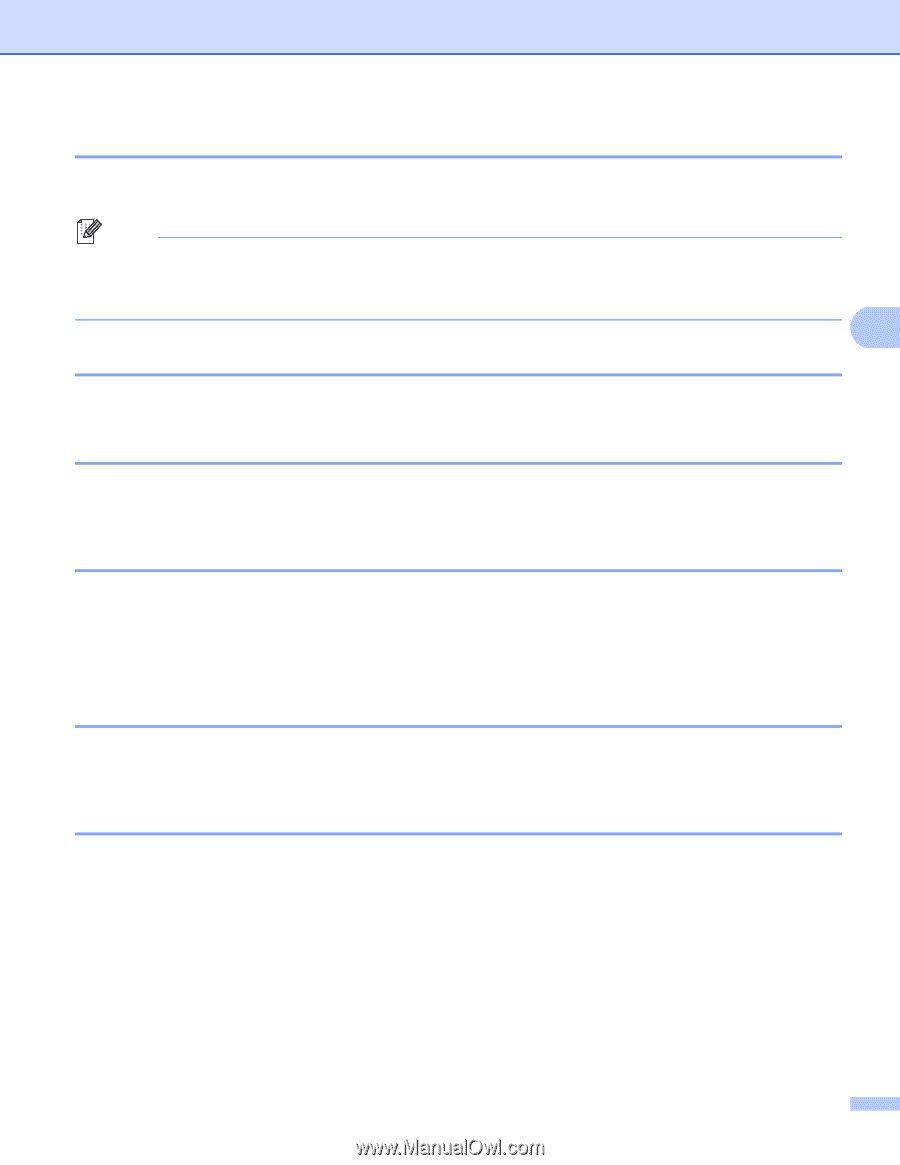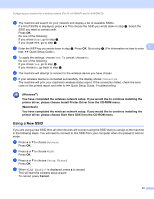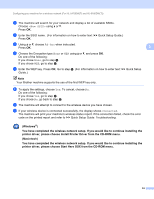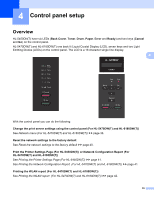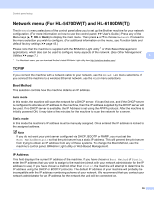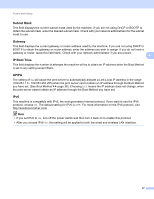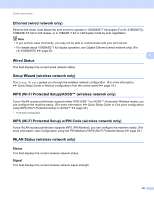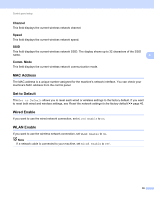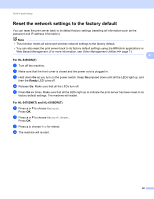Brother International HL-6180DW Network User's Guide - English - Page 44
Ethernet (wired network only), Wired Status, Setup Wizard (wireless network only)
 |
View all Brother International HL-6180DW manuals
Add to My Manuals
Save this manual to your list of manuals |
Page 44 highlights
Control panel setup Ethernet (wired network only) 4 Ethernet link mode. Auto allows the print server to operate in 1000BASE-T full duplex (For HL-6180DW(T)), 100BASE-TX full or half duplex, or in 10BASE-T full or half duplex mode by auto negotiation. Note • If you set this value incorrectly, you may not be able to communicate with your print server. • For details about 1000BASE-T full duplex operation, see Gigabit Ethernet (wired network only) (For HL-6180DW(T)) uu page 48. Wired Status 4 4 This field displays the current wired network status. Setup Wizard (wireless network only) 4 The Setup Wizard guides you through the wireless network configuration. (For more information: uu Quick Setup Guide or Manual configuration from the control panel uu page 18.) WPS (Wi-Fi Protected Setup)/AOSS™ (wireless network only) 4 If your WLAN access point/router supports either WPS (PBC 1) or AOSS™ (Automatic Wireless mode), you can configure the machine easily. (For more information: uu Quick Setup Guide or One push configuration using WPS (Wi-Fi Protected Setup) or AOSS™ uu page 27.) 1 Push Button Configuration WPS (Wi-Fi Protected Setup) w/PIN Code (wireless network only) 4 If your WLAN access point/router supports WPS (PIN Method), you can configure the machine easily. (For more information, see Configuration using the PIN Method of WPS (Wi-Fi Protected Setup) uu page 29.) WLAN Status (wireless network only) 4 Status 4 This field displays the current wireless network status. Signal 4 This field displays the current wireless network signal strength. 38