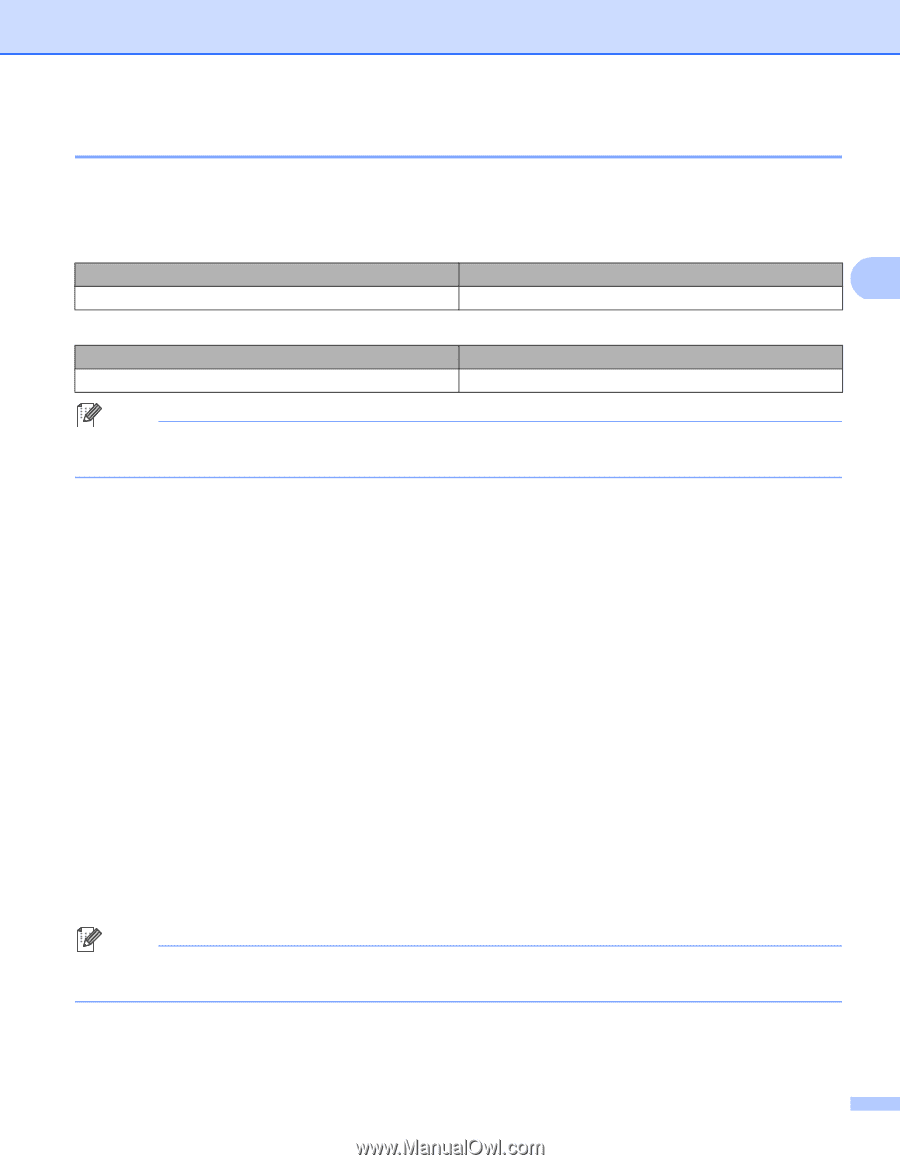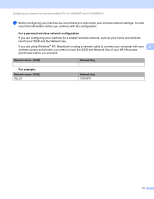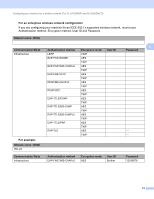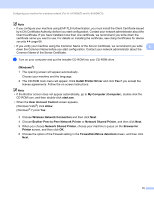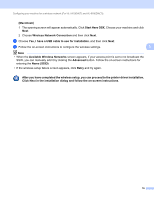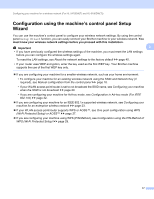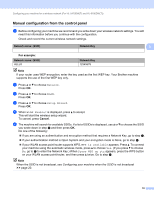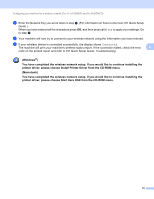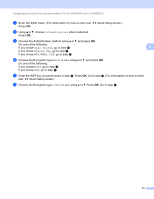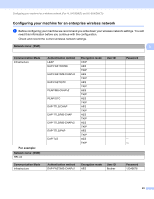Brother International HL-6180DW Network User's Guide - English - Page 24
Manual configuration from the control panel, For example, Cancel - continue mode
 |
View all Brother International HL-6180DW manuals
Add to My Manuals
Save this manual to your list of manuals |
Page 24 highlights
Configuring your machine for a wireless network (For HL-5470DW(T) and HL-6180DW(T)) Manual configuration from the control panel 3 a Before configuring your machine we recommend you write down your wireless network settings. You will need this information before you continue with the configuration. Check and record the current wireless network settings. Network name: (SSID) Network Key 3 For example: 3 Network name: (SSID) HELLO Network Key 12345678 Note If your router uses WEP encryption, enter the key used as the first WEP key. Your Brother machine supports the use of the first WEP key only. b Press a or b to choose Network. Press OK. c Press a or b to choose WLAN. Press OK. d Press a or b to choose Setup Wizard. Press OK. e When WLAN Enable? is displayed, press a to accept. This will start the wireless setup wizard. To cancel, press Cancel. f The machine will search for available SSIDs. If a list of SSIDs is displayed, use a or b to choose the SSID you wrote down in step a and then press OK. Do one of the following: If you are using an authentication and encryption method that requires a Network Key, go to step g. If your authentication method is Open System and your encryption mode is None, go to step i. If your WLAN access point/router supports WPS, WPS is available appears. Press a. To connect your machine using the automatic wireless mode, press a to choose Yes. (If you press b to choose No, go to g to enter the Network Key.) When Press WPS on rtr appears, press the WPS button on your WLAN access point/router, and then press a twice. Go to step h. Note When the SSID is not broadcast, see Configuring your machine when the SSID is not broadcast uu page 20. 18