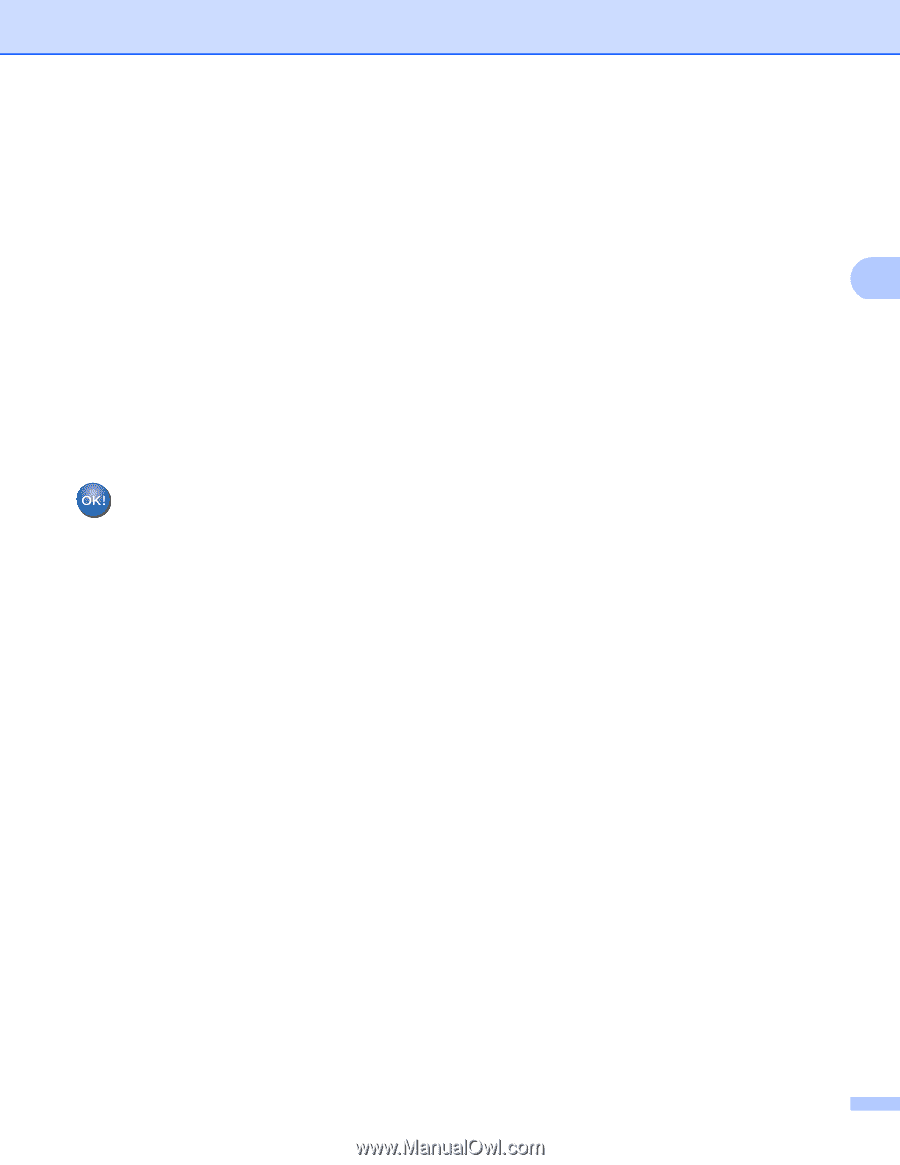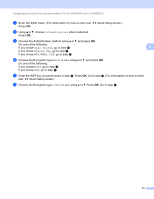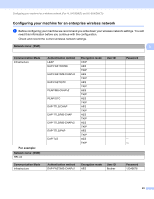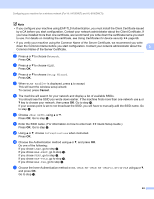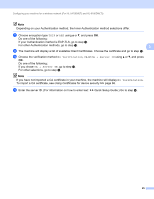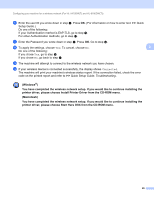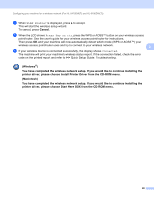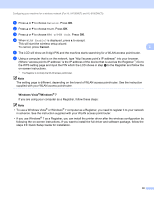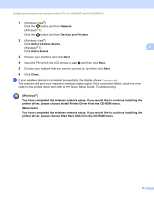Brother International HL-6180DW Network User's Guide - English - Page 32
printer driver, please choose Start Here OSX from the CD-ROM menu., Windows
 |
View all Brother International HL-6180DW manuals
Add to My Manuals
Save this manual to your list of manuals |
Page 32 highlights
Configuring your machine for a wireless network (For HL-5470DW(T) and HL-6180DW(T)) p Enter the user ID you wrote down in step a. Press OK. (For information on how to enter text: uu Quick Setup Guide.) Do one of the following: If your Authentication method is EAP-TLS, go to step r. For other Authentication methods, go to step q. q Enter the Password you wrote down in step a. Press OK. Go to step r. r To apply the settings, choose Yes. To cancel, choose No. 3 Do one of the following: If you chose Yes, go to step s. If you chose No, go back to step f. s The machine will attempt to connect to the wireless network you have chosen. t If your wireless device is connected successfully, the display shows Connected. The machine will print your machine's wireless status report. If the connection failed, check the error code on the printed report and refer to uu Quick Setup Guide: Troubleshooting. (Windows®) You have completed the wireless network setup. If you would like to continue installing the printer driver, please choose Install Printer Driver from the CD-ROM menu. (Macintosh) You have completed the wireless network setup. If you would like to continue installing the printer driver, please choose Start Here OSX from the CD-ROM menu. 26