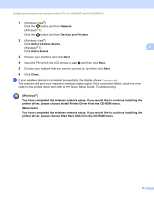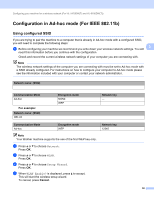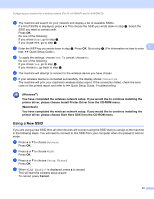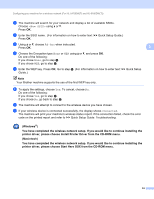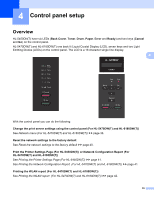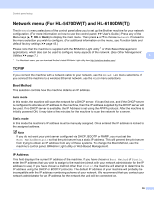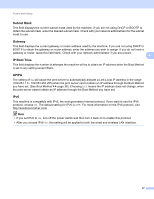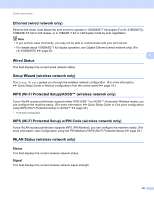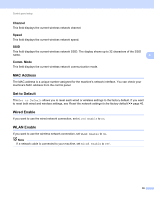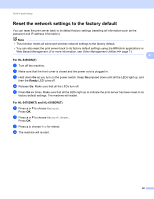Brother International HL-6180DW Network User's Guide - English - Page 42
Network menu (For HL-5470DW(T) and HL-6180DW(T)), TCP/IP, Boot Method, IP Address - user manual
 |
View all Brother International HL-6180DW manuals
Add to My Manuals
Save this manual to your list of manuals |
Page 42 highlights
Control panel setup Network menu (For HL-5470DW(T) and HL-6180DW(T)) 4 The Network menu selections of the control panel allow you to set up the Brother machine for your network configuration. (For more information on how to use the control panel: uu User's Guide.) Press any of the Menu keys (a, b, OK or Back) to display the main menu. Then press a or b to choose Network. Proceed to the menu selection you wish to configure. (For additional information on the menu, see Function table and default factory settings uu page 43.) Please note that the machine is supplied with the BRAdmin Light utility 1 or Web Based Management applications, which also can be used to configure many aspects of the network. (See Other Management Utilities uu page 7.) 4 1 For Macintosh users, you can download Brother's latest BRAdmin Light utility from http://solutions.brother.com/. TCP/IP 4 If you connect the machine with a network cable to your network, use the Wired LAN menu selections. If you connect the machine to a wireless Ethernet network, use the WLAN menu selections. Boot Method 4 This selection controls how the machine obtains an IP address. Auto mode 4 In this mode, the machine will scan the network for a DHCP server. If it can find one, and if the DHCP server is configured to allocate an IP address to the machine, then the IP address supplied by the DHCP server will be used. If no DHCP server is available, the IP Address is set using the APIPA protocol. After the machine is initially powered ON, it may take a few minutes for the machine to scan the network for a server. Static mode 4 In this mode the machine's IP address must be manually assigned. Once entered the IP address is locked to the assigned address. Note If you do not want your print server configured via DHCP, BOOTP or RARP, you must set the Boot Method to Static so that the print server has a static IP address. This will prevent the print server from trying to obtain an IP address from any of these systems. To change the Boot Method, use the machine's control panel, BRAdmin Light utility or Web Based Management. IP Address 4 This field displays the current IP address of the machine. If you have chosen a Boot Method of Static, enter the IP address that you wish to assign to the machine (check with your network administrator for the IP address to use). If you have chosen a method other than Static, the machine will attempt to determine its IP address using the DHCP or BOOTP protocols. The default IP address of your machine will probably be incompatible with the IP address numbering scheme of your network. We recommend that you contact your network administrator for an IP address for the network the unit will be connected on. 36