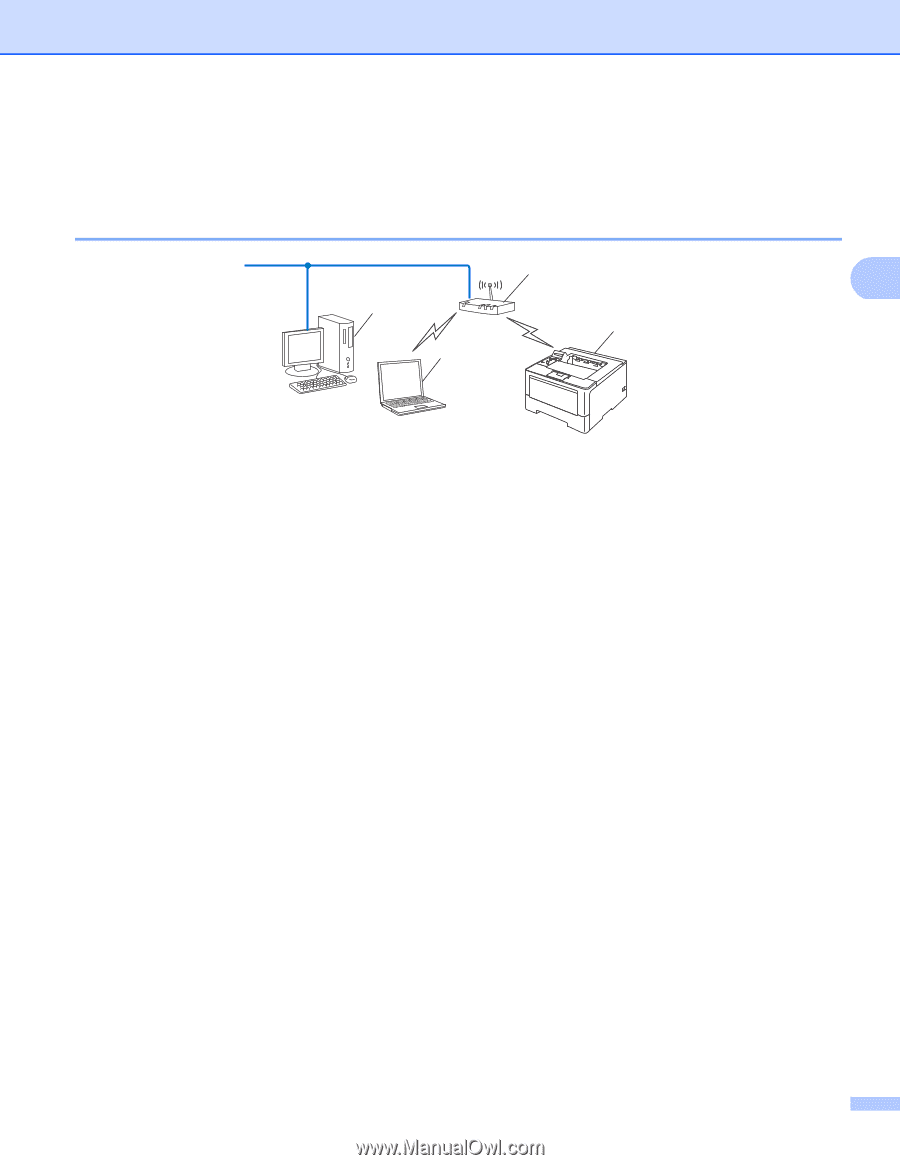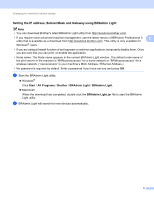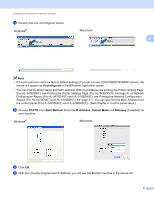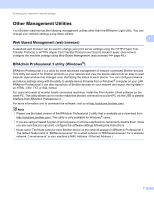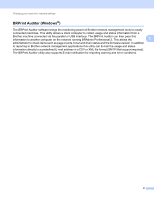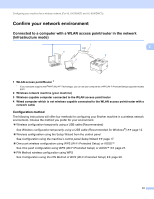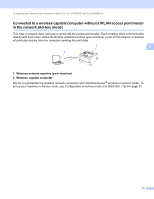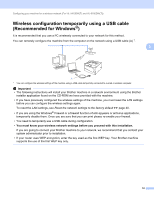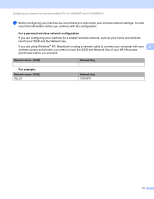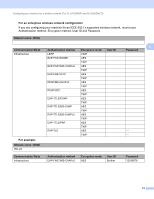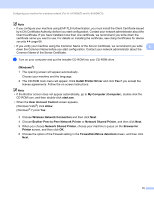Brother International HL-6180DW Network User's Guide - English - Page 16
Confirm your network environment - wifi setup
 |
View all Brother International HL-6180DW manuals
Add to My Manuals
Save this manual to your list of manuals |
Page 16 highlights
Configuring your machine for a wireless network (For HL-5470DW(T) and HL-6180DW(T)) Confirm your network environment Connected to a computer with a WLAN access point/router in the network (Infrastructure mode) 1 4 2 3 3 3 3 1 WLAN access point/Router 1 1 If your computer supports Intel® MWT (My WiFi Technology), you can use your computer as a WPS (Wi-Fi Protected Setup) supported access point. 2 Wireless network machine (your machine) 3 Wireless capable computer connected to the WLAN access point/router 4 Wired computer which is not wireless capable connected to the WLAN access point/router with a network cable Configuration method 3 The following instructions will offer four methods for configuring your Brother machine in a wireless network environment. Choose the method you prefer for your environment. Wireless configuration temporarily using a USB cable (Recommended) See Wireless configuration temporarily using a USB cable (Recommended for Windows®) uu page 12. Wireless configuration using the Setup Wizard from the control panel See Configuration using the machine's control panel Setup Wizard uu page 17. One push wireless configuration using WPS (Wi-Fi Protected Setup) or AOSS™ See One push configuration using WPS (Wi-Fi Protected Setup) or AOSS™ uu page 27. PIN Method wireless configuration using WPS See Configuration using the PIN Method of WPS (Wi-Fi Protected Setup) uu page 29. 10