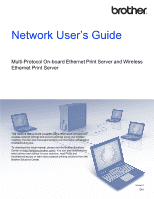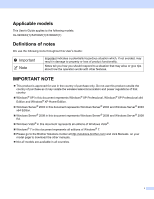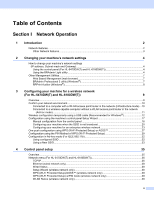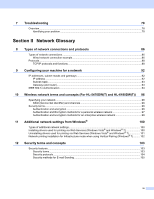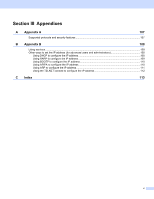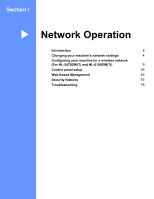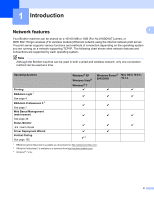ii
Section I
Network Operation
1
Introduction
2
Network features
........................................................................................................................................
2
Other Network features
.......................................................................................................................
3
2
Changing your machine’s network settings
4
How to change your machine’s network settings
(IP address, Subnet mask and Gateway)
...............................................................................................
4
Using the control panel (For HL-5470DW(T) and HL-6180DW(T))
.....................................................
4
Using the BRAdmin Light utility
...........................................................................................................
4
Other Management Utilities
.......................................................................................................................
7
Web Based Management (web browser)
............................................................................................
7
BRAdmin Professional 3 utility (Windows
®
)
........................................................................................
7
BRPrint Auditor (Windows
®
)
................................................................................................................
8
3
Configuring your machine for a wireless network
(For HL-5470DW(T) and HL-6180DW(T))
9
Overview
....................................................................................................................................................
9
Confirm your network environment
..........................................................................................................
10
Connected to a computer with a WLAN access point/router in the network (Infrastructure mode)...10
Connected to a wireless capable computer without a WLAN access point/router in the network
(Ad-hoc mode)
...............................................................................................................................
11
Wireless configuration temporarily using a USB cable (Recommended for Windows
®
)
.........................
12
Configuration using the machine’s control panel Setup Wizard
..............................................................
17
Manual configuration from the control panel
.....................................................................................
18
Configuring your machine when the SSID is not broadcast
..............................................................
20
Configuring your machine for an enterprise wireless network
...........................................................
23
One push configuration using WPS (Wi-Fi Protected Setup) or AOSS™
...............................................
27
Configuration using the PIN Method of WPS (Wi-Fi Protected Setup)
....................................................
29
Configuration in Ad-hoc mode (For IEEE 802.11b)
.................................................................................
32
Using configured SSID
......................................................................................................................
32
Using a New SSID
.............................................................................................................................
33
4
Control panel setup
35
Overview
..................................................................................................................................................
35
Network menu (For HL-5470DW(T) and HL-6180DW(T))
.......................................................................
36
TCP/IP
...............................................................................................................................................
36
Ethernet (wired network only)
............................................................................................................
38
Wired Status
......................................................................................................................................
38
Setup Wizard (wireless network only)
...............................................................................................
38
WPS (Wi-Fi Protected Setup)/AOSS™ (wireless network only)
........................................................
38
WPS (Wi-Fi Protected Setup) w/PIN Code (wireless network only)
..................................................
38
WLAN Status (wireless network only)
...............................................................................................
38
Table of Contents