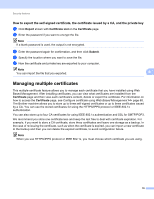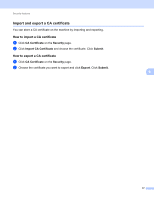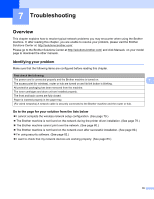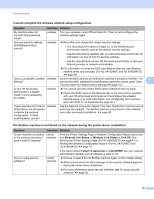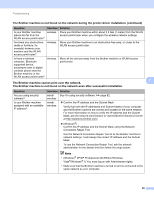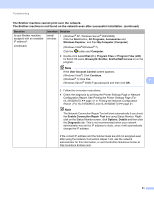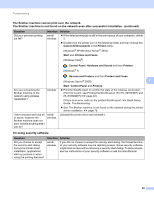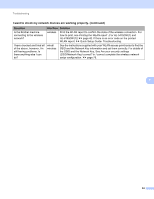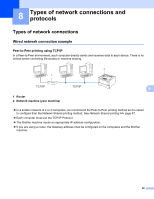Brother International HL-6180DW Network User's Guide - English - Page 87
The Brother machine cannot print over the network.
 |
View all Brother International HL-6180DW manuals
Add to My Manuals
Save this manual to your list of manuals |
Page 87 highlights
Troubleshooting The Brother machine cannot print over the network. The Brother machine is not found on the network even after successful installation. (continued) Question Is your Brother machine assigned with an available IP address? (continued) Interface Solution wired/ wireless 1 (Windows® XP, Windows Server® 2003/2008) Click the Start button, All Programs, Accessories and Windows Explorer, and then My Computer (Computer). (Windows Vista®/Windows® 7) Click the button and Computer. 2 Double-click Local Disk (C:), Program Files or Program Files (x86) for 64-bit OS users, Browny02, Brother, BrotherNetTool.exe to run the program. Note If the User Account Control screen appears, (Windows Vista®) Click Continue. (Windows® 7) Click Yes. (Windows Server® 2008) Type password and then click OK. 7 3 Follow the on-screen instructions. 4 Check the diagnosis by printing the Printer Settings Page or Network Configuration Report. See Printing the Printer Settings Page (For HL-5450DN(T)) uu page 41 or Printing the Network Configuration Report (For HL-5470DW(T) and HL-6180DW(T)) uu page 41. Note The Network Connection Repair Tool will start automatically if you check the Enable Connection Repair Tool box using Status Monitor. Rightclick on the Status Monitor screen, click Options, Details and then click the Diagnostic tab. This is not recommended when your network administrator has set the IP address to static, since it will automatically change the IP address. If the correct IP address and the Subnet mask are still not assigned even after using the Network Connection Repair Tool, ask the network administrator for this information, or visit the Brother Solutions Center at http://solutions.brother.com/. 81