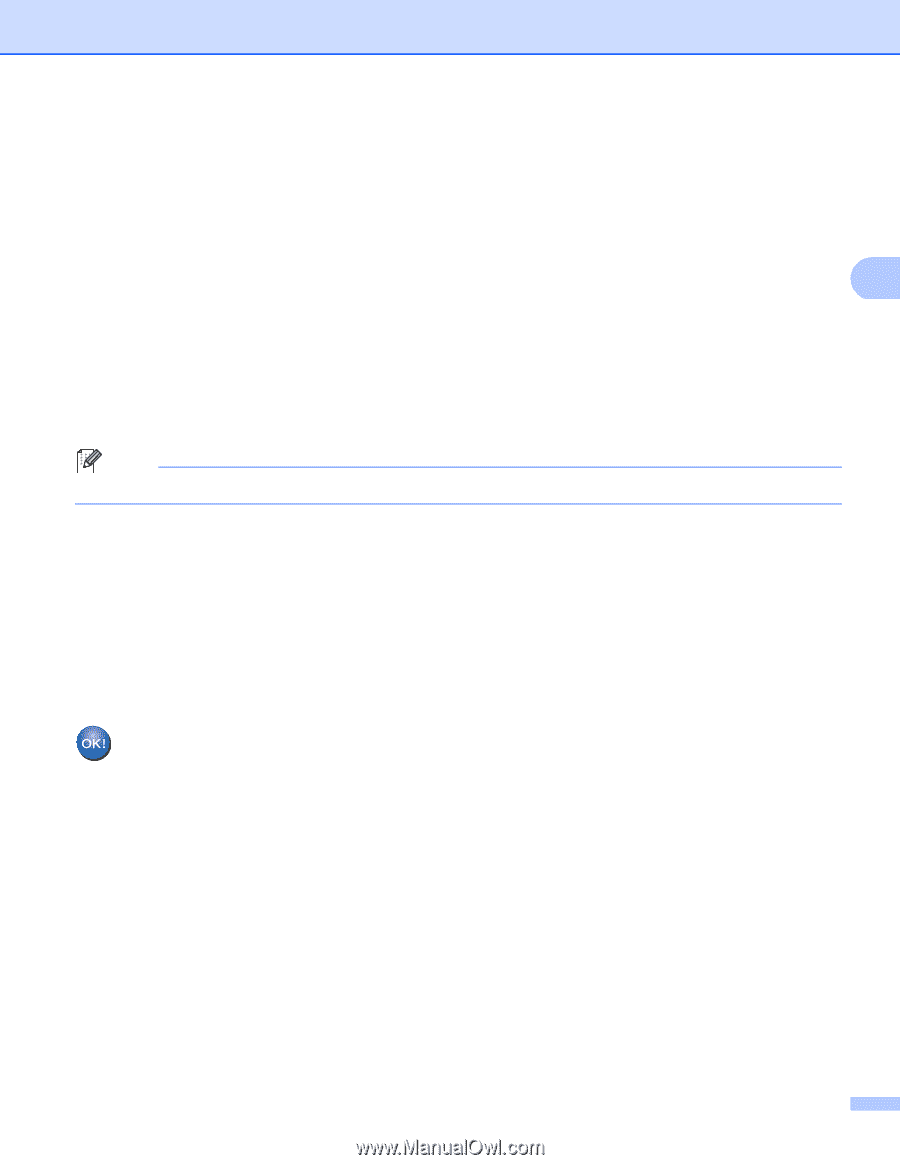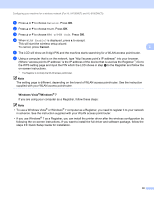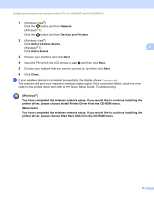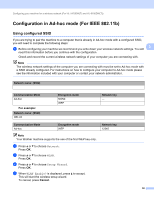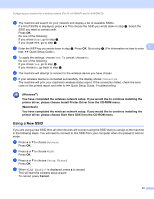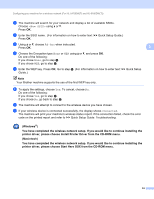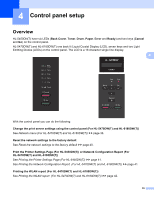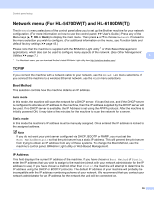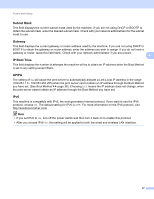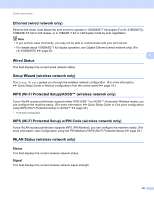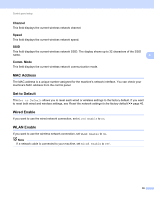Brother International HL-6180DW Network User's Guide - English - Page 40
Windows, Macintosh
 |
View all Brother International HL-6180DW manuals
Add to My Manuals
Save this manual to your list of manuals |
Page 40 highlights
Configuring your machine for a wireless network (For HL-5470DW(T) and HL-6180DW(T)) e The machine will search for your network and display a list of available SSIDs. Choose using a or b. Press OK. f Enter the SSID name. (For information on how to enter text: uu Quick Setup Guide.) Press OK. g Using a or b, choose Ad-hoc when instructed. Press OK. 3 h Choose the Encryption type None or WEP using a or b, and press OK. Do one of the following: If you chose None, go to step j. If you chose WEP, go to step i. i Enter the WEP key. Press OK. Go to step j. (For information on how to enter text: uu Quick Setup Guide.) Note Your Brother machine supports the use of the first WEP key only. j To apply the settings, choose Yes. To cancel, choose No. Do one of the following: If you chose Yes, go to step k. If you chose No, go back to step e. k The machine will attempt to connect to the wireless device you have chosen. l If your wireless device is connected successfully, the display shows Connected. The machine will print your machine's wireless status report. If the connection failed, check the error code on the printed report and refer to uu Quick Setup Guide: Troubleshooting. (Windows®) You have completed the wireless network setup. If you would like to continue installing the printer driver, please choose Install Printer Driver from the CD-ROM menu. (Macintosh) You have completed the wireless network setup. If you would like to continue installing the printer driver, please choose Start Here OSX from the CD-ROM menu. 34