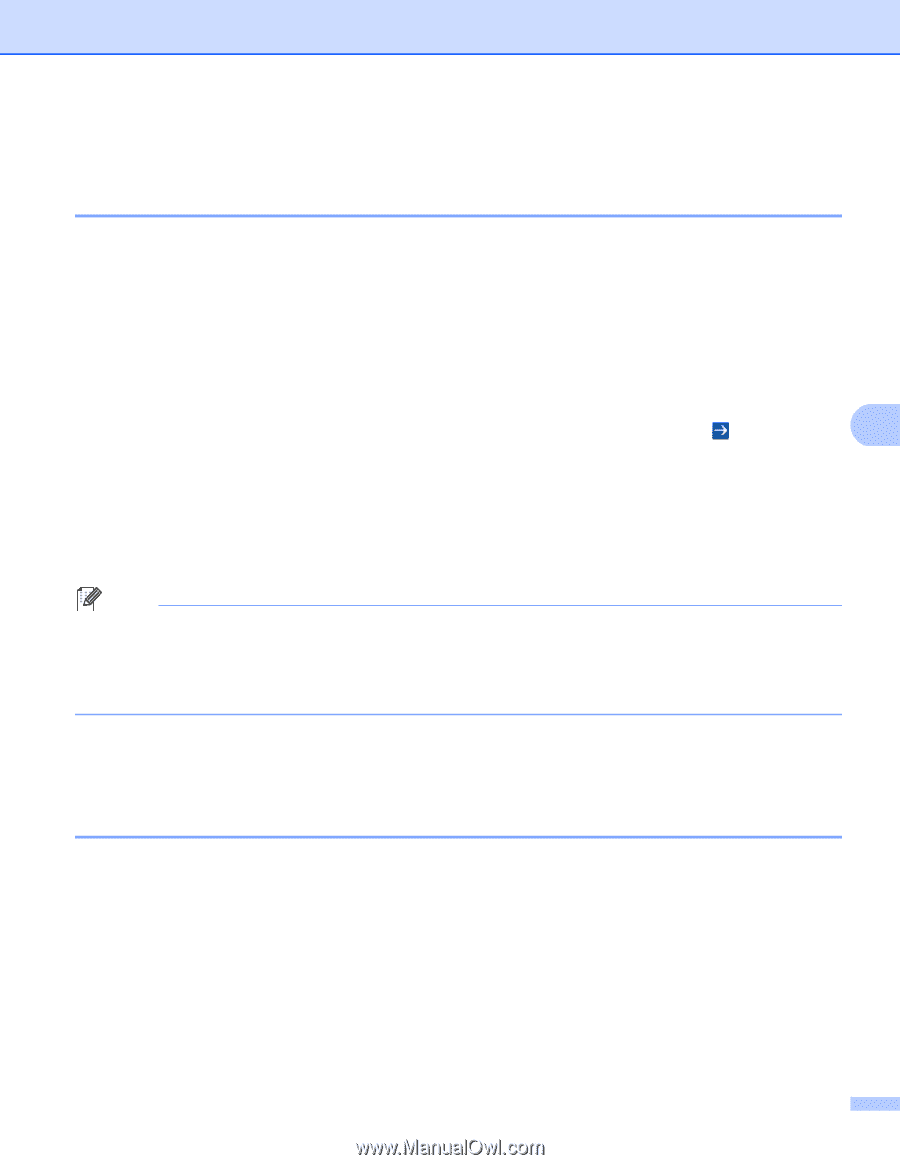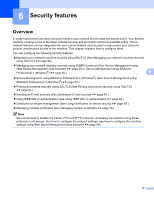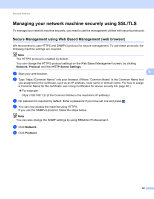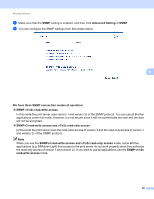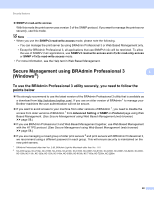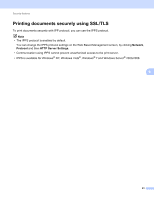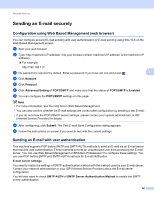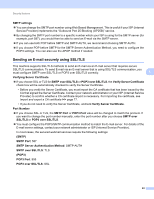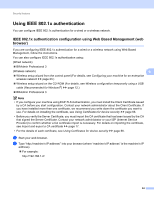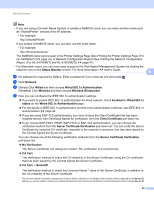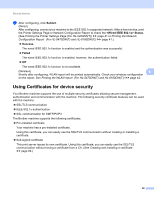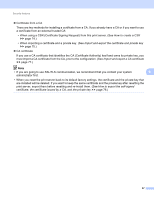Brother International HL-6180DW Network User's Guide - English - Page 68
Sending an E-mail securely, Configuration using Web Based Management (web browser) - test
 |
View all Brother International HL-6180DW manuals
Add to My Manuals
Save this manual to your list of manuals |
Page 68 highlights
Security features Sending an E-mail securely 6 Configuration using Web Based Management (web browser) 6 You can configure secured E-mail sending with user authentication or E-mail sending using SSL/TLS on the Web Based Management screen. a Start your web browser. b Type "http://machine's IP address/" into your browser (where "machine's IP address" is the machine's IP address). For example: http://192.168.1.2/ c No password is required by default. Enter a password if you have set one and press . 6 d Click Network. e Click Protocol. f Click Advanced Setting of POP3/SMTP and make sure that the status of POP3/SMTP is Enabled. g You can configure the POP3/SMTP settings on this page. Note • For more information, see the Help text in Web Based Management. • You can also confirm whether the E-mail settings are correct after configuration by sending a test E-mail. • If you do not know the POP3/SMTP server settings, please contact your system administrator or ISP (Internet Service Provider) for details. h After configuring, click Submit. The Test E-mail Send Configuration dialog appears. i Follow the instructions on-screen if you want to test with the current settings. Sending an E-mail with user authentication 6 This machine supports POP before SMTP and SMTP-AUTH methods to send an E-mail via an E-mail server that requires user authentication. These methods prevent an unauthorized user from accessing the E-mail server. You can use Web Based Management or BRAdmin Professional 3 to configure these settings. You can use POP before SMTP and SMTP-AUTH methods for E-mail Notification. E-mail server settings You need to match the settings of SMTP authentication method with the method used by your E-mail server. Contact your network administrator or your ISP (Internet Service Provider) about the E-mail server configuration. You will also need to check SMTP-AUTH of SMTP Server Authentication Method to enable the SMTP server authentication. 62