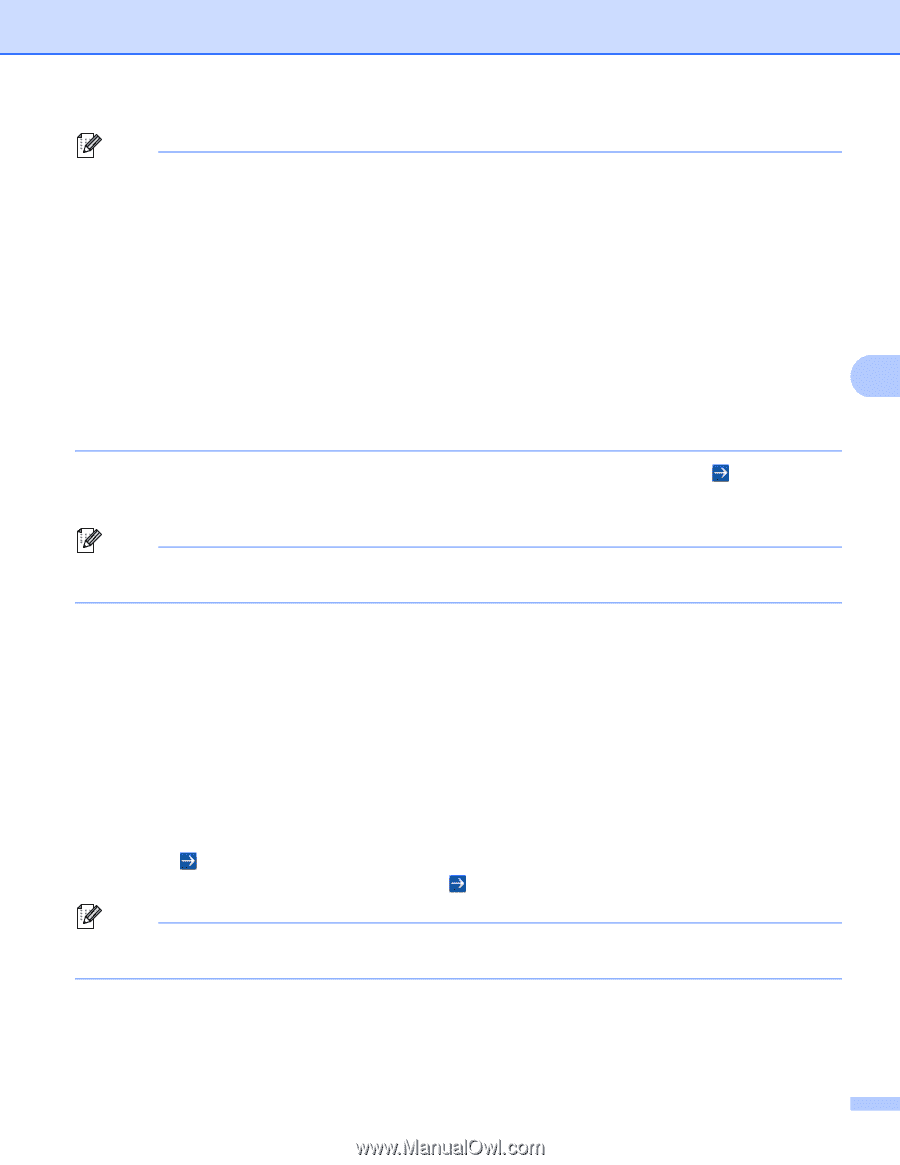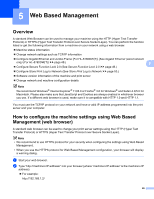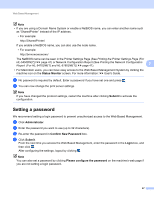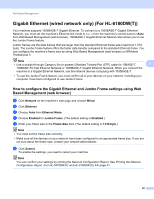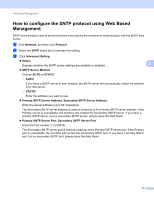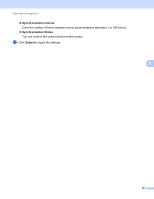Brother International HL-6180DW Network User's Guide - English - Page 53
Setting a password, Status Monitor, Submit, Administrator, Confirm New Password, Login
 |
View all Brother International HL-6180DW manuals
Add to My Manuals
Save this manual to your list of manuals |
Page 53 highlights
Web Based Management Note • If you are using a Domain Name System or enable a NetBIOS name, you can enter another name such as "SharedPrinter" instead of the IP address. • For example: http://SharedPrinter/ If you enable a NetBIOS name, you can also use the node name. • For example: http://brnxxxxxxxxxxxx/ The NetBIOS name can be seen in the Printer Settings Page (See Printing the Printer Settings Page (For HL-5450DN(T)) uu page 41) or Network Configuration Report (See Printing the Network Configuration Report (For HL-5470DW(T) and HL-6180DW(T)) uu page 41). 5 • For Macintosh users, you can have easy access to the Web Based Management System by clicking the machine icon on the Status Monitor screen. For more information: uu User's Guide. c No password is required by default. Enter a password if you have set one and press . d You can now change the print server settings. Note If you have changed the protocol settings, restart the machine after clicking Submit to activate the configuration. Setting a password 5 We recommend setting a login password to prevent unauthorized access to the Web Based Management. a Click Administrator. b Enter the password you want to use (up to 32 characters). c Re-enter the password in Confirm New Password box. d Click Submit. From the next time you access the Web Based Management, enter the password in the Login box, and then click . After configuring the settings, logout by clicking . Note You can also set a password by clicking Please configure the password on the machine's web page if you are not setting a login password. 47