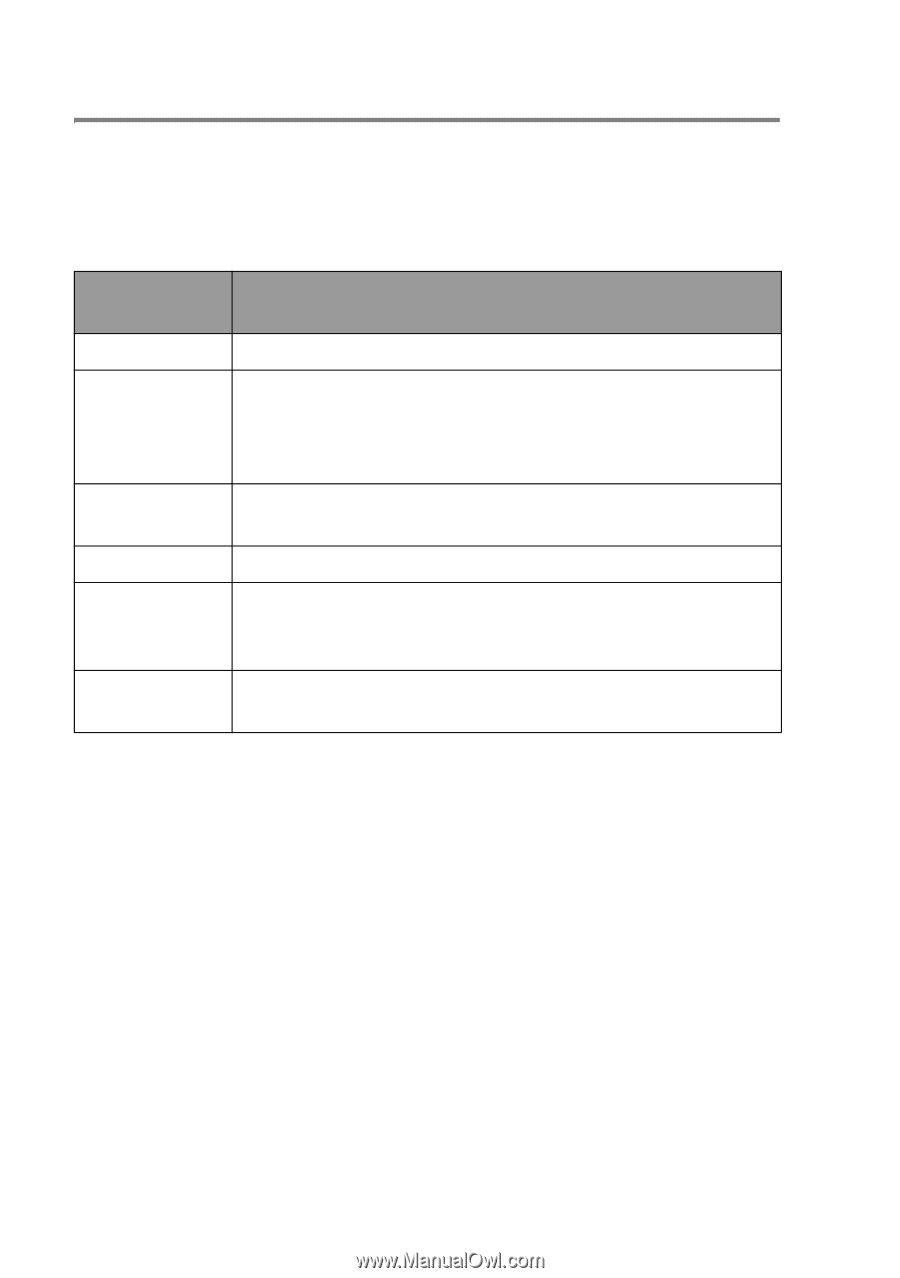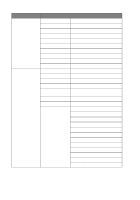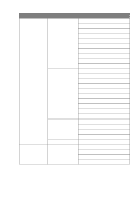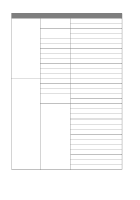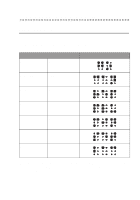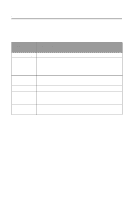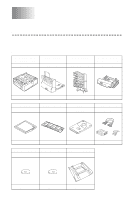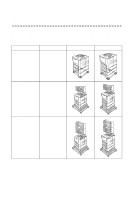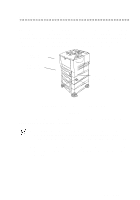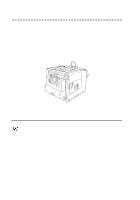Brother International HL-7050N Users Manual - English - Page 127
Buzz indications, button until ERROR BUZZER, PANEL BUZZER or BUZZER
 |
UPC - 012502603375
View all Brother International HL-7050N manuals
Add to My Manuals
Save this manual to your list of manuals |
Page 127 highlights
Buzz indications The control panel has a buzzer. The buzzer will sound when one of the control panel buttons is pressed, or the status of the printer changes. See the table for a description of the buzzer meaings. Buzz indications A short buzz Two short buzzes Five short buzzes A long buzz Two long buzzes A short and a long buzz Conditions ■ When you enter any information using the button. ■ When you come back to the top menu option after you move forward or backward through the menus. ■ When you move to another menu level. ■ When an error occur. ■ When you set any optional menu setting. ■ When the printer becomes online. ■ When the printer becomes READY status after a warming up condition. ■ When you enter wrong information. You can change the settings of the buzzer by using the buttons on the control panel. To chagne the setting of the buzzer, press the + (plus) button until SETUP is displayed, then press the Set button. Press the + (plus) button until ERROR BUZZER, PANEL BUZZER or BUZZER VOLUME is displayed and press Set. See SETUP in this chapter for a description of the buzzer settings. 3 - 43 CONTROL PANEL