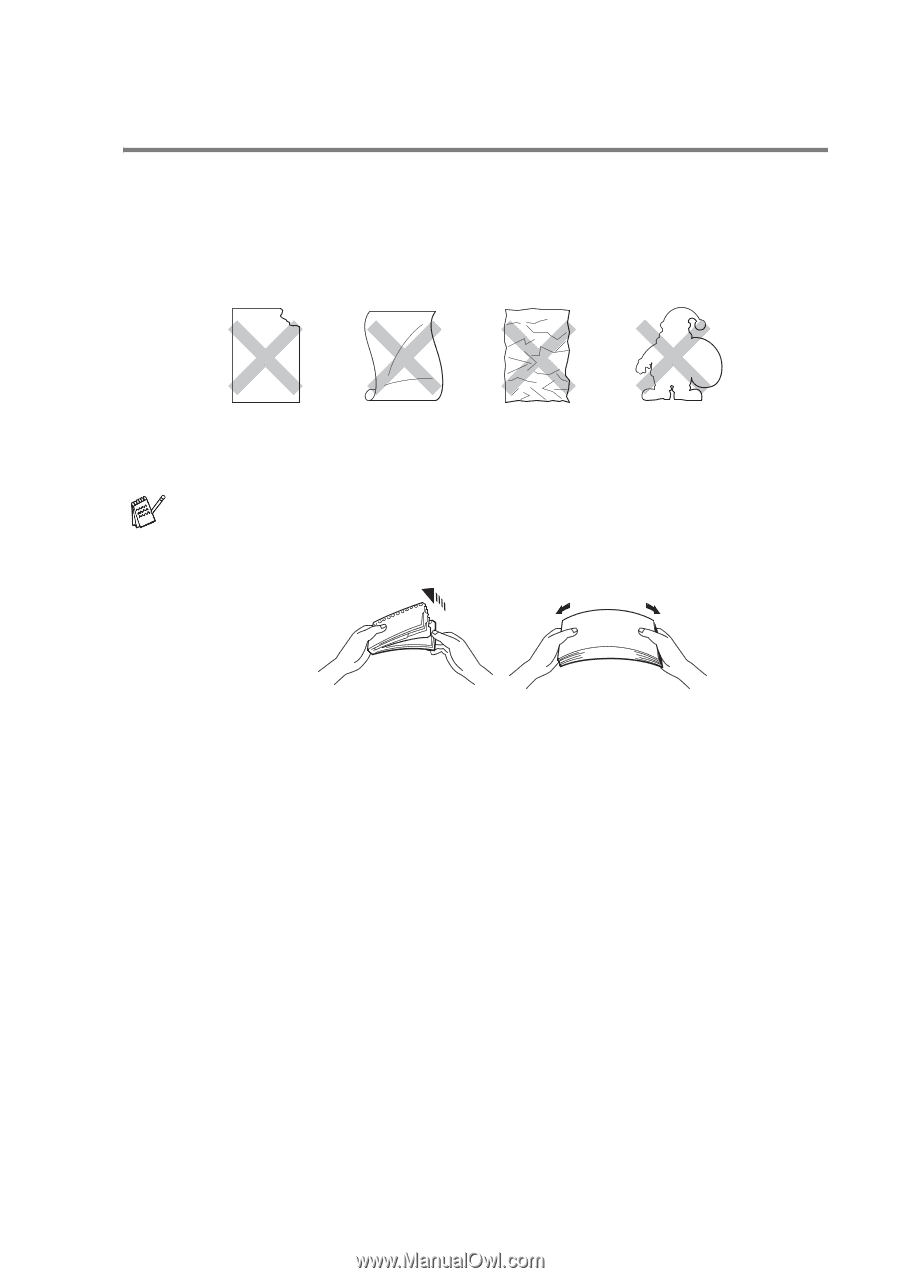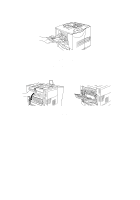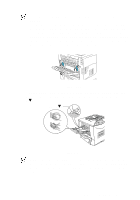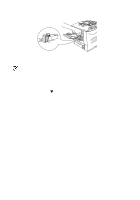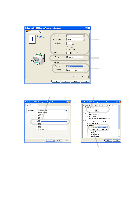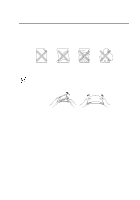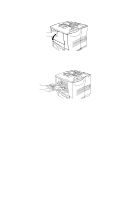Brother International HL-7050N Users Manual - English - Page 54
Printing on labels, transparencies and other special paper, ABOUT THIS PRINTER 1 - 35
 |
UPC - 012502603375
View all Brother International HL-7050N manuals
Add to My Manuals
Save this manual to your list of manuals |
Page 54 highlights
Printing on labels, transparencies and other special paper Types of special paper to avoid ■ Do not use paper that is damaged, curled, wrinkled or an unusual shape. Figure 1-25 Before using paper that has holes in it, such as organizer sheets, you must 'fan' the stack to avoid paper jams and misfeeds. Figure 1-26 ■ Do not use paper with perforations (holes) at the edges. ■ Do not put the punched holes near the actuator (paper sensor). ■ Do not use organizer sheets that are stuck together. The glue that is used might damage the printer. ■ Do not load different types of paper at the same time in the paper tray because it may cause paper jams or misfeeds. ■ For proper printing, you must choose the same paper size from your software application as the paper in the tray. ■ If your application software does not allow you to select the paper size in its Print menu, you can use the control panel Menu buttons to go to the PAPER menu to change the paper size. For more information, see Chapter 3. ABOUT THIS PRINTER 1 - 35