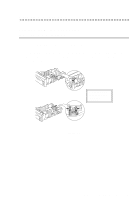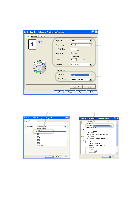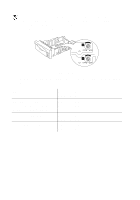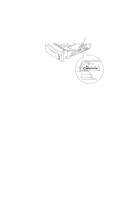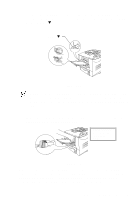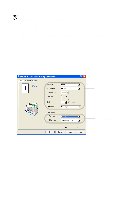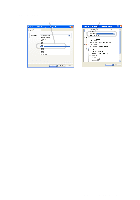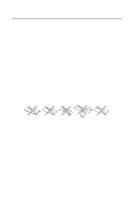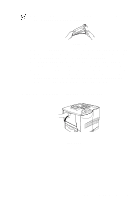Brother International HL-7050N Users Manual - English - Page 43
Printing from the multi-purpose tray, 24 ABOUT THIS PRINTER
 |
UPC - 012502603375
View all Brother International HL-7050N manuals
Add to My Manuals
Save this manual to your list of manuals |
Page 43 highlights
Printing from the multi-purpose tray ■ For proper printing, you must select the same paper size in your software application as the paper in the tray. ■ If your application software does not allow you to select the paper size in its Print menu, you can use the control panel Menu buttons to go to the PAPER menu to change the paper size. For more information, see Chapter 3. 1 Open the multi-purpose tray and lower it gently. Figure 1-13 2 Pull out the multi-purpose support flap. Figure 1-14 1 - 24 ABOUT THIS PRINTER

1 - 24 ABOUT THIS PRINTER
Printing from the multi-purpose tray
1
Open the multi-purpose tray and lower it gently.
Figure 1-13
2
Pull out the multi-purpose support flap.
Figure 1-14
■
For proper printing, you must select the same paper size in
your software application as the paper in the tray.
■
If your application software does not allow you to select the
paper size in its Print menu, you can use the control panel
Menu buttons to go to the PAPER menu to change the
paper size.
For more information, see Chapter 3
.