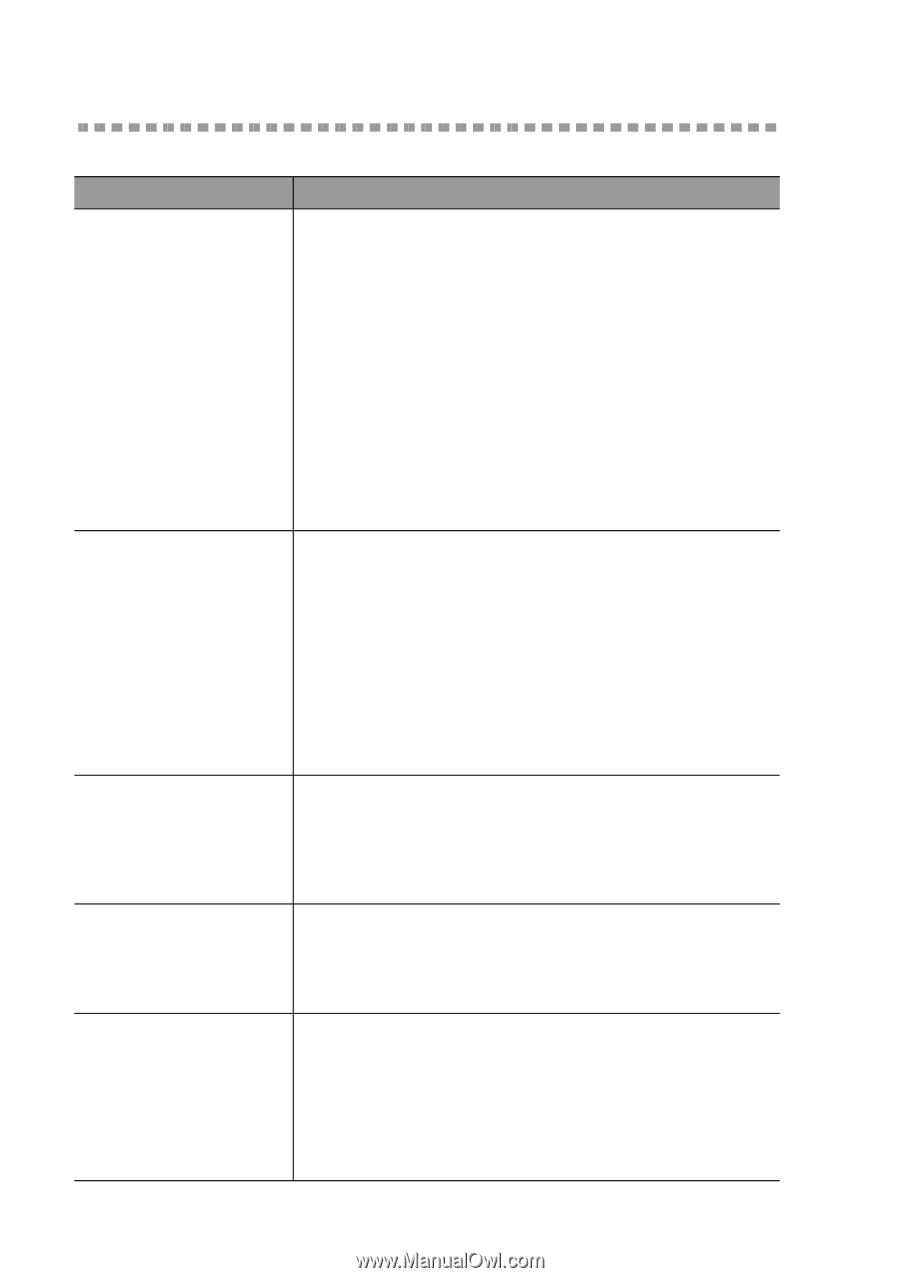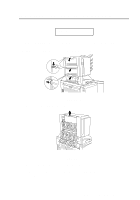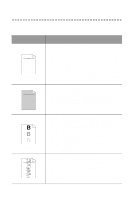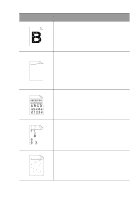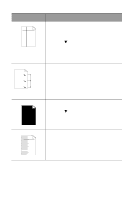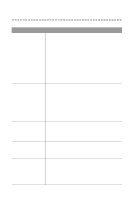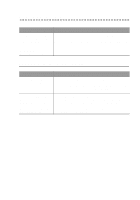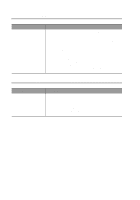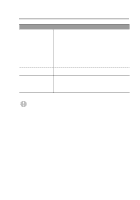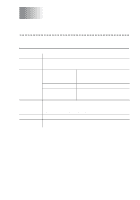Brother International HL-7050N Users Manual - English - Page 195
Solving print problems
 |
UPC - 012502603375
View all Brother International HL-7050N manuals
Add to My Manuals
Save this manual to your list of manuals |
Page 195 highlights
Solving print problems Problem The printer prints unexpectedly or it prints garbage data. The printer cannot print full pages of a document. The printer cannot print full pages of a document. An error message MEMORY FULL appears. The headers or footers appear when I view my document on the screen but they do not show up when I print it. (For connecting and using the RS-232C interface only) The printer prints the first couple of pages properly, but some of the following pages have text missing. Recommendation ■ Make sure the printer cable is not too long. We recommend that you use a parallel cable that is less than 1.8 metres (6 feet) long. ■ Make sure that the printer cable is not damaged or broken. ■ If you are using an interface-switching device, remove it. Connect your computer directly to your printer, and then try again. ■ Check that you have chosen the appropriate printer driver with 'Set as default'. ■ Make sure that the printer is not connected to the same port that is also connected to a storage device or scanner. Take away all other devices and connect the port only to the printer. ■ Turn off Printer Status reporting in the Device Options tab in the printer driver. ■ Press the Go button to print the data that is left in the printer. ■ If the Go button does not clear the error, reduce the complexity of your document or reduce the print resolution. ■ Change the following settings in the supplied Windows® driver, and then try again. The best combination of the settings below will vary depending on your document. ■ Graphics mode ■ TrueTypeTM mode ■ Use printer TrueTypeTM fonts ■ Press the Go button to print the data that is left in the printer. ■ Reduce the print resolution or reduce the complexity of your document. ■ Expand the printer memory by adding a DIMM. See RAM expansion in Chapter 4. ■ Most laser printers have a restricted area that cannot be printed on. This 'unprintable area' is usually the first two lines and the last two lines of a page (leaving 62 printable lines). Adjust the top and bottom margins of your document to allow for this. ■ This problem is usually related to serial interface settings. Your computer is not recognizing the printer input buffer's full signal. This could be caused by a wrong serial cable connection (cable is not wired properly or is too long) or by a wrong setup of your computer serial interface. 6 - 27 TROUBLESHOOTING