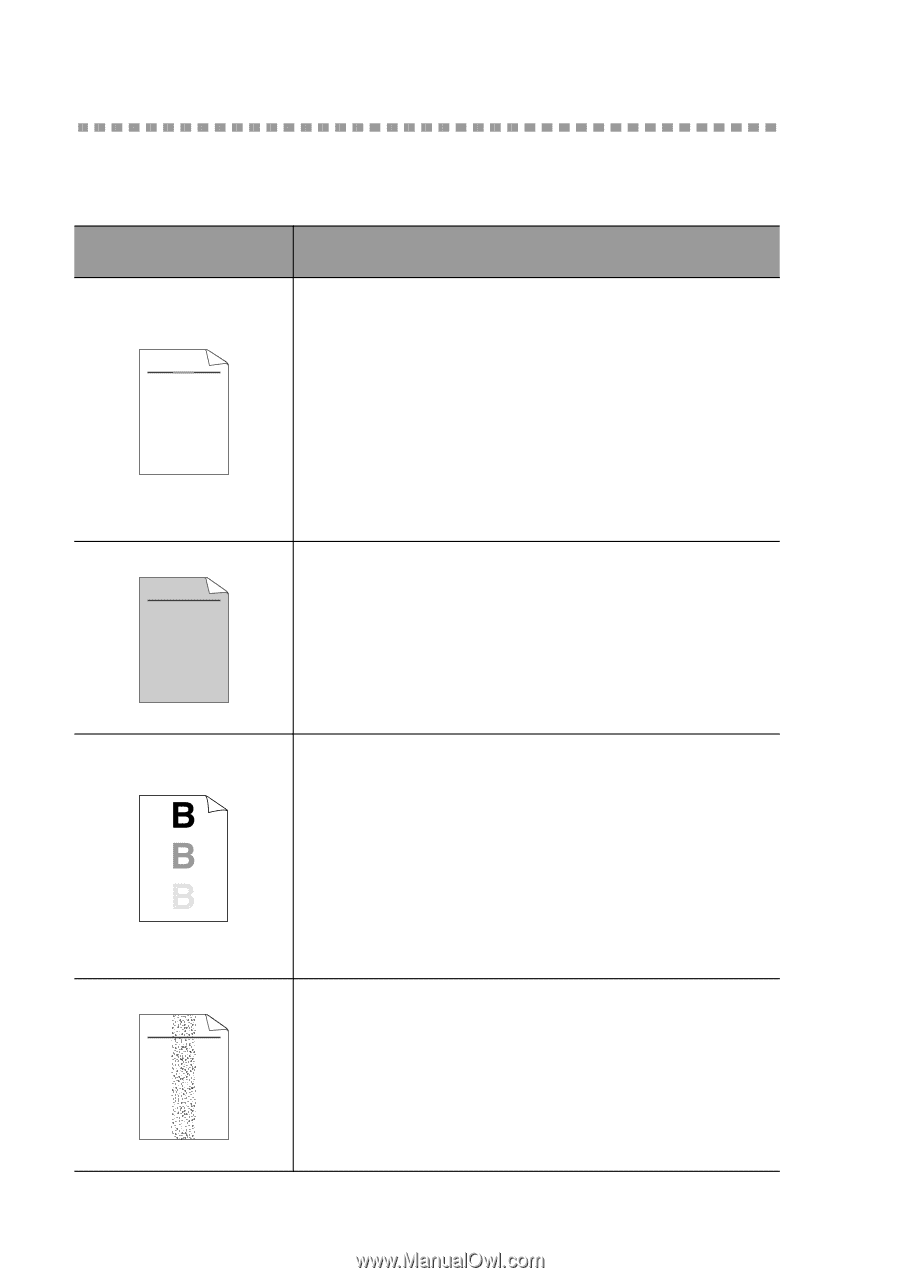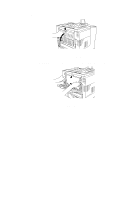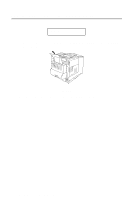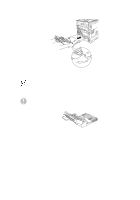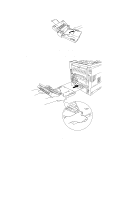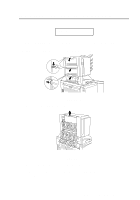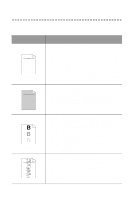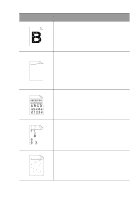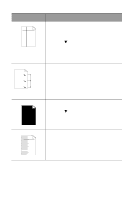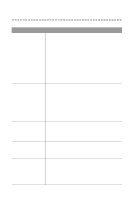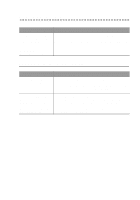Brother International HL-7050N Users Manual - English - Page 191
Improving the print quality
 |
UPC - 012502603375
View all Brother International HL-7050N manuals
Add to My Manuals
Save this manual to your list of manuals |
Page 191 highlights
Improving the print quality This section provides information on the following topics: Examples of poor print quality ABCDEFGH abcdefghijk ABCD abcde 01234 Faint print ABCDEFGH abcdefghijk ABCD abcde 01234 Grey background Ghost image ABCDEFGH abcdefghijk ABCD abcde 01234 Toner specks Recommendation ■ Check the printer's environment. Conditions such as humidity, high temperatures, and so on may cause this print fault. See Positioning the printer in Chapter 1. ■ If the whole page is too light, the Toner Save Mode may be on. Turn off Toner Save Mode in the printer Properties tab of the driver. ■ Try using a new toner cartridge. See Replacing the toner cartridge in Chapter 5. ■ You may clear the problem by wiping the scanner window with a soft cloth. See Cleaning the inside of the printer or the Maintenance Tutorial video on the supplied CD-ROM. ■ Make sure you use paper that meets the recommended specifications. See What kind of paper can I use? in Chapter 1. ■ Check the printer's environment - high temperatures and high humidity can increase the amount of background shading. See Positioning the printer in Chapter 1. ■ Use a new toner cartridge. See Replacing the toner cartridge in Chapter 5. ■ Make sure you use paper that meets our specifications. Rough-surfaced paper, paper that has absorbed moisture, or thick paper can cause this problem. See What kind of paper can I use? in Chapter 1. ■ Make sure that you choose the appropriate media type in the printer driver. See What kind of paper can I use? in Chapter 1. ■ Try using a new toner cartridge. See Replacing the toner cartridge in Chapter 5. ■ Try using a new drum unit. See Replacing the drum unit in Chapter 5. ■ Make sure that you use paper that meets our specifications. Rough-surfaced paper may cause the problem. See What kind of paper can I use? in Chapter 1. ■ The toner cartridge may be damaged. Put in a new toner cartridge. See Replacing the toner cartridge in Chapter 5. ■ The drum unit may be damaged. Put in a new drum unit. See Replacing the drum unit in Chapter 5. 6 - 23 TROUBLESHOOTING