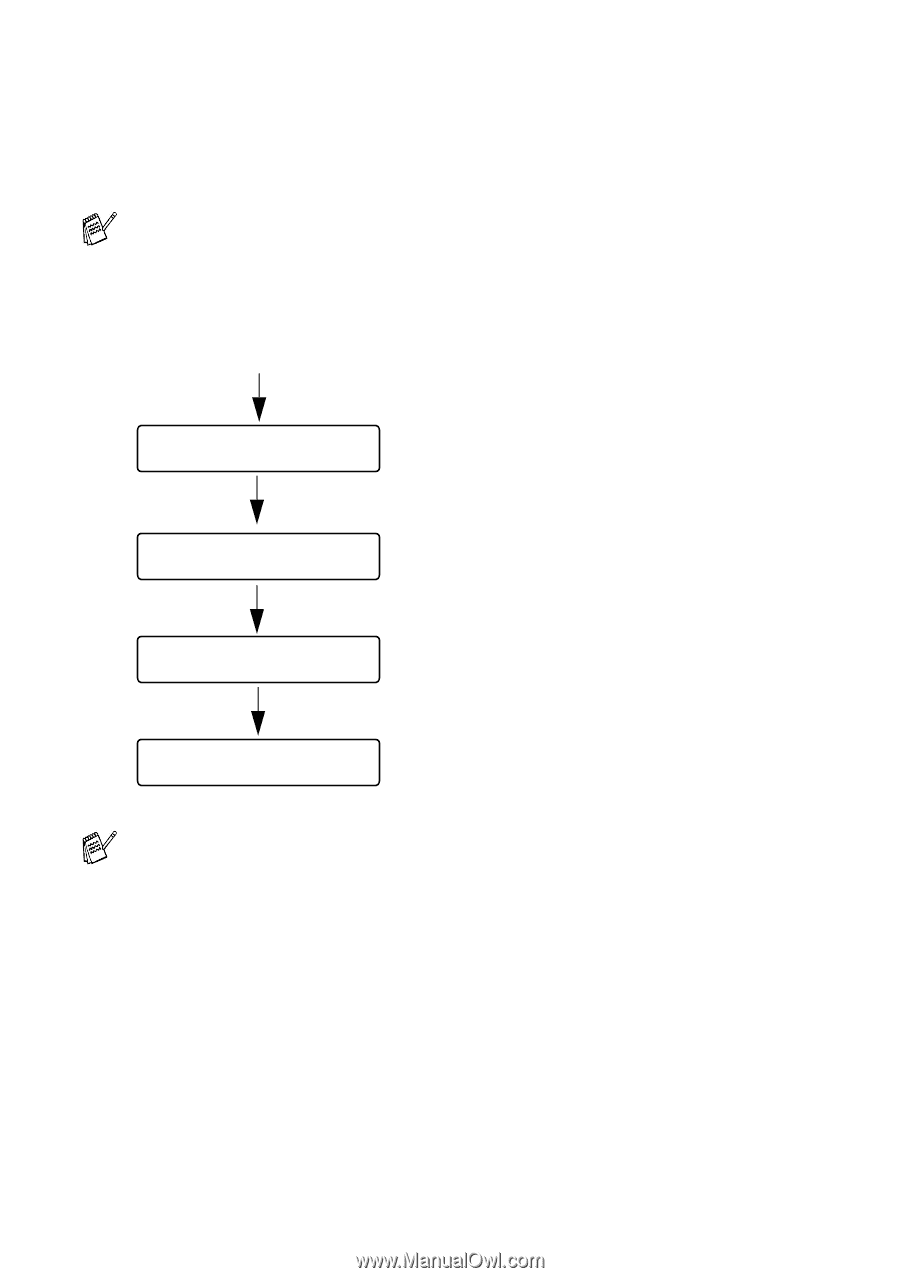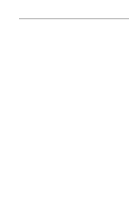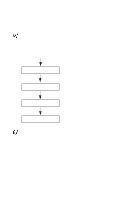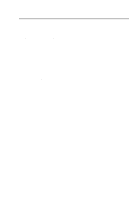Brother International HL-7050N Users Manual - English - Page 91
CONTROL PANEL, Job Spooling
 |
UPC - 012502603375
View all Brother International HL-7050N manuals
Add to My Manuals
Save this manual to your list of manuals |
Page 91 highlights
Reprint the last job three times 1 Turn the REPRINT function ON by using the control panel buttons to go to the SETUP menu. If you print using the driver we have supplied with the printer, the settings for Job Spooling in the printer driver will take priority over the settings made on the control panel. For more information, see Job Spooling in Chapter 2. 2 Press the Reprint button. ---REPRINT--- COPIES= 1 ---REPRINT--- COPIES= 3 PRINTING If you wait too long to continue the control panel button operation, the display leaves the REPRINT setting automatically. Press + twice. Press Set or Reprint. ---REPRINT--- COPIES= 1 ■ If you press the Go button twice, the printer will leave the REPRINT setting. ■ If you want to reprint the data and have pressed the Go button, the display shows PRESS SET TO PRINT. Press the Set or Reprint button to start reprinting, or press Go again to cancel the reprint job. 3 - 7 CONTROL PANEL