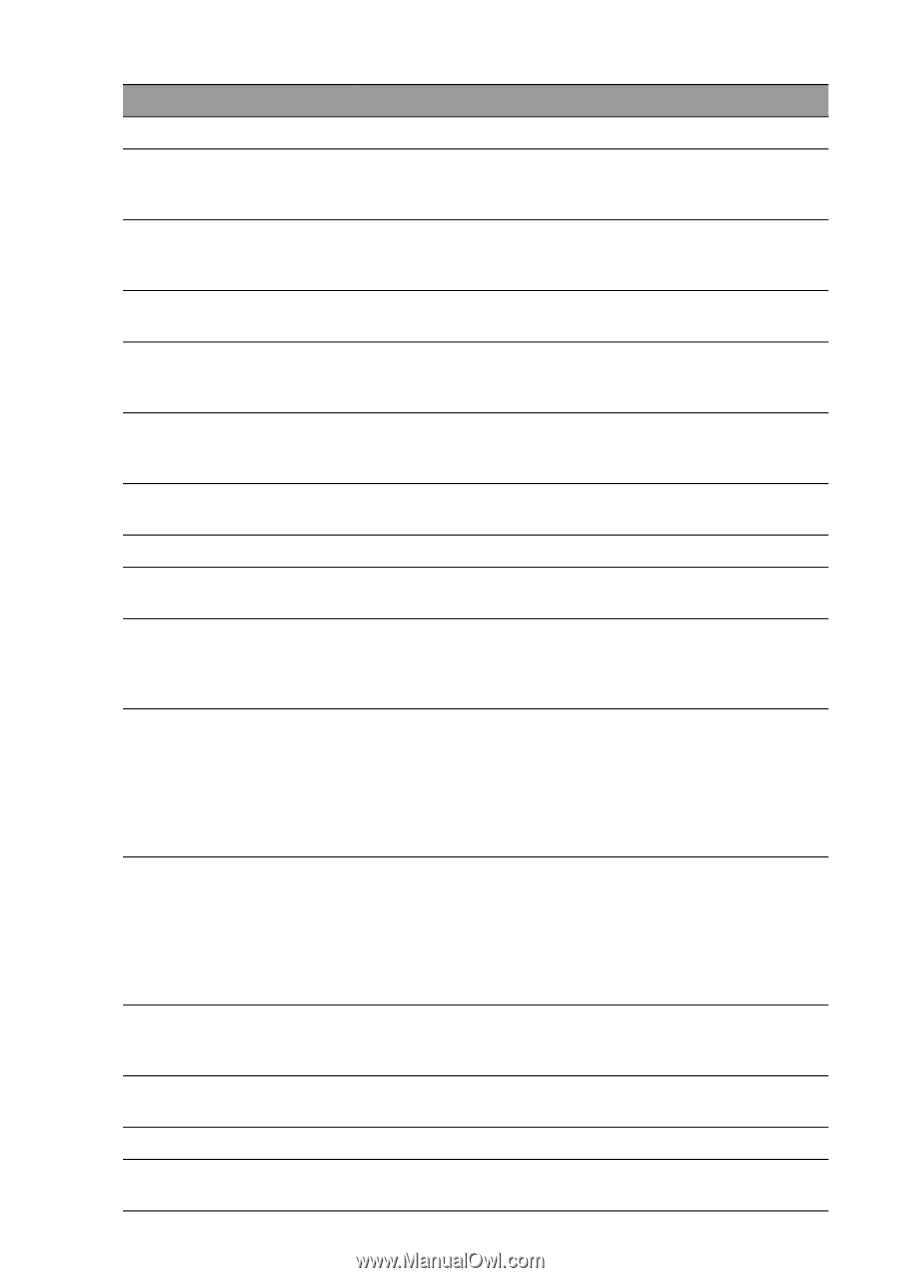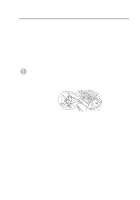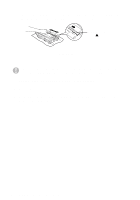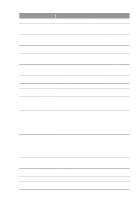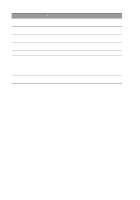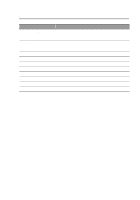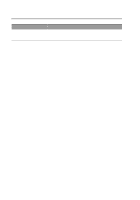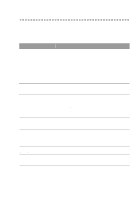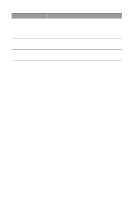Brother International HL-7050N Users Manual - English - Page 170
Troubleshooting 6 - 2, No Tray Id Xxx
 |
UPC - 012502603375
View all Brother International HL-7050N manuals
Add to My Manuals
Save this manual to your list of manuals |
Page 170 highlights
Error Message MEDIATYPE ERROR MANUAL FEED SIZE ERROR XXX NO TRAY ID XXX SIZE ERROR DX SIZE ERROR MX NO DX UNIT DX LEVER ERROR NO MX UNIT DIMM ERROR CARD ERROR HDD ERROR CARD REMOVAL LINE ERROR BUFFER ERROR STORAGE FULL Action Specify the correct type of media. Put the same size of paper in the multi-purpose tray as is shown on the LCD. If the printer is 'paused', press Go. Put the same size paper in the paper tray or multipurpose tray that is selected in the printer driver. See What kind of paper can I use? in Chapter 1. The tray you are trying to print to has been taken out. Put the tray back in the printer. Put the same size paper in the paper tray or multipurpose tray that is selected in the printer driver. See What kind of paper can I use? in Chapter 1. Put the same size paper in the paper tray or multipurpose tray that is selected in the printer driver. See What kind of paper can I use? in Chapter 1. Put the Duplex unit on the printer properly. See the User's Guide for the Duplex unit. Move the Duplex lever to the correct position. Change the job properties or install the Mailbox unit correctly. Re-install the DIMM correctly. Turn off the printer. Wait a few seconds, and then turn it on again. If this error message appears again, replace the DIMM with a new one. Make sure of the following: ■ The CompactFlash card is installed properly. ■ The installed CompactFlash card is formatted properly Turn off the printer. Wait a few seconds, then turn it on again. If this error message appears again, replace the CompactFlash card with a newone. Make sure of the following points: ■ The cable is connected correctly. ■ The HDD is installed correctly. ■ The installed HDD is formatted correctly. Turn off the printer. Wait a few seconds, then turn it on again. If this error message appears again, replace the HDD with a new one. Turn off the printer. Wait a few seconds, then turn it on again. If this error message appears again, replace the CompactFlash card with a new one. Check the serial interface settings (baud rate, code type, parity and handshake protocols). Check the Interface settings. Delete unnecessary macros or fonts, or replace the CompactFlash card or HDD with a new one. TROUBLESHOOTING 6 - 2