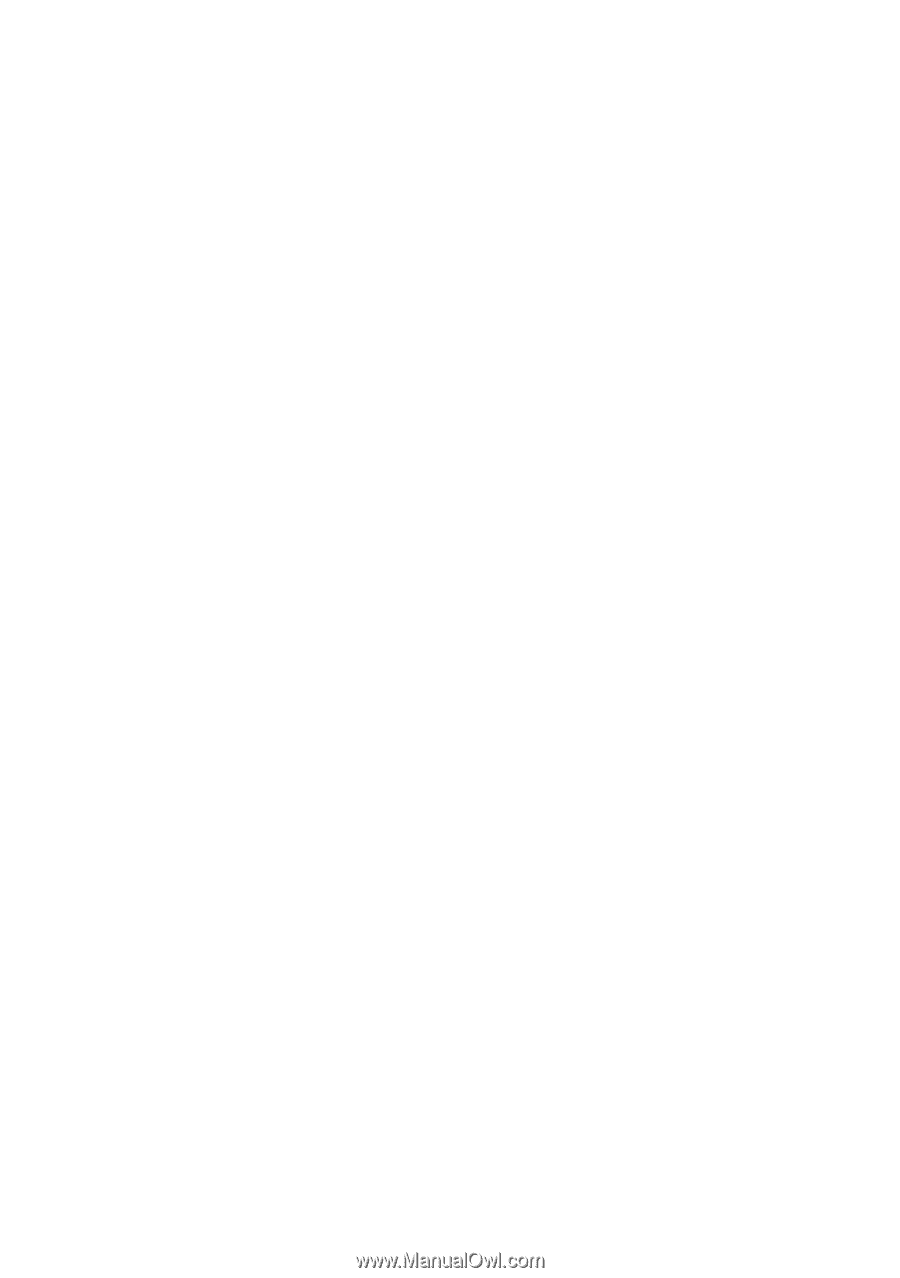Brother International HL-7050N Users Manual - English - Page 68
Selections are AUTO, OFF, LTR Letter-size paper, A4 or LGL, Status Monitor, Macro, Protection - hl 7050 processing
 |
UPC - 012502603375
View all Brother International HL-7050N manuals
Add to My Manuals
Save this manual to your list of manuals |
Page 68 highlights
Status Monitor This reports the page number and printer status (any errors that occur on the printer) during printing. If you do not need the Printer Status and would like to speed up your job, set the Printer Status to OFF. Macro You can save a page of a document as a macro to printer memory or optional device. Moreover, you can execute the saved macro - in other words, you can use the saved macro as an overlay on any documents. This will save time and increase printing speed for often used information such as forms, company logos, letter head formats or invoices. Page Protection 'Page Protection' refers to a setting that reserves additional memory for the creation of full page images. Selections are AUTO, OFF, LTR (Letter-size paper), A4 or LGL (legal-size-paper). The page protection feature allows the printer to create the full page image to be printed in memory before physically moving the paper through the printer. When the image is very complicated and the printer has to wait to process the image before printing, use this function. Print Date & Time Date: Specifies the format of the date. Time: Specifies the format of the time. HRC This option allows you to change the HRC setting on your Brother HL-7050 series printer. HRC is a special function that offers improved print quality of characters and graphics that conventional laser printers cannot attain with resolutions of 300 or 600 dpi. - Printer Default: The setting will match that of the printer. - On: Turn HRC on - Off: Turn HRC off DRIVER AND SOFTWARE 2 - 8