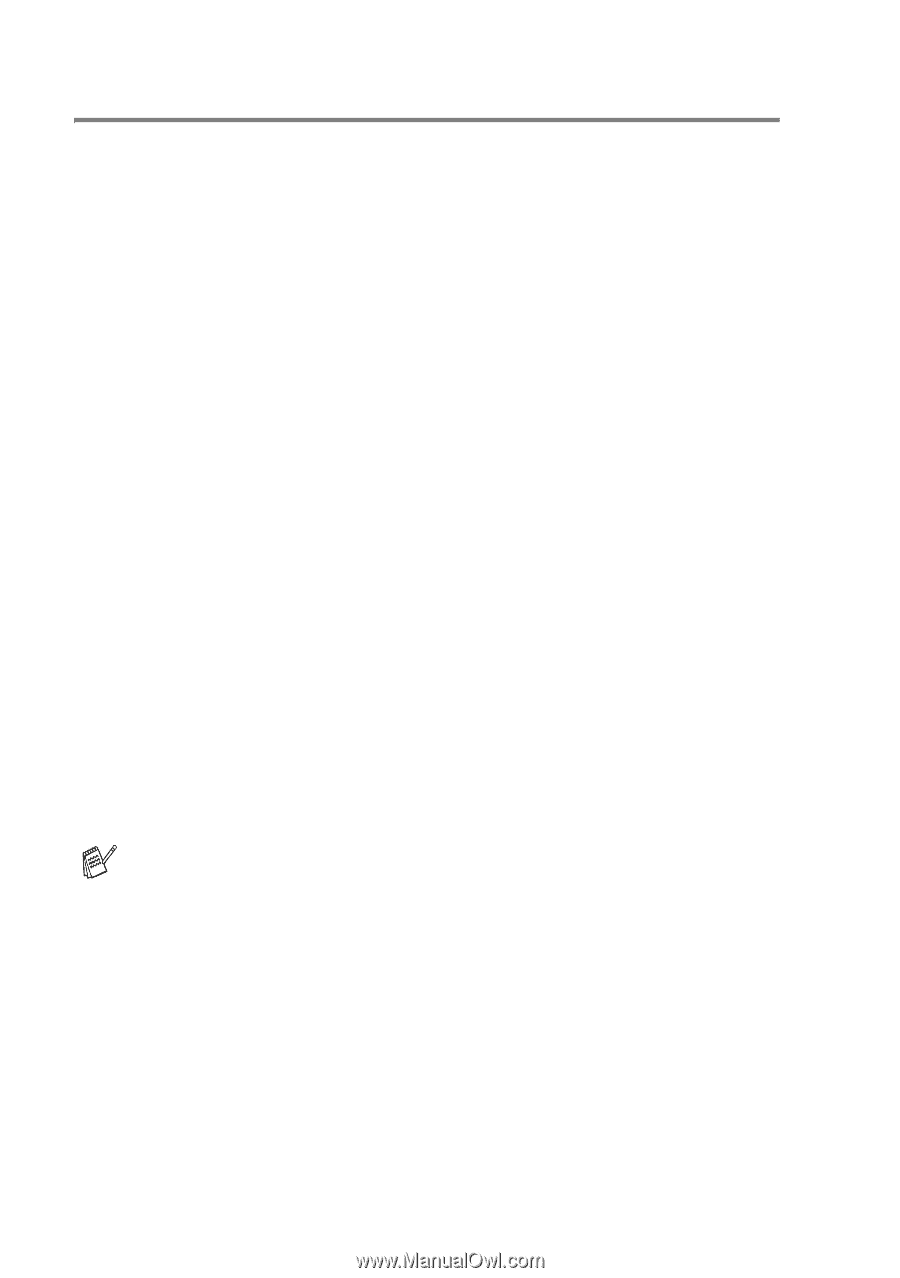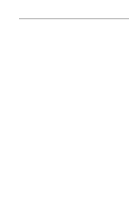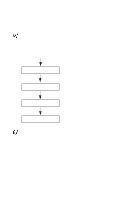Brother International HL-7050N Users Manual - English - Page 89
Reprint button, 5 CONTROL PANEL
 |
UPC - 012502603375
View all Brother International HL-7050N manuals
Add to My Manuals
Save this manual to your list of manuals |
Page 89 highlights
Reprint button If you want to reprint a document that has just been printed, you can reprint it by pressing the Reprint button. Also, if you have created a document that you wish to share with colleagues, simply spool the document to a non-secure area of the printer. This document can then be reprinted by anyone who is on the network or at the printer control panel. You can use the Reprint button when the printer is in READY or PAUSE state. If you want to print PROOF, PUBLIC or SECURE data, we recommend that you install the optional hard disk drive (HDD) or CompactFlash card. If you do not install an HDD (see Hard disk drive (HD-EX) in Chapter 4.) or CompactFlash card (see CompactFlash card in Chapter 4.), you can reprint from random access memory (RAM). The reprint data in RAM will be deleted when the printer is turned off. When you use RAM to reprint: 1 Press the Set button on the control panel to exit from the READY state and select RAMDISK SIZE in the SETUP menu. 2 The present RAM disk is 0MB. Press the + button to increase the reprint RAM size in increments of 1MB. ■ When you increase the RAM size for Secure Printing, the work area of the printer is decreased and the printer performance will be reduced. Make sure that you reset the Ramdisk size to 0MB after you finish using Secure Printing. ■ When you store data in RAM, the data will be deleted when the printer is turned off. We recommend that you add more RAM if you want to be able to print a lot of secure data. (see RAM expansion in Chapter 4.) 3 - 5 CONTROL PANEL