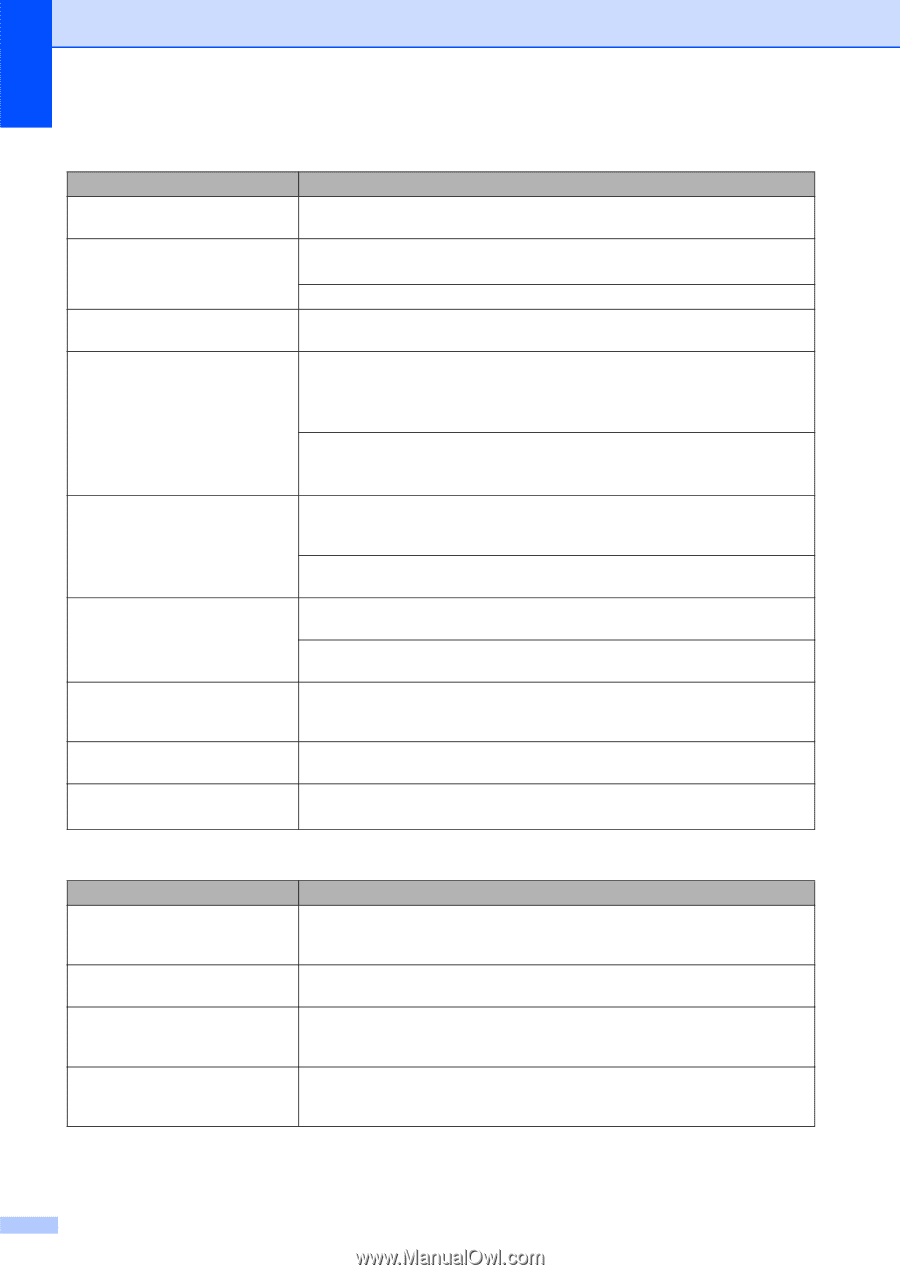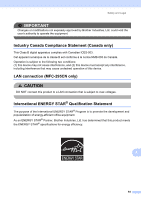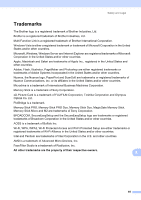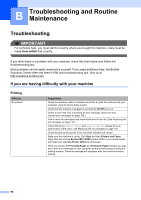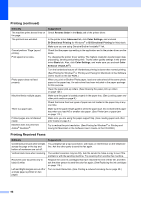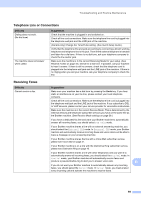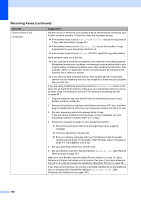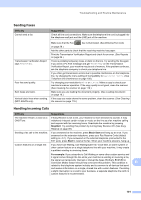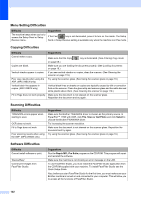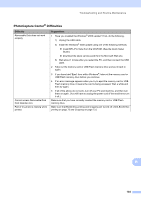Brother International MFC 295CN Users Manual - English - Page 112
Printing Received Faxes, Printing continued, Reverse Order, Basic, Advanced, Color Settings - scanner driver
 |
UPC - 012502622772
View all Brother International MFC 295CN manuals
Add to My Manuals
Save this manual to your list of manuals |
Page 112 highlights
Printing (continued) Difficulty The machine prints dense lines on the page. The printouts are wrinkled. Cannot perform 'Page Layout' printing. Print speed is too slow. Photo paper does not feed properly. Machine feeds multiple pages. There is a paper jam. Printed pages are not stacked neatly. Machine does not print from Adobe® Illustrator®. Suggestions Check Reverse Order in the Basic tab of the printer driver. In the printer driver Advanced tab, click Color Settings, and uncheck Bi-Directional Printing for Windows® or Bi-Directional Printing for Macintosh. Make sure you are using Genuine Brother Innobella™ Ink. Check that the paper size setting in the application and in the printer driver are the same. Try changing the printer driver setting. The highest resolution needs longer data processing, sending and printing time. Try the other quality settings in the printer driver Basic tab. Also, click Color Settings, and make sure you uncheck Color Enhance (True2Life®). Turn the borderless feature off. Borderless printing is slower than normal printing. (See Printing for Windows® or Printing and Faxing for Macintosh in the Software User's Guide on the CD-ROM.) When you print on Brother Photo paper, load one extra sheet of the same photo paper in the paper tray. An extra sheet has been included in the paper package for this purpose. Clean the paper pick-up rollers. (See Cleaning the paper pick-up rollers on page 120.) Make sure the paper is loaded properly in the paper tray. (See Loading paper and other print media on page 8.) Check that more than two types of paper are not loaded in the paper tray at any one time. Make sure the paper length guide is set to the paper size. Do not extend the paper tray when you load A5 or smaller size paper. (See Printer jam or paper jam on page 113.) Make sure you are using the paper support flap. (See Loading paper and other print media on page 8.) Try to reduce the print resolution. (See Printing for Windows® or Printing and Faxing for Macintosh in the Software User's Guide on the CD-ROM.) Printing Received Faxes Difficulty Suggestions Condensed print and white streaks You probably had a bad connection, with static or interference on the telephone across the page or the top and line. Ask the other party to send the fax again. bottom of sentences are cut off. Vertical black lines when receiving. The sender's scanner may be dirty. Ask the sender to make a copy to see if the problem is with the sending machine. Try receiving from another fax machine. Received color fax prints only in black & white. Replace the color ink cartridges that have reached the end of their life, and then ask the other person to send the color fax again. (See Replacing the ink cartridges on page 116.) Left and Right margins are cut off or Turn on Auto Reduction. (See Printing a reduced incoming fax on page 39.) a single page is printed on two pages. 98