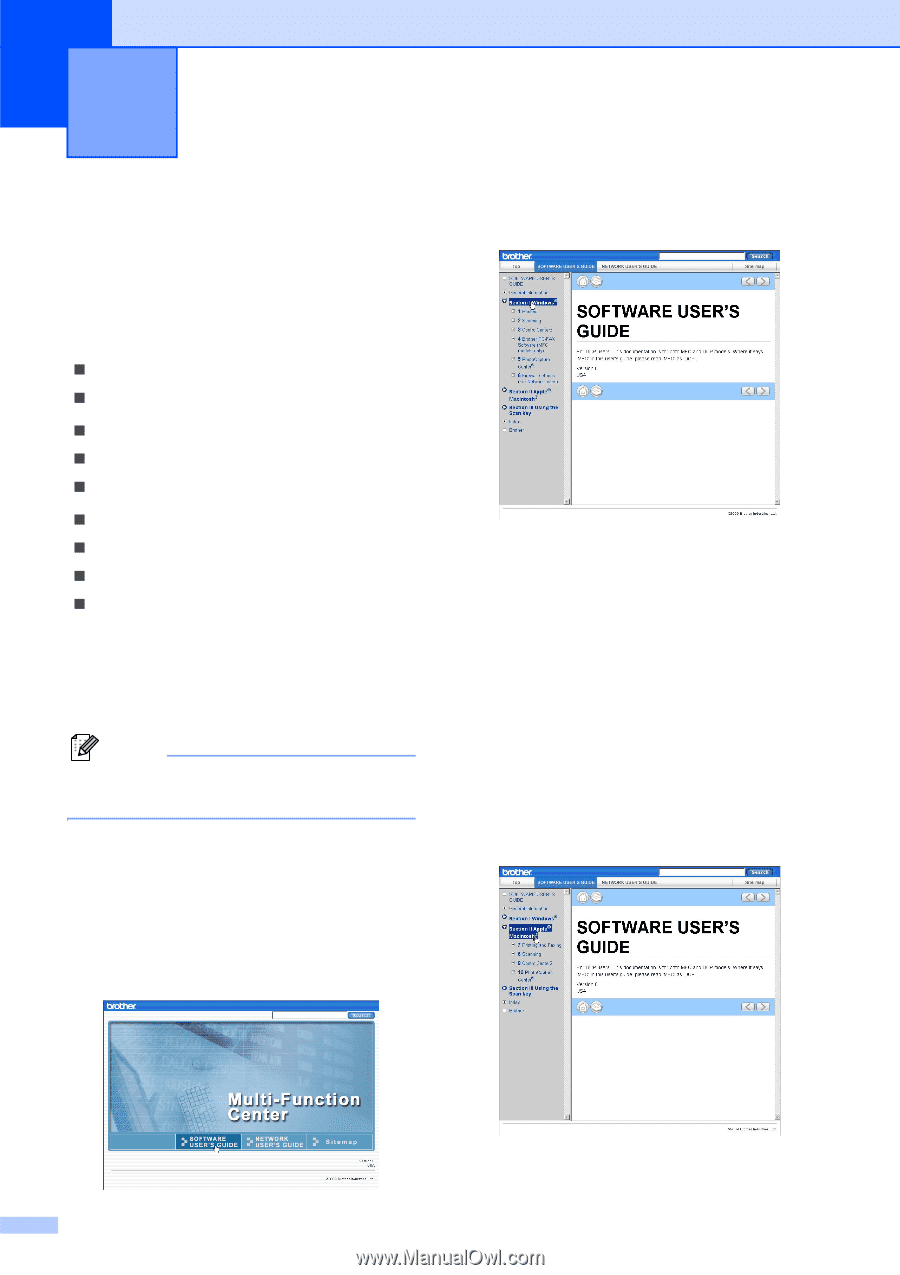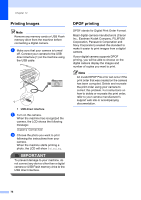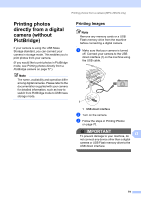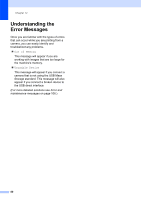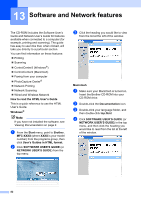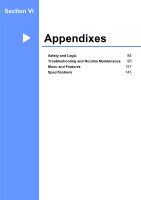Brother International MFC 295CN Users Manual - English - Page 96
Software and Network features
 |
UPC - 012502622772
View all Brother International MFC 295CN manuals
Add to My Manuals
Save this manual to your list of manuals |
Page 96 highlights
13 Software and Network features 13 The CD-ROM includes the Software User's Guide and Network User's Guide for features available when connected to a computer (for example, printing and scanning). The guide has easy to use links that, when clicked, will take you directly to a particular section. You can find information on these features: „ Printing „ Scanning „ ControlCenter3 (Windows®) „ ControlCenter2 (Macintosh) „ Faxing from your computer „ PhotoCapture Center® „ Network Printing „ Network Scanning „ Wired and Wireless Network How to read the HTML User's Guide This is a quick reference to use the HTML User's Guide. Windows® Note If you have not installed the software, see Viewing Documentation on page 2. a From the Start menu, point to Brother, MFC-XXXX (where XXXX is your model number) from the programs group, then click User's Guides in HTML format. b Click SOFTWARE USER'S GUIDE (or NETWORK USER'S GUIDE) from the top menu. c Click the heading you would like to view from the list at the left of the window. Macintosh a Make sure your Macintosh is turned on. Insert the Brother CD-ROM into your CD-ROM drive. b Double-click the Documentation icon. c Double-click your language folder, and then double-click top.html. d Click SOFTWARE USER'S GUIDE (or NETWORK USER'S GUIDE) in the top menu, and then click the heading you would like to read from the list at the left of the window. 82