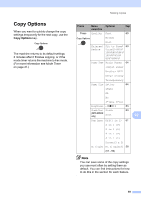Brother International MFC 295CN Users Manual - English - Page 77
Sorting copies using the ADF (Black & White only) (MFC-295CN only), Adjusting Brightness and Contrast
 |
UPC - 012502622772
View all Brother International MFC 295CN manuals
Add to My Manuals
Save this manual to your list of manuals |
Page 77 highlights
Making copies Sorting copies using the ADF (Black & White only) (MFC-295CN only) 10 You can sort multiple copies. Pages will be stacked in the order 3 2 1, 3 2 1, 3 2 1, and so on. a Make sure you are in Copy mode . b Load your document. c Use the dial pad to enter the number of copies (up to 99). d Press Copy Options and a or b to choose Stack/Sort. Press OK. e Press a or b to choose Sort. Press OK. f Press Black Start. Note Fit to Page and Page Layout are not available with Sort. Adjusting Brightness and Contrast 10 Brightness 10 To temporarily change the brightness setting, follow the instructions below: a Make sure you are in Copy mode . b Load your document. c Use the dial pad to enter the number of copies (up to 99). d Press Copy Options and a or b to choose Brightness. Press OK. -nnonn+ e e Press a to make a lighter copy or press b to make a darker copy. Press OK. f Press Black Start or Color Start. To change the default setting follow the instructions below: a Press Menu, 3, 2. 10 b Press a to make a lighter copy or press b to make a darker copy. Press OK. c Press Stop/Exit. Contrast 10 Adjust the contrast to help an image look sharper and more vivid. The contrast can only be changed through the default setting. a Press Menu, 3, 3. 3.Contrast b Press a or b to change the contrast. Press OK. c Press Stop/Exit. 63