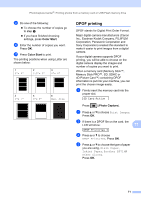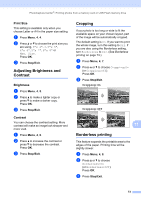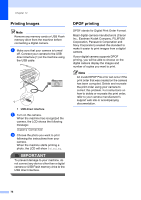Brother International MFC 295CN Users Manual - English - Page 87
Print Size, Adjusting Brightness and Contrast, Brightness, Contrast, Cropping, Borderless printing
 |
UPC - 012502622772
View all Brother International MFC 295CN manuals
Add to My Manuals
Save this manual to your list of manuals |
Page 87 highlights
PhotoCapture Center®: Printing photos from a memory card or USB Flash memory drive Print Size 11 This setting is available only when you choose Letter or A4 in the paper size setting. a Press Menu, 4, 4. b Press a or b to choose the print size you are using, 3"x 4", 3.5"x 5", 4"x 6", 5"x 7", 6"x 8" or Max. Size. Press OK. c Press Stop/Exit. Adjusting Brightness and Contrast 11 Brightness 11 a Press Menu, 4, 5. b Press a to make a lighter copy or press b to make a darker copy. Press OK. c Press Stop/Exit. Contrast 11 You can choose the contrast setting. More contrast will make an image look sharper and more vivid. a Press Menu, 4, 6. b Press a to increase the contrast or press b to decrease the contrast. Press OK. c Press Stop/Exit. Cropping 11 If your photo is too long or wide to fit the available space on your chosen layout, part of the image will be automatically cropped. The default setting is On. If you want to print the whole image, turn this setting to Off. If you are also using the Borderless setting, turn Borderless to Off. (See Borderless printing on page 73.) a Press Menu, 4, 7. b Press a or b to choose Cropping:On (or Cropping:Off). Press OK. c Press Stop/Exit. Cropping: On 11 Cropping: Off 11 11 Borderless printing 11 This feature expands the printable area to the edges of the paper. Printing time will be slightly slower. a Press Menu, 4, 8. b Press a or b to choose Borderless:On (or Borderless:Off). Press OK. c Press Stop/Exit. 73