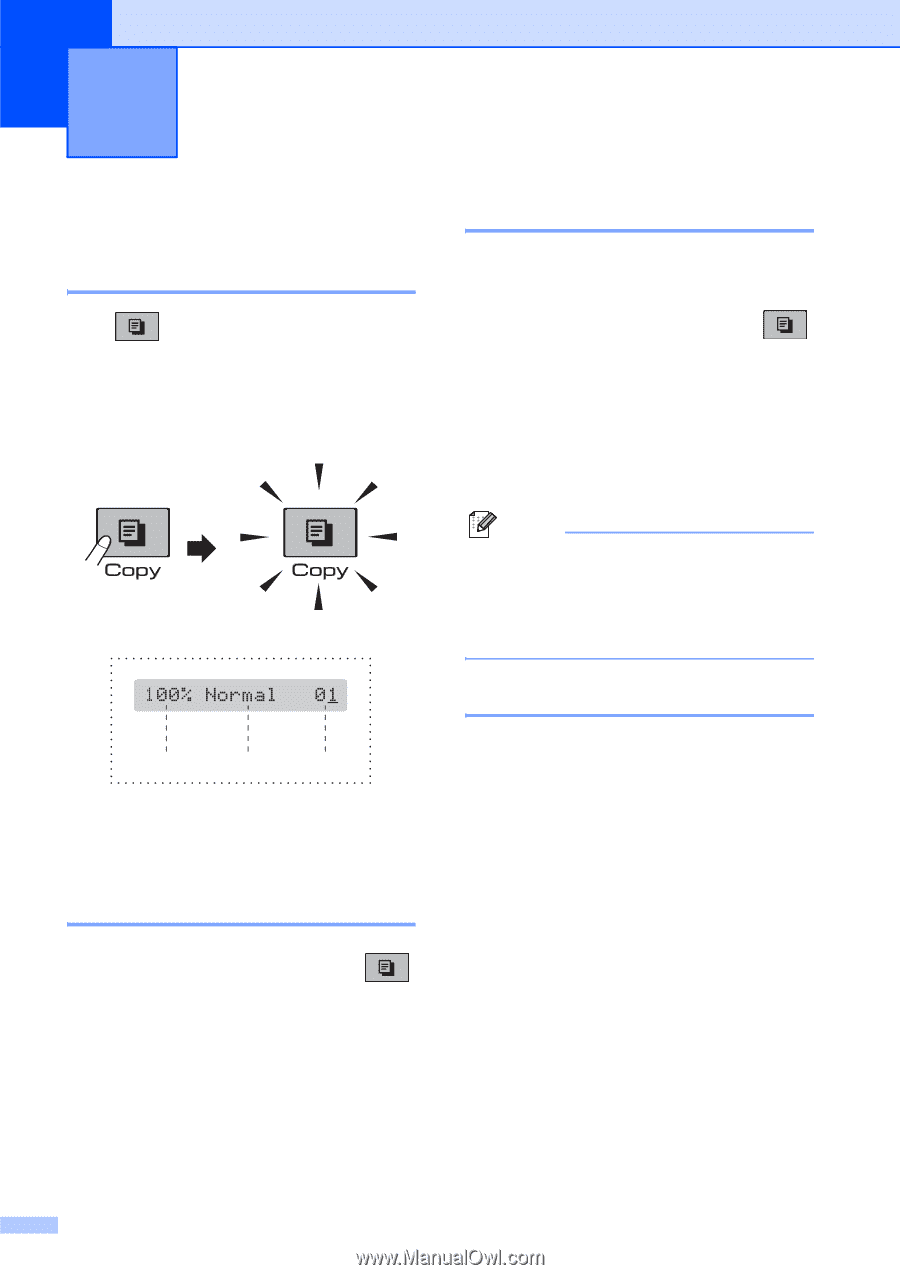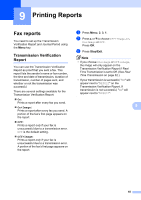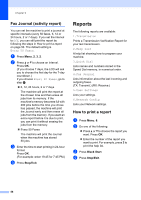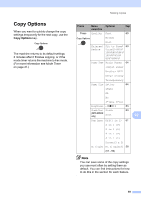Brother International MFC 295CN Users Manual - English - Page 72
Making copies, How to copy, Entering Copy mode, Making a single copy, Making multiple copies
 |
UPC - 012502622772
View all Brother International MFC 295CN manuals
Add to My Manuals
Save this manual to your list of manuals |
Page 72 highlights
10 Making copies 10 How to copy 10 Entering Copy mode 10 Press (Copy) to enter Copy mode. The default mode is Fax. You can change the number of seconds or minutes that the machine stays in Copy mode after the last copy operation. (See Mode Timer on page 21.) The LCD shows the default copy settings: 1 2 3 1 Copy Ratio 2 Quality 3 No. of Copies Making a single copy 10 a Make sure you are in Copy mode . b Load your document. (See Loading documents on page 18.) c Press Black Start or Color Start. Making multiple copies 10 You can make up to 99 copies in one print run. a Make sure you are in Copy mode . b Load your document. (See Loading documents on page 18.) c Use the dial pad to enter the number of copies (up to 99). d Press Black Start or Color Start. Note (MFC-295CN only) To sort your copies, press the Copy Options key. (See Sorting copies using the ADF (Black & White only) (MFC-295CN only) on page 63.) Stop copying 10 To stop copying, press Stop/Exit. 58