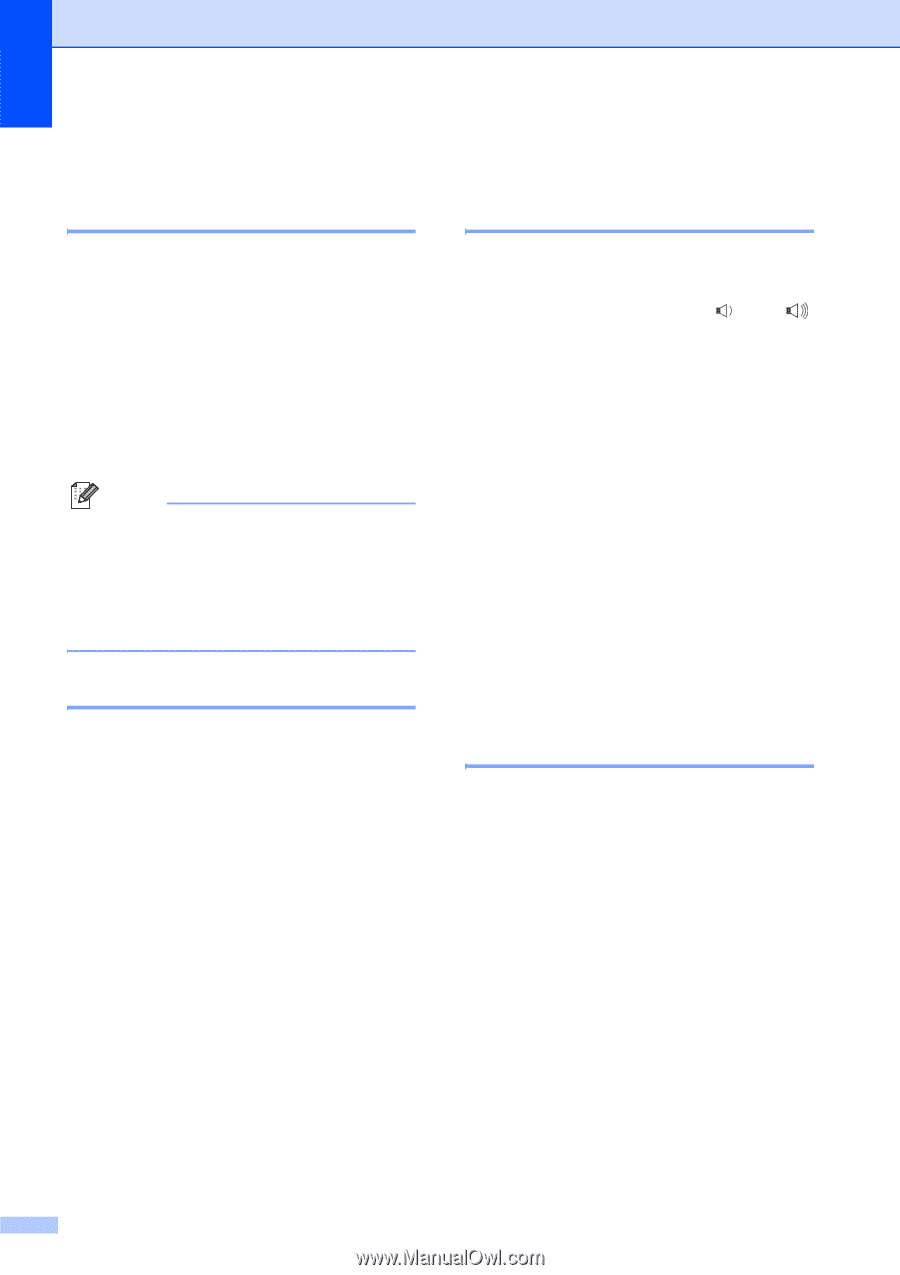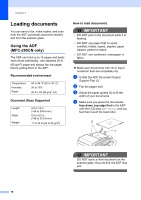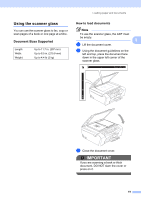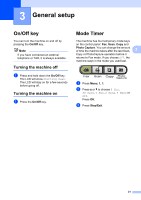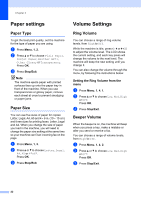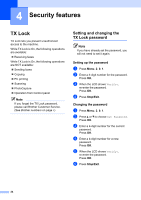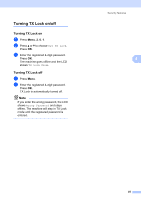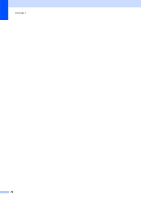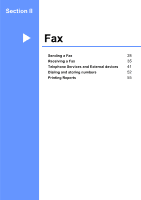Brother International MFC 295CN Users Manual - English - Page 36
Paper settings, Paper Type, Volume Settings, Ring Volume, Setting the Ring Volume from the menu - fax instructions
 |
UPC - 012502622772
View all Brother International MFC 295CN manuals
Add to My Manuals
Save this manual to your list of manuals |
Page 36 highlights
Chapter 3 Paper settings 3 Paper Type 3 To get the best print quality, set the machine for the type of paper you are using. a Press Menu, 1, 2. b Press a or b to choose Plain Paper, Inkjet Paper, Brother BP71, Other Glossy or Transparency. Press OK. c Press Stop/Exit. Note The machine ejects paper with printed surfaces face up onto the paper tray in front of the machine. When you use transparencies or glossy paper, remove each sheet at once to prevent smudging or paper jams. Paper Size 3 You can use five sizes of paper for copies: Letter, Legal, A4, A5 and 4 × 6 in. (10 × 15 cm) and three sizes for printing faxes: Letter, Legal and A4. When you change the size of paper you load in the machine, you will need to change the paper size setting at the same time so your machine can fit an incoming fax on the page. a Press Menu, 1, 3. b Press a or b to choose Letter, Legal, A4, A5 or 4"x6". Press OK. c Press Stop/Exit. Volume Settings 3 Ring Volume 3 You can choose a range of ring volume levels, from High to Off. While the machine is idle, press d or c to adjust the volume level. The LCD shows the current setting, and each key press will change the volume to the next level. The machine will keep the new setting until you change it. You can also change the volume through the menu, by following the instructions below: Setting the Ring Volume from the menu 3 a Press Menu, 1, 4, 1. b Press a or b to choose Low, Med, High or Off. Press OK. c Press Stop/Exit. Beeper Volume 3 When the beeper is on, the machine will beep when you press a key, make a mistake or after you send or receive a fax. You can choose a range of volume levels, from High to Off. a Press Menu, 1, 4, 2. b Press a or b to choose Low, Med, High or Off. Press OK. c Press Stop/Exit. 22