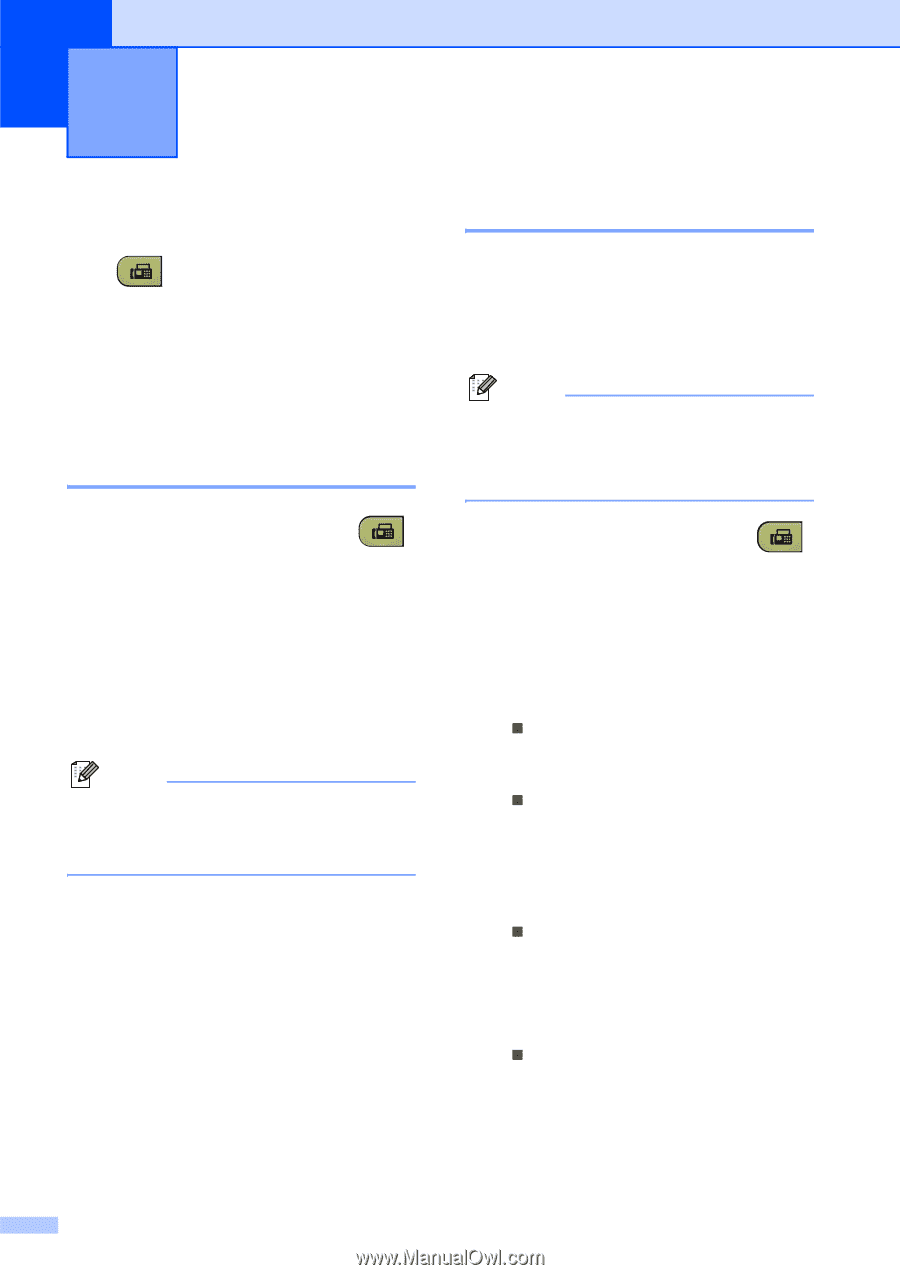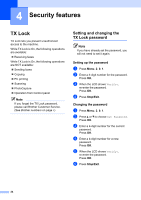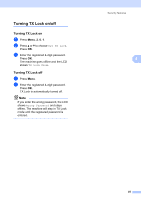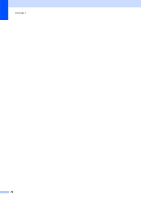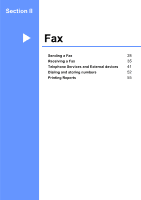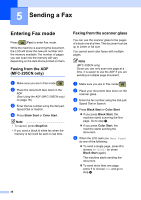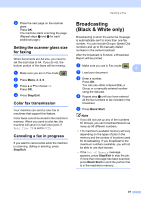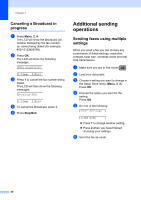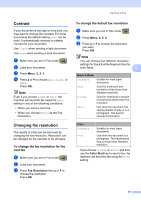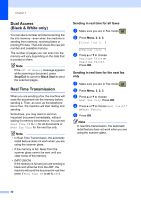Brother International MFC 295CN Users Manual - English - Page 42
Sending a Fax, Entering Fax mode, Faxing from the ADF (MFC-295CN only) - scan multiple pages
 |
UPC - 012502622772
View all Brother International MFC 295CN manuals
Add to My Manuals
Save this manual to your list of manuals |
Page 42 highlights
5 Sending a Fax 5 Entering Fax mode 5 Press (Fax) to enter Fax mode. While the machine is scanning the document, the LCD will show the new job number and the memory available.The number of pages you can scan into the memory will vary depending on the data that is printed on them. Faxing from the ADF (MFC-295CN only) 5 a Make sure you are in Fax mode . b Place the document face down in the ADF. (See Using the ADF (MFC-295CN only) on page 18.) c Enter the fax number using the dial pad, Speed Dial or Search. d Press Black Start or Color Start. Note • To cancel, press Stop/Exit. • If you send a black & white fax when the memory is full it will be sent in real time. Faxing from the scanner glass 5 You can use the scanner glass to fax pages of a book one at a time. The document can be up to Letter or A4 size. You cannot send color faxes with multiple pages. Note (MFC-295CN only) Since you can only scan one page at a time, it is easier to use the ADF if you are sending a multiple page document. a Make sure you are in Fax mode . b Place your document face down on the scanner glass. c Enter the fax number using the dial pad, Speed Dial or Search. d Press Black Start or Color Start. „ If you press Black Start, the machine starts scanning the first page. Go to step e. „ If you press Color Start, the machine starts sending the document. e When the LCD asks you Next Page? do one of the following: „ To send a single page, press 2 to choose No(Dial) (or press Black Start again). The machine starts sending the document. „ To send more than one page, press 1 to choose Yes and go to step f. 28