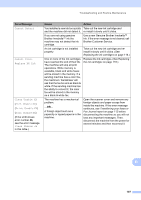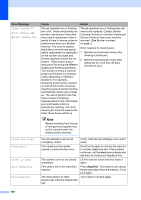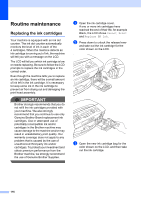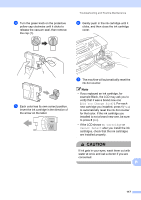Brother International MFC 295CN Users Manual - English - Page 126
Transferring your faxes or Fax Journal report, Transferring faxes to another fax machine
 |
UPC - 012502622772
View all Brother International MFC 295CN manuals
Add to My Manuals
Save this manual to your list of manuals |
Page 126 highlights
Transferring your faxes or Fax Journal report B If the LCD shows: Clean Unable XX Init Unable XX Print Unable XX Scan Unable XX We recommend transferring your faxes to another fax machine. (See Transferring faxes to another fax machine on page 112.) You can also transfer the Fax Journal report to see if there are any faxes you need to transfer. (See Transferring the Fax Journal report to another fax machine on page 112.) Transferring faxes to another fax machine B If you have not set up your Station ID, you cannot enter fax transfer mode. (See Set your Station ID in the Quick Setup Guide.) a Press Menu, 9, 0, 1. b Do one of the following: „ If the LCD shows No Data, there are no faxes left in the machine's memory. Press Stop/Exit. „ If the LCD shows Enter Fax No., enter the fax number to which faxes will be forwarded. c Press Black Start. Transferring the Fax Journal report to another fax machine B If you have not set up your Station ID, you cannot enter fax transfer mode. (See Set your Station ID in the Quick Setup Guide.) a Press Menu 9, 0, 2. b Enter the fax number to which the Fax Journal report will be forwarded. c Press Black Start. Document jam (MFC-295CN only) B Documents can jam in the ADF unit if they are not inserted or fed properly, or if they are too long. Follow the steps below to clear a document jam. Document is jammed in the top of the ADF unit B a Take out any paper from the ADF that is not jammed. b Open the ADF cover. c Pull the jammed document up and to the left. d Close the ADF cover. e Press Stop/Exit. 112