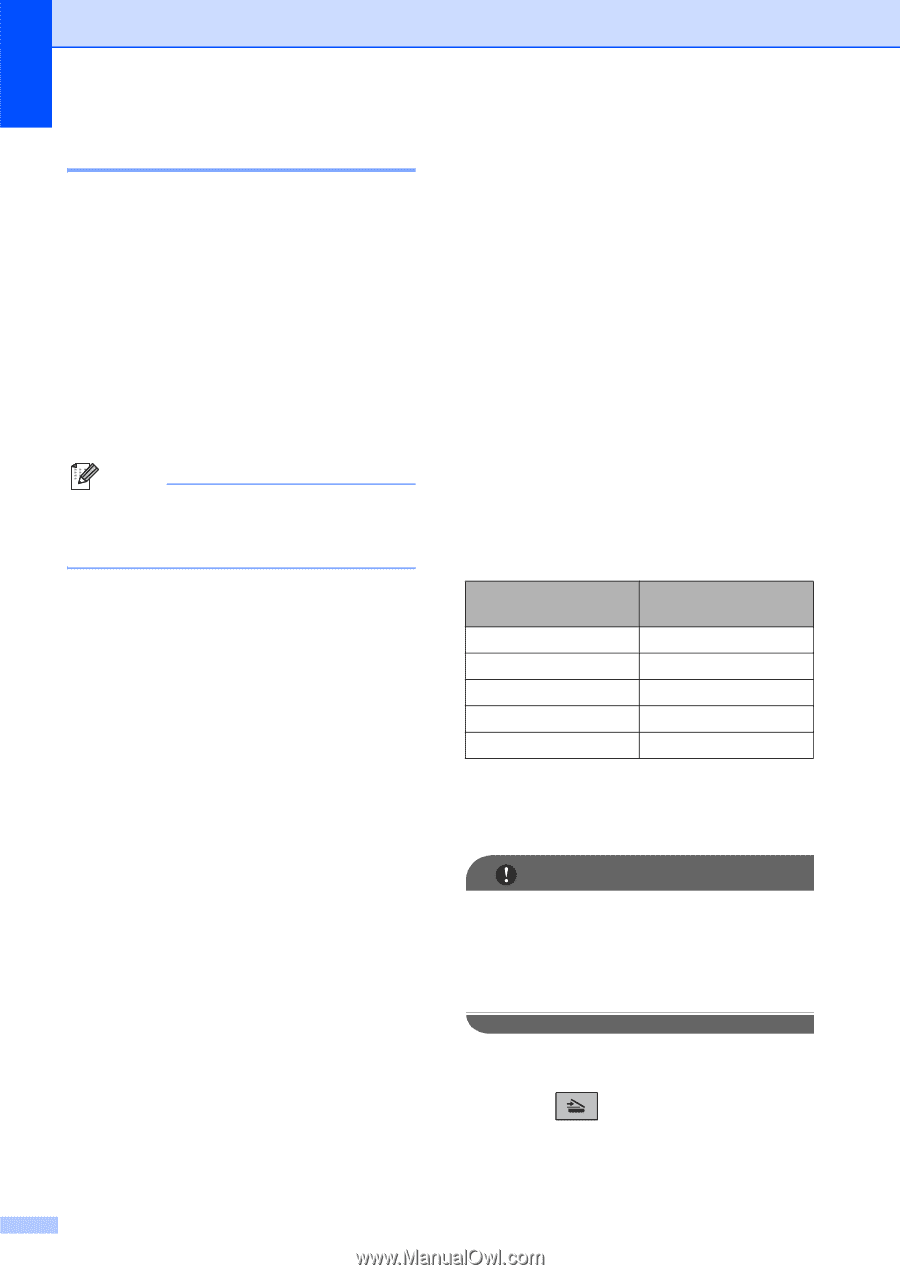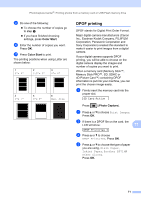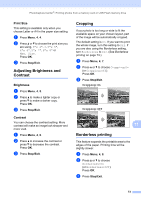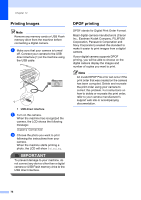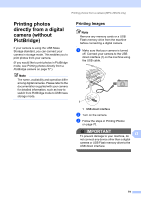Brother International MFC 295CN Users Manual - English - Page 88
Print Date, Scan to a memory card or USB Flash memory drive - scan pdf
 |
UPC - 012502622772
View all Brother International MFC 295CN manuals
Add to My Manuals
Save this manual to your list of manuals |
Page 88 highlights
Chapter 11 Print Date 11 You can print the date if it is already in the data on your photo. The date will be printed on the lower right corner. If the data doesn't have the date information, you cannot use this function. a Press Menu, 4, 9. b Press a or b to choose Date:On (or Date:Off). Press OK. c Press Stop/Exit. Note The DPOF setting on your camera must be turned off to use the Print Date feature. Scan to a memory card or USB Flash memory drive 11 You can scan black & white and color documents into a memory card or USB Flash memory drive. Black and white documents will be stored in PDF (*.PDF) or TIFF (*.TIF) file formats. Color documents may be stored in PDF (*.PDF) or JPEG (*.JPG) file formats. The default setting is Color 150 dpi and the default file format is PDF. The machine automatically creates file names based on the current date. (For details, see the Quick Setup Guide.) For example, the fifth image scanned on July 1, 2009 would be named 07010905.PDF. You can change the color and quality. Quality Color 150 dpi Color 300 dpi Color 600 dpi B/W 200x100 dpi B/W 200 dpi Selectable File Format PDF / JPEG PDF / JPEG PDF / JPEG TIFF / PDF TIFF / PDF a Make sure you have put the memory card or USB Flash memory drive in the proper slot. IMPORTANT DO NOT take out the memory card or USB Flash memory drive while Photo Capture is blinking to avoid damaging the card, USB Flash memory drive or the data stored on them. b Load your document. c Press (Scan). d Press a or b to choose Scan to Media. 74