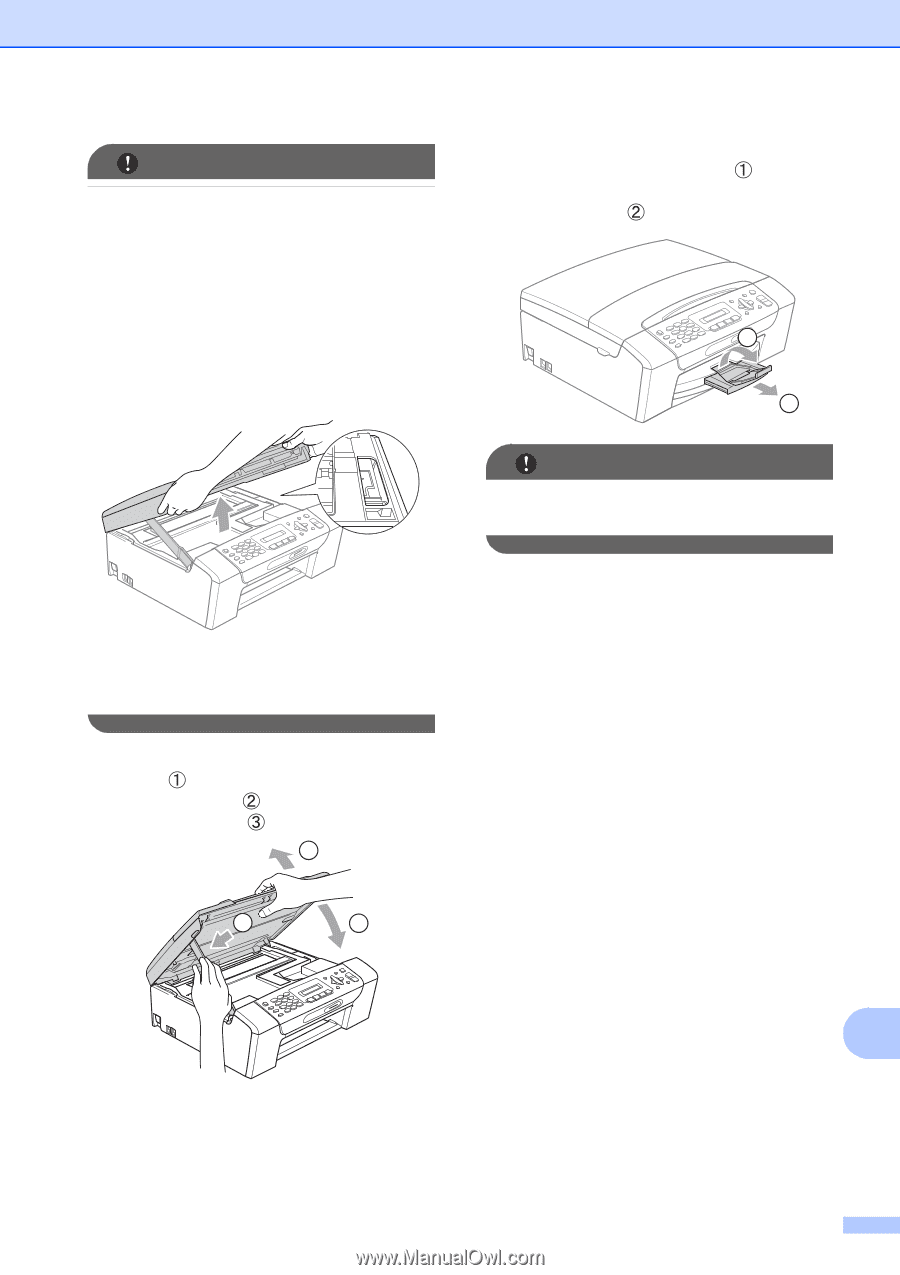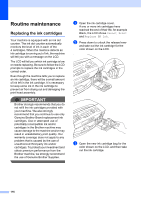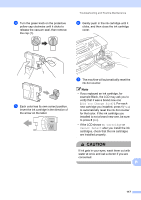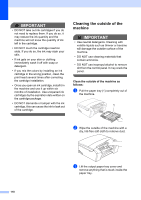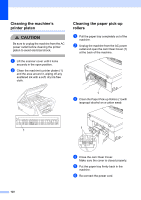Brother International MFC 295CN Users Manual - English - Page 129
Stop/Exit, using both hands. - print head
 |
UPC - 012502622772
View all Brother International MFC 295CN manuals
Add to My Manuals
Save this manual to your list of manuals |
Page 129 highlights
IMPORTANT • If the paper is jammed under the print head, unplug the machine from the power source, and then move the print head to take out the paper. • If the print head is at the right corner as shown in the illustration, you cannot move the print head. Hold down Stop/Exit until the print head moves to the middle. Then unplug the machine from the power source, and take out the paper. Troubleshooting and Routine Maintenance i While holding the paper tray in place, pull out the paper support ( ) until it clicks, and then unfold the paper support flap ( ). 2 1 IMPORTANT DO NOT use the paper support flap for Legal size paper. • If ink gets on your skin or clothing, immediately wash it off with soap or detergent. g Lift the scanner cover to release the lock ( ). Gently push the scanner cover support down ( ) and close the scanner cover ( ) using both hands. 1 2 3 h Push the paper tray firmly back into the machine. B 115