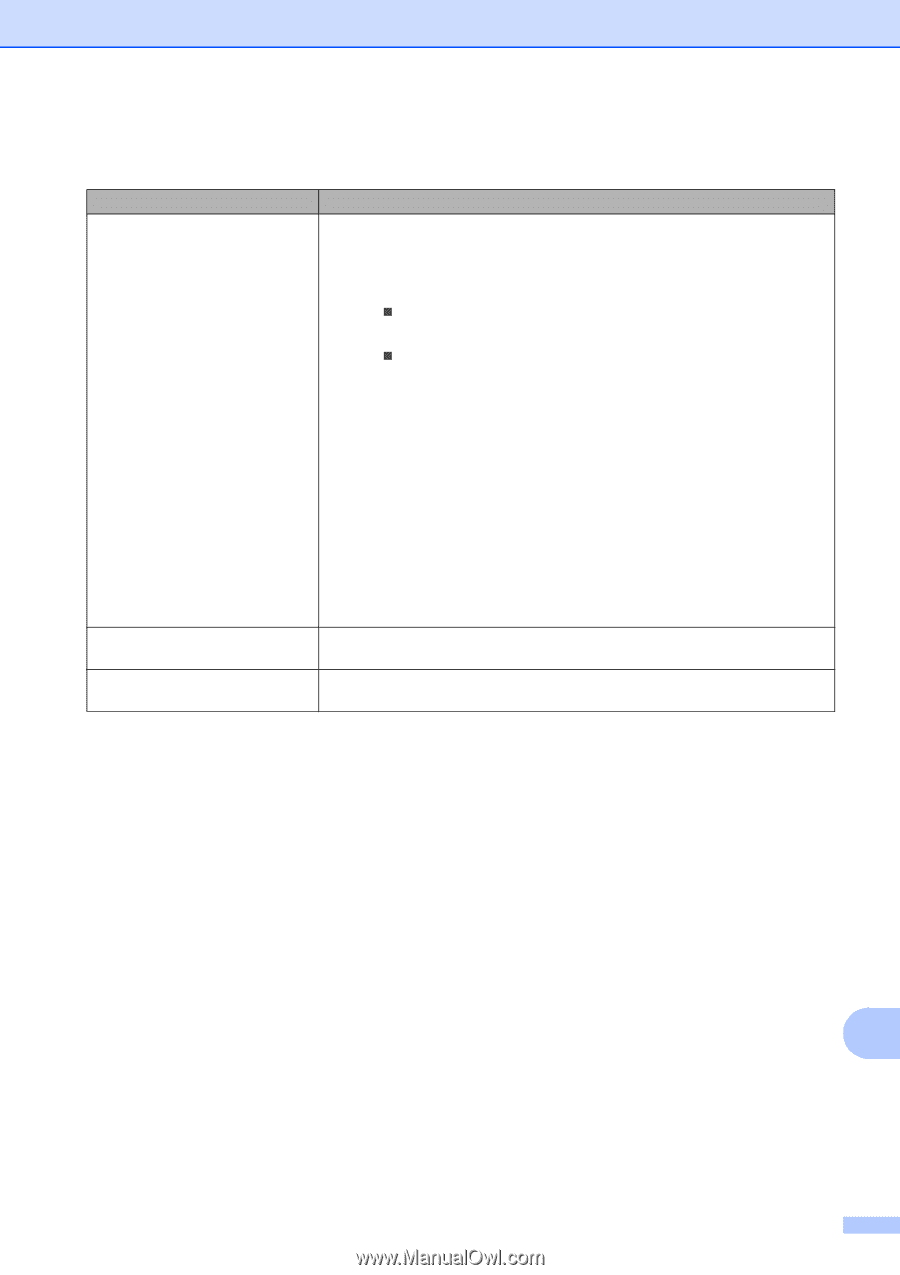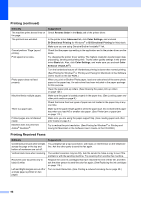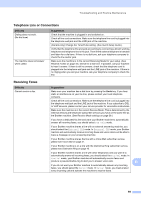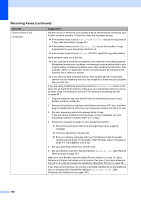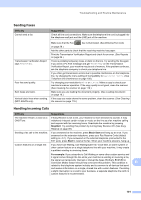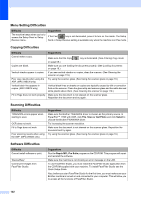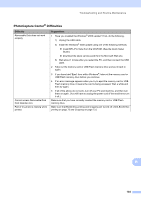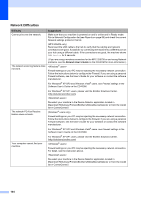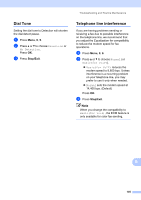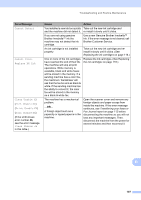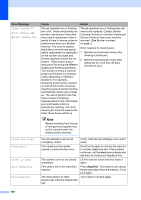Brother International MFC 295CN Users Manual - English - Page 117
PhotoCapture Center, Difficulties
 |
UPC - 012502622772
View all Brother International MFC 295CN manuals
Add to My Manuals
Save this manual to your list of manuals |
Page 117 highlights
Troubleshooting and Routine Maintenance PhotoCapture Center® Difficulties Difficulty Removable Disk does not work properly. Cannot access Removable Disk from Desktop icon. Part of my photo is missing when printed. Suggestions 1 Have you installed the Windows® 2000 update? If not, do the following: 1) Unplug the USB cable. 2) Install the Windows® 2000 update using one of the following methods. „ Install MFL-Pro Suite from the CD-ROM. (See the Quick Setup Guide.) „ Download the latest service pack from the Microsoft Web site. 3) Wait about 1 minute after you restart the PC, and then connect the USB cable. 2 Take out the memory card or USB Flash memory drive and put it back in again. 3 If you have tried 'Eject' from within Windows®, take out the memory card or USB Flash memory drive before you continue. 4 If an error message appears when you try to eject the memory card or USB Flash memory drive, it means the card is being accessed. Wait a while and then try again. 5 If all of the above do not work, turn off your PC and machine, and then turn them on again. (You will have to unplug the power cord of the machine to turn it off.) Make sure that you have correctly inserted the memory card or USB Flash memory drive. Make sure that Borderless printing and Cropping are turned off. (See Borderless printing on page 73 and Cropping on page 73.) B 103