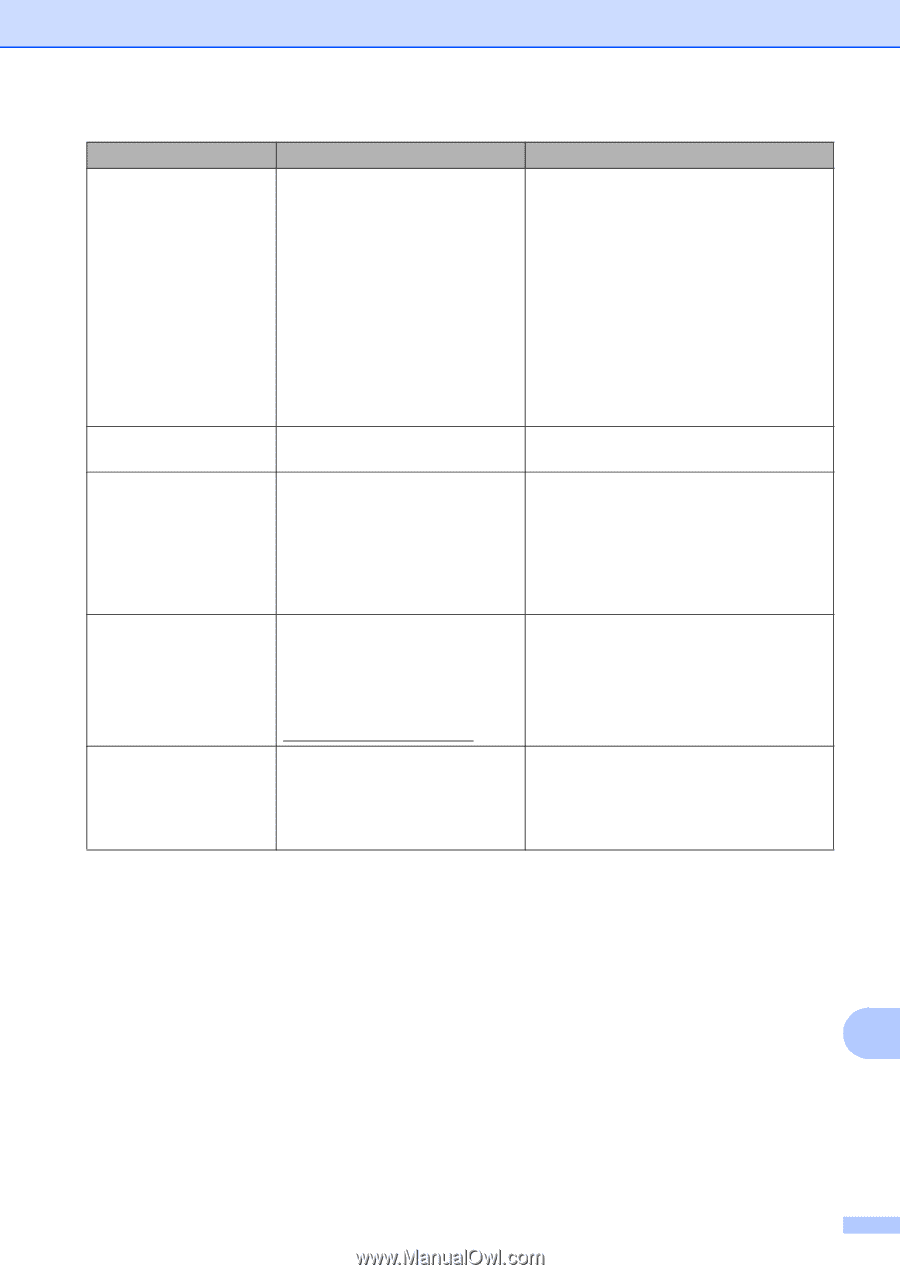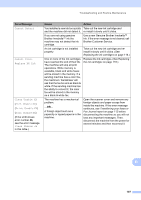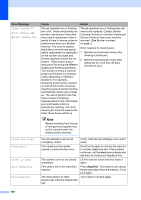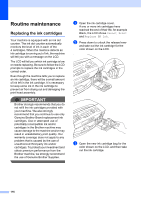Brother International MFC 295CN Users Manual - English - Page 125
On/Off, Black Start, Color Start, Error Message, Cause, Action, Wrong Paper Size
 |
UPC - 012502622772
View all Brother International MFC 295CN manuals
Add to My Manuals
Save this manual to your list of manuals |
Page 125 highlights
Troubleshooting and Routine Maintenance Error Message Cause Action Replace XX Ink Cannot Print One or more of the ink cartridges have reached the end of their life. The machine will stop all print operations. While memory is available, black & white faxes will be stored in the memory. If a sending machine has a color fax, the machine's 'handshake' will ask that the fax be sent as black & white. If the sending machine has the ability to convert it, the color fax will be stored in the memory as a black & white fax. Replace the ink cartridges. (See Replacing the ink cartridges on page 116.) Scan Unable XX See Clean Unable XX in this table. See Clean Unable XX in this table. Unusable Device Disconnect device from front connector. Turn the machine off & on by pressing On/Off button on control panel. Unusable Device Please Disconnect USB Device. A broken device has been connected to the USB direct interface. A USB device or USB Flash memory drive that is not supported has been connected to the USB direct interface. Unplug the device from the USB direct interface, then press On/Off to turn the machine off and then on again. Unplug the device from the USB direct interface. (For more information, visit us at http://solutions.brother.com.) Wrong Paper Size Paper is not the correct size. Check that the Paper Size setting matches the size of paper in the tray. Load the correct size of paper, and then press Black Start or Color Start. (See Paper Size on page 22.) B 111