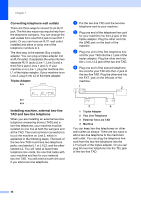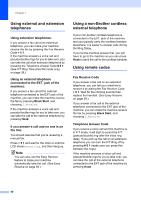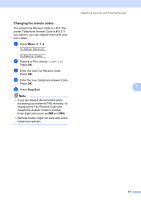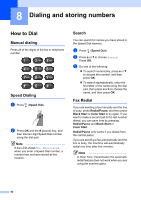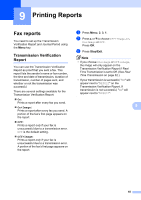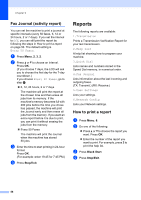Brother International MFC 295CN Users Manual - English - Page 67
Storing numbers, Storing a pause, Storing Speed Dial numbers, numbers
 |
UPC - 012502622772
View all Brother International MFC 295CN manuals
Add to My Manuals
Save this manual to your list of manuals |
Page 67 highlights
Storing numbers 8 You can set up your machine to do the following types of easy dialing: Speed Dial and Groups for broadcasting faxes. When you dial a Quick Dial number, the LCD shows the name, if you stored it, or the number. Note If you lose electrical power, the Quick Dial numbers that are in the memory will not be lost. Storing a pause 8 Press Redial/Pause to put a 3.5-second pause between numbers. If you are dialing overseas, you can press Redial/Pause as many times as needed to increase the length of the pause. Storing Speed Dial numbers 8 Names and numbers can be stored in two-digit Speed Dial locations. You can store up to 40 different Speed Dial numbers. When you dial you will only have to press a few keys (for example: (Speed Dial), OK, #, the 2-digit number, and Black Start or Color Start). a Press (Speed Dial) and a or b to choose Set Speed Dial. Press OK. b Use the dial pad to enter a 2-digit Speed Dial location number (01-40). Press OK. c Enter the fax or telephone number (up to 20 digits). Press OK. Dialing and storing numbers d Do one of the following: „ Enter the name (up to 16 characters) using the dial pad. Press OK. (To help you enter letters, see Entering Text on page 144.) „ To store the number without a name, press OK. e Do one of the following: „ To store another Speed Dial number, go to step b. „ If you are finished storing numbers, press Stop/Exit. Changing Speed Dial numbers 8 If you try to store a Speed Dial number where a number has already been stored, the LCD will show the name or number that has been 8 stored there, and will ask you to do one of the following: #05:MIKE 1.Change 2.Exit „ Press 1 to change the stored number. „ Press 2 to exit without making a change. If you chose 1, you will be able to change the stored number and name, or enter a new one. Follow the instructions below: a Enter a new number. Press OK. b Enter a new name. Press OK. „ To change a character, use d or c to position the cursor under the character you want to change, then press Clear/Back. Re-enter the character. „ To finish the setting, press Stop/Exit. 53