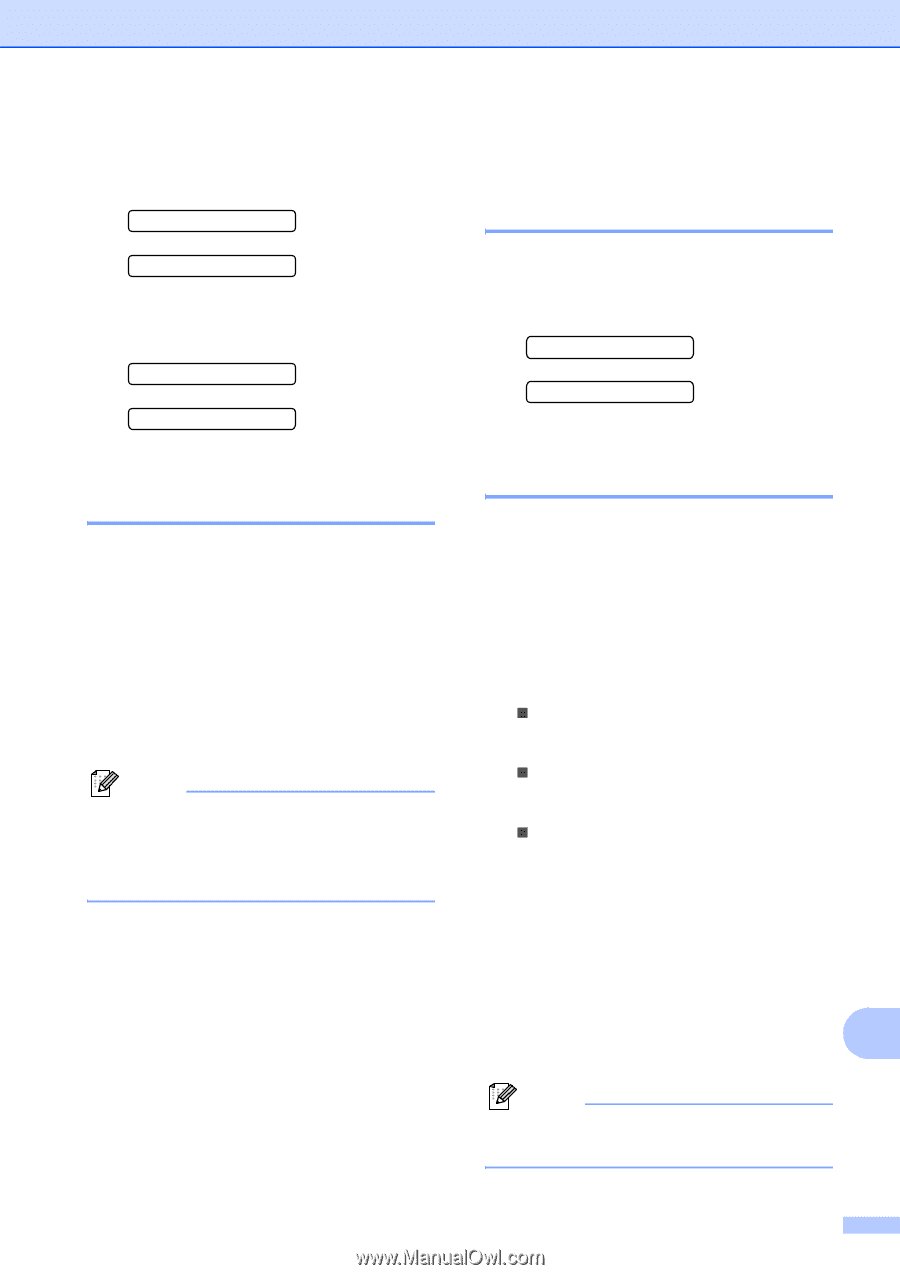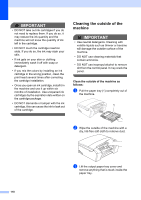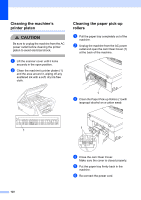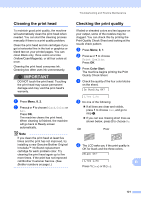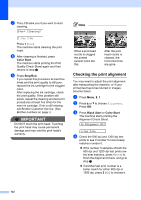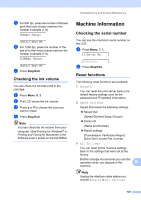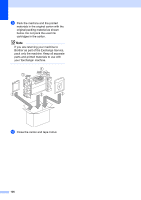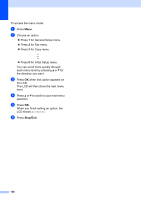Brother International MFC 295CN Users Manual - English - Page 137
Checking the ink volume, Machine Information, Checking the serial number, Reset functions
 |
UPC - 012502622772
View all Brother International MFC 295CN manuals
Add to My Manuals
Save this manual to your list of manuals |
Page 137 highlights
e For 600 dpi, press the number of the test print that most closely matches the number 0 sample (1-8). 600dpi Adjust Select Best #5 f For 1200 dpi, press the number of the test print that most closely matches the number 0 sample (1-8). 1200dpi Adjust Select Best #5 g Press Stop/Exit. Checking the ink volume B You can check the ink that is left in the cartridge. a Press Menu, 8, 3. b The LCD shows the ink volume. c Press a or b to choose the color you want to check. d Press Stop/Exit. Note You can check the ink volume from your computer. (See Printing for Windows® or Printing and Faxing for Macintosh in the Software User's Guide on the CD-ROM.) Troubleshooting and Routine Maintenance Machine Information B Checking the serial number B You can see the machine's serial number on the LCD. a Press Menu, 7, 1. 1.Serial No. XXXXXXXXX b Press Stop/Exit. Reset functions B The following reset functions are available: 1 Network You can reset the print server back to its default factory settings such as the password and IP address information. 2 Speed Dial&Fax Speed Dial resets the following settings: „ Speed Dial (Speed-Dial and Setup Groups) „ Station ID (Name and Number) „ Report settings (Transmission Verification Report, Quick Dial List and Fax Journal) 3 All Settings You can reset all the machine settings back to the settings that were set at the factory. Brother strongly recommends you use this operation when you dispose of the B machine. Note Unplug the interface cable before you choose Network or All Settings. 123