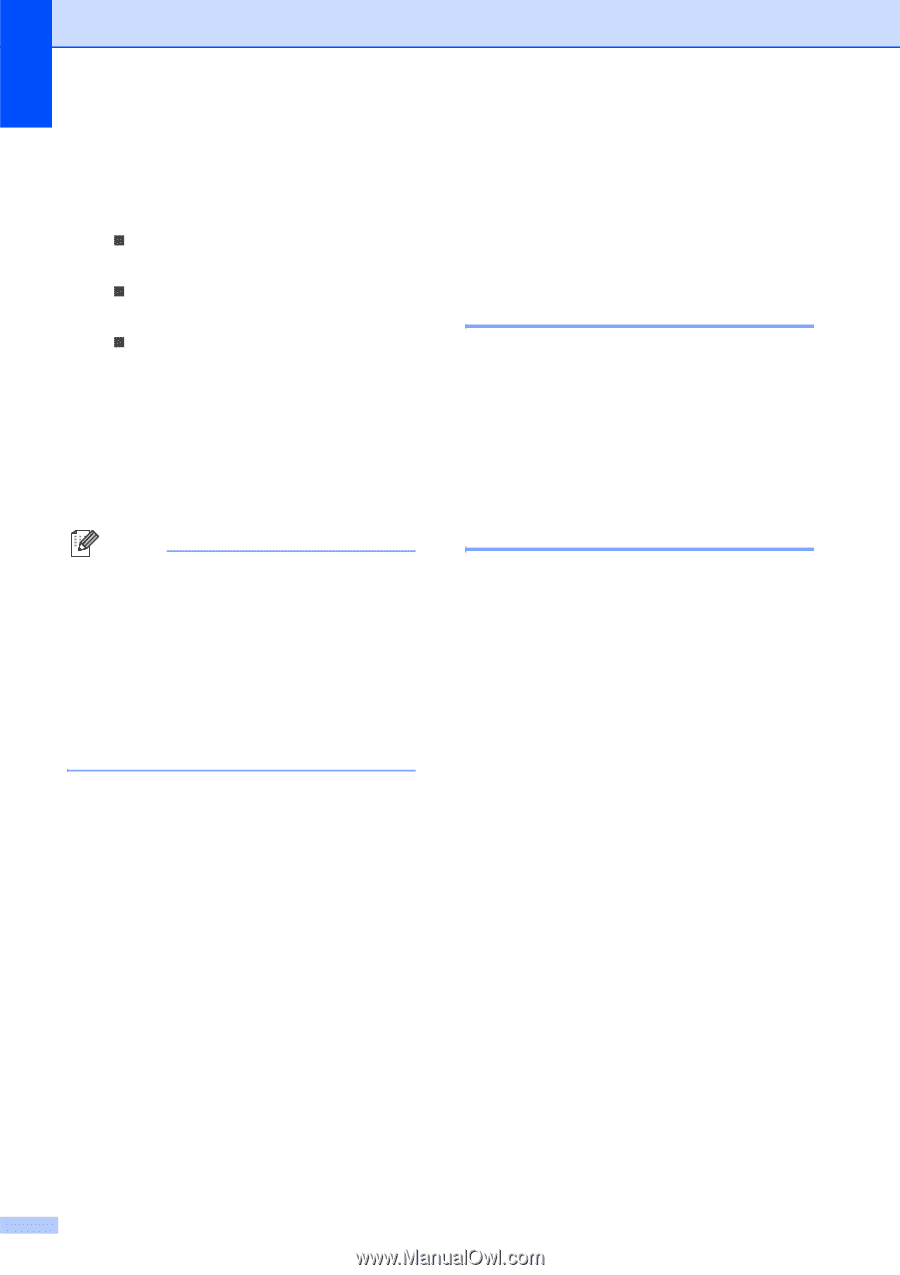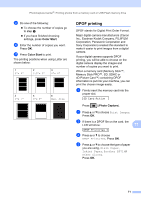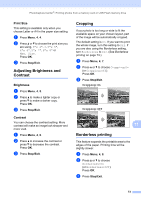Brother International MFC 295CN Users Manual - English - Page 86
PhotoCapture Center® print settings, Print Quality, Paper Options, Paper Type
 |
UPC - 012502622772
View all Brother International MFC 295CN manuals
Add to My Manuals
Save this manual to your list of manuals |
Page 86 highlights
Chapter 11 f Press a or b to choose the paper size you are using, Letter, A4, 4"x 6" or 5"x 7". Press OK. „ If you chose Letter or A4, go to step g. „ If you chose another size, go to step h. „ If you have finished choosing settings, press Color Start. g Press a or b to choose the print size (3"x 4", 3.5"x 5", 4"x 6", 5"x 7", 6"x 8" or Max. Size). Press OK. h Press Color Start to print. Note An invalid DPOF file error can occur if the print order that was created on the camera has been corrupted. Delete and recreate the print order using your camera to correct this problem. For instructions on how to delete or recreate the print order, refer to your camera manufacturer's support web site or accompanying documentation. PhotoCapture Center® print settings 11 These settings will remain until you change them again. Print Quality 11 a Press Menu, 4, 1. b Press a or b to choose Normal or Photo. Press OK. c Press Stop/Exit. Paper Options 11 Paper Type 11 a Press Menu, 4, 2. b Press a or b to choose Plain Paper, Inkjet Paper, Brother BP71 or Other Glossy. Press OK. c Press Stop/Exit. Paper Size 11 a Press Menu, 4, 3. b Press a or b to choose the paper size you are using, Letter, A4, 4"x 6" or 5"x 7". Press OK. c Press Stop/Exit. 72